|
<< Click to Display Table of Contents >> Filtering by Connection Status (P&ID) |
  
|
|
<< Click to Display Table of Contents >> Filtering by Connection Status (P&ID) |
  
|
This chapter describes how you can filter the Structure Tree by the Connection Status. The Connection Status shows whether a P&ID object is connected to a 3D object and if the properties between P&ID and 3D are consistent.
By default, the Structure Tree shows all objects in the drawings. All nodes (except the data source (top node) and drawing node) have a Connection Status icon at the beginning.
There are 4 potential cases. By default, you will see all nodes independent of the Connection Status.
Let's filter the tree to show only nodes which are only in P&ID and not connected to 3D.
Remark: The color of the dots are derived from the Color Settings.
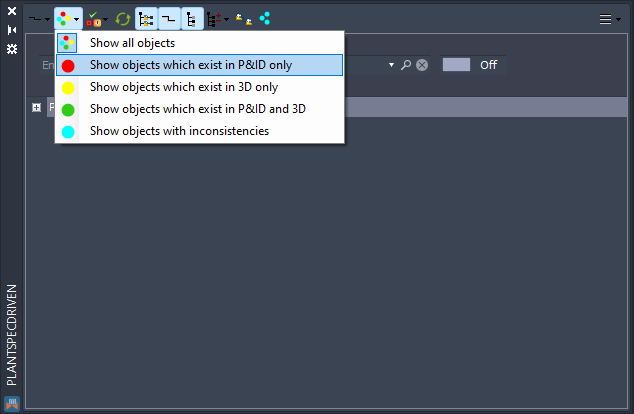
In the toolbar you see your selection now. After that you will need to expand the tree.
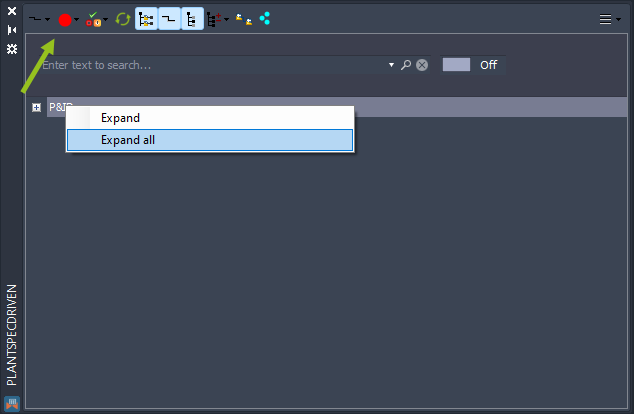 7
7
Now you only see the nodes which exists only in P&ID but not in 3D.
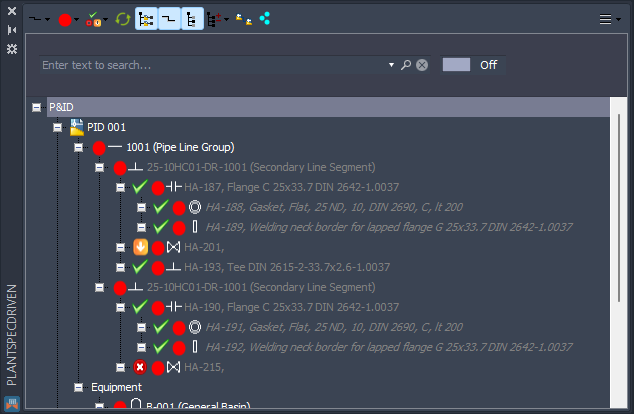
Under equipment you also see equipment and nozzles. In this example the nodes for B-100 and B-200 don't show a red dot. This is because they both have nozzles which exist only in P&ID. It means, that if some sub node needs to be shown, then the parent nodes are shown as well.
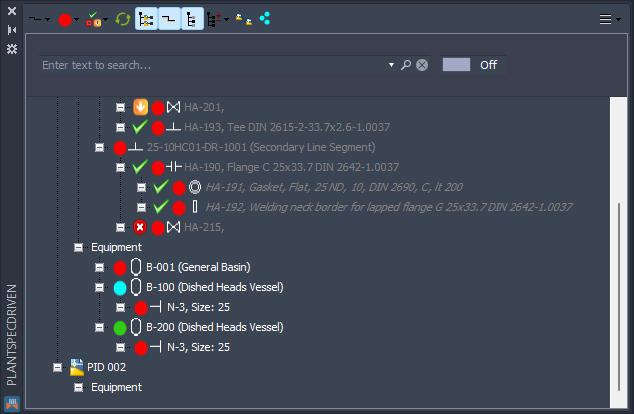
Now we switch to Show objects with inconsistencies.
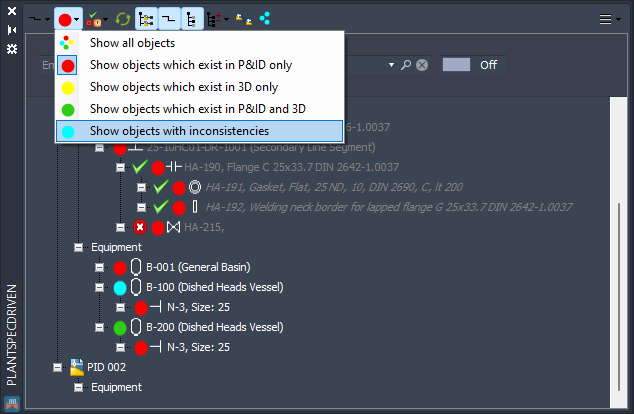
Since the change in the Connection Status selection only works on the current view of the tree, you should also use Expand all to be sure you don't miss any node.
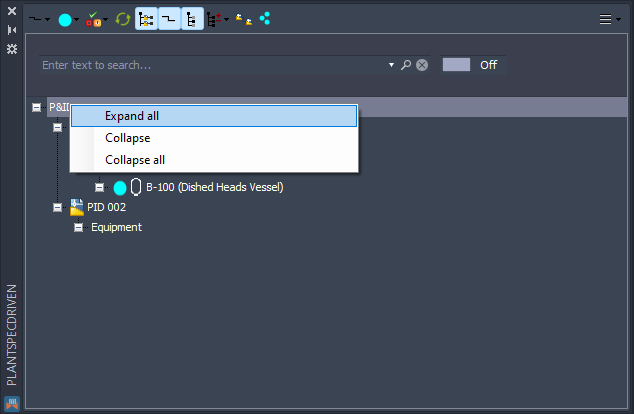
Now we see also a valve with an inconsistency. What constitutes an inconsistency is defined under Page 15 - P&ID <--> 3D Mapping (Spec-Driven Parts), Page 4 - P&ID <--> 3D Mapping (Equipment), and Page 4 - P&ID <--> 3D Mapping (Nozzles).
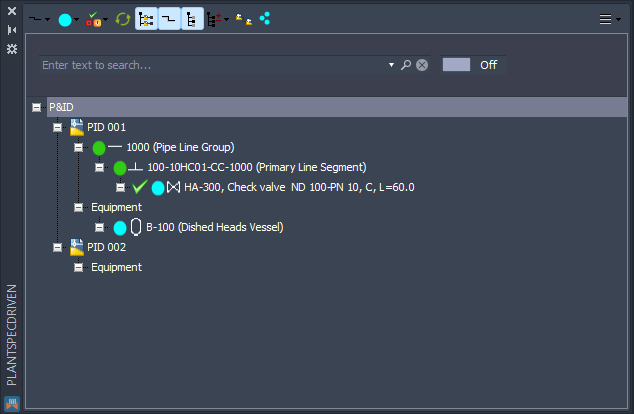
Now we circle back to Show all objects.
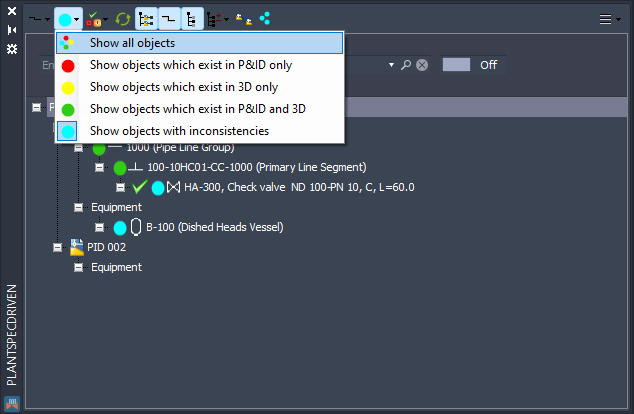
And if you select Expand all again it will also expand the Fastener nodes (if used at all).
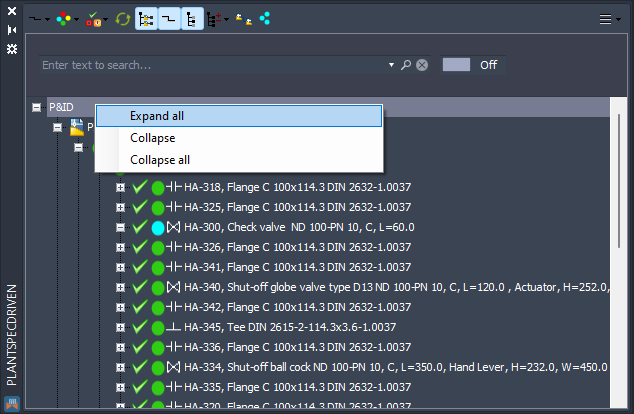
And here we see the full tree again.
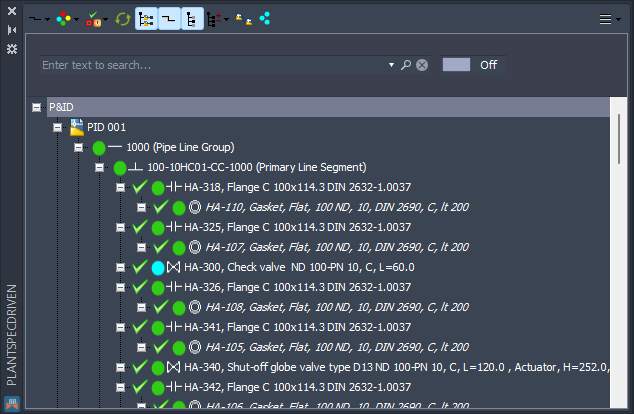
Next Chapter: Filtering by Pipe Spec Status (P&ID)