|
<< Click to Display Table of Contents >> Inserting P&ID symbol into 3D |
  
|
|
<< Click to Display Table of Contents >> Inserting P&ID symbol into 3D |
  
|
To route the pipe line or insert the Symbol you use the PlantSpecDriven tree. When you insert a Symbol PlantSpecDriven gets the 3D Part from the P&ID Symbol where you already assigned a Part from the Pipe Spec. You will have the 3D Part on your cross hair and you insert it.
Now Plant 3D kicks in and adds Flanges and Fasteners automatically depending on your Project Setup.
After this, PlantSpecDriven will check if the Flanges and Fasteners inserted automatically by Plant 3D match the Parts assigned to the P&ID Flanges and Fasteners (NPOs). If they do not match, PlantSpecDriven will substitute the 3D Parts with the correct Parts assigned to the P&ID Flanges/Fasteners.
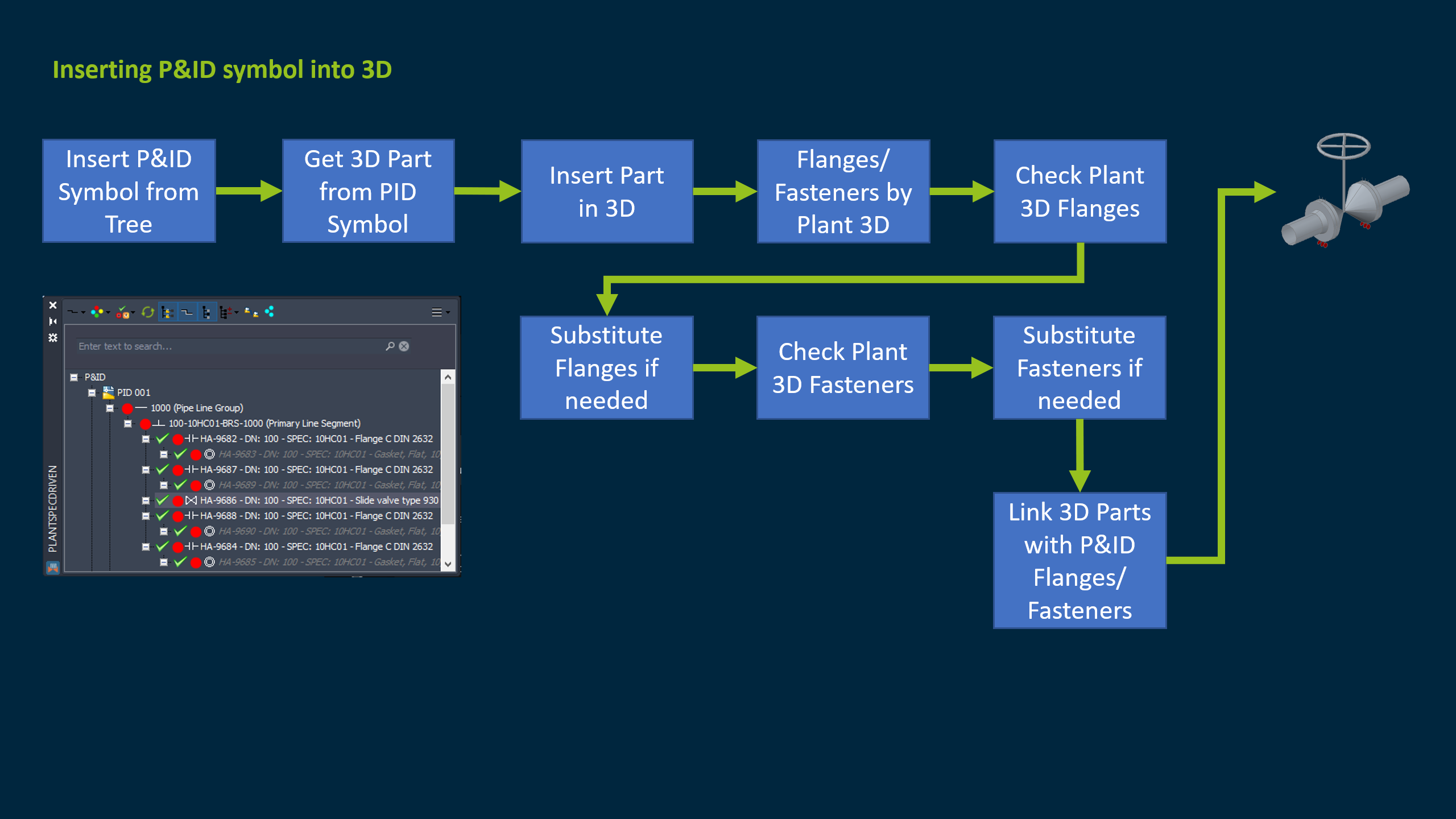
Next Chapter: Inconsistencies between P&ID and 3D