|
<< Click to Display Table of Contents >> Create pack and unpack batch files |
  
|
|
<< Click to Display Table of Contents >> Create pack and unpack batch files |
  
|
Next we need two batch files to pack and unpack the PlantTools configuration files.
Let's call the packing batch file PT_Pack.bat. You can use a different file name.
With the following lines the ACPlantTools folder with all its files will be compressed into one ACPlantTools.zip file.
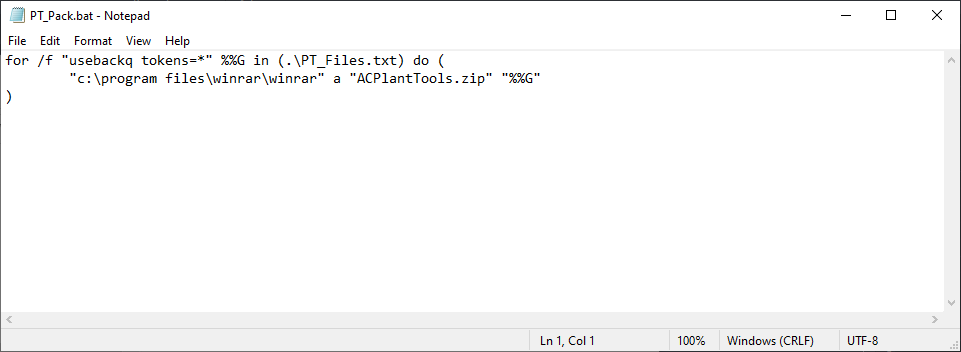
@echo off
if exist "ACPlantTools.zip" del "ACPlantTools.zip"
powershell -command "Compress-Archive -Path '..\ACPlantTools\*' -DestinationPath 'ACPlantTools.zip'"
If you run the PT_Pack.bat from the Related Files folder you get a command prompt dialog and the compression will be executed.
When all files are compressed into the ACPLantTools.zip file the command prompt closes.
We then see the zip file in the Related Files folder.
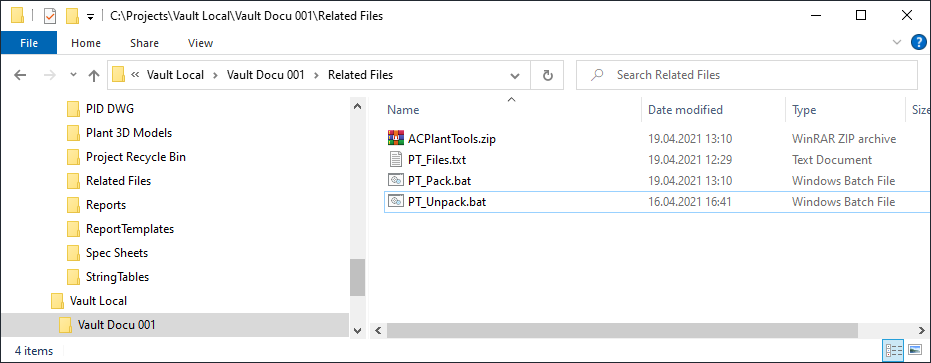
Last we need an unpack batch file to unpack the zip file to get the PlantTools configuration files.
The first part deletes any existing configuration files and folders and the last line expands the files from the ACPlantTools.zip file again.
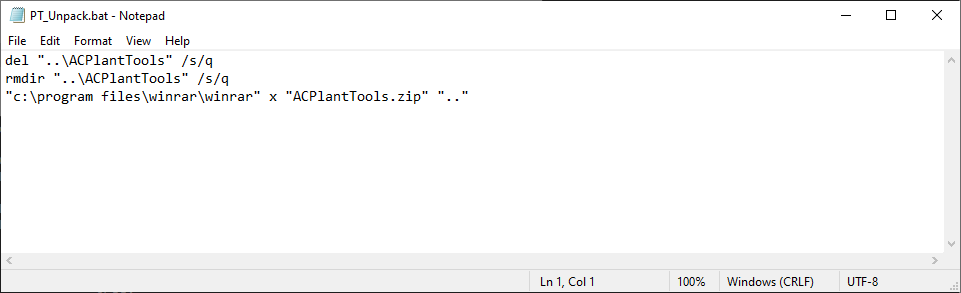
@echo off
del "..\ACPlantTools\*.*" /s /q > NUL
rmdir "..\ACPlantTools" /s /q > NUL
powershell -command "Expand-Archive -Path 'ACPlantTools.zip' -DestinationPath '..\ACPlantTools' -Force"
Next Chapter: Copy and Link files to project and check in (Admin)