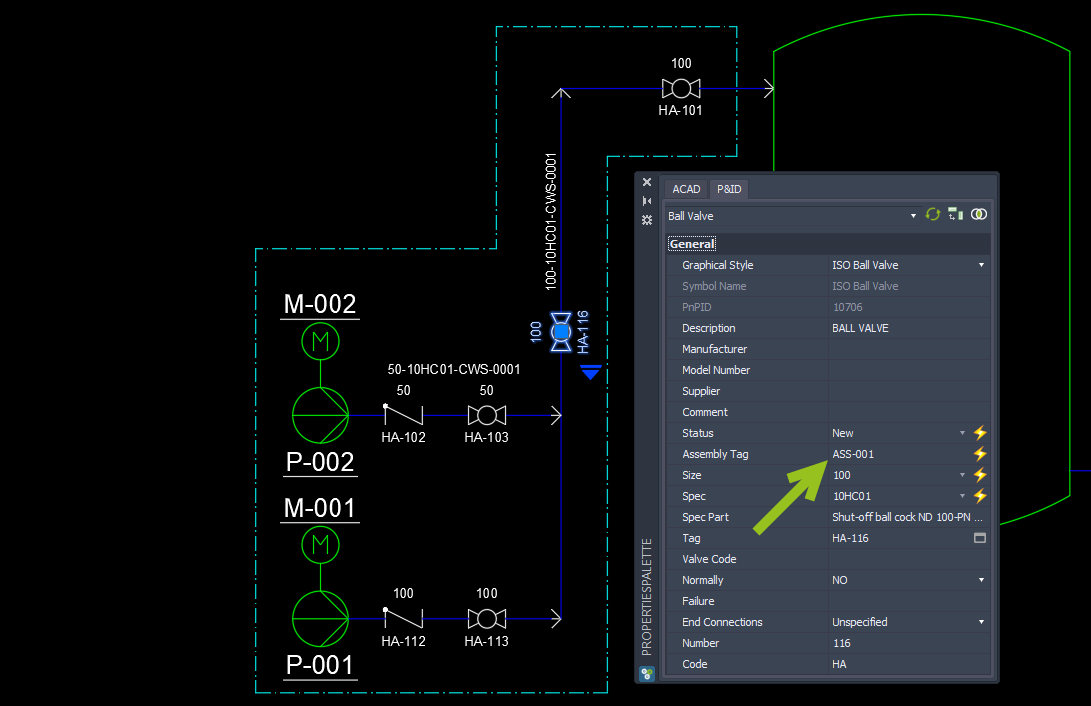|
<< Click to Display Table of Contents >> Usage |
  
|
|
<< Click to Display Table of Contents >> Usage |
  
|
This chapter shows the use of an Assembly with acquisition rules. However, if you Use Mapping it will work exactly the same way.
Now that we setup the project we can start using the Assembly function.
The easiest way to create an Assembly is to use the default symbol from the Assembly class. Either from the Plant 3D tool palette or the PlantExpressTools' SymbolsPalette.
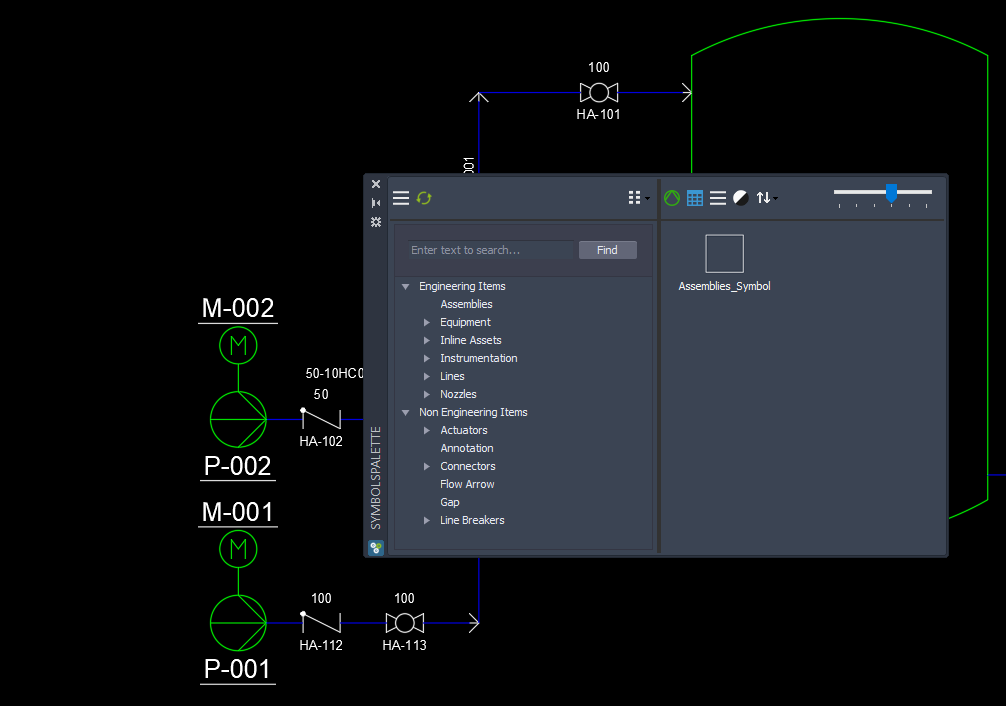
You define the lower left hand corner and then pull the box up to the upper right hand corner.
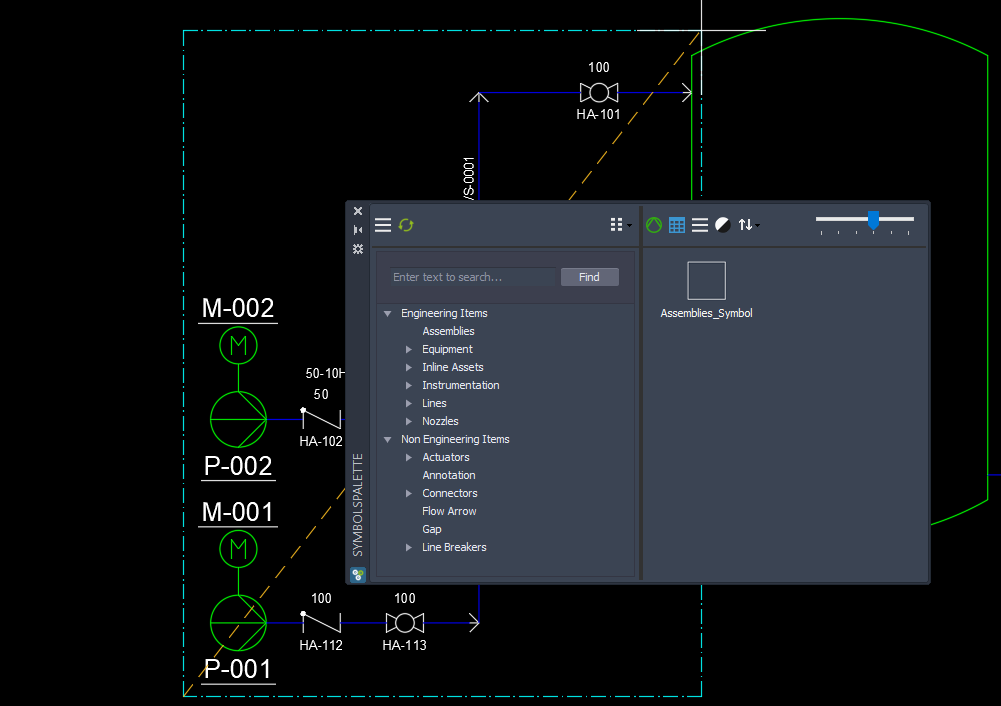
Next you will be asked about the Tag.
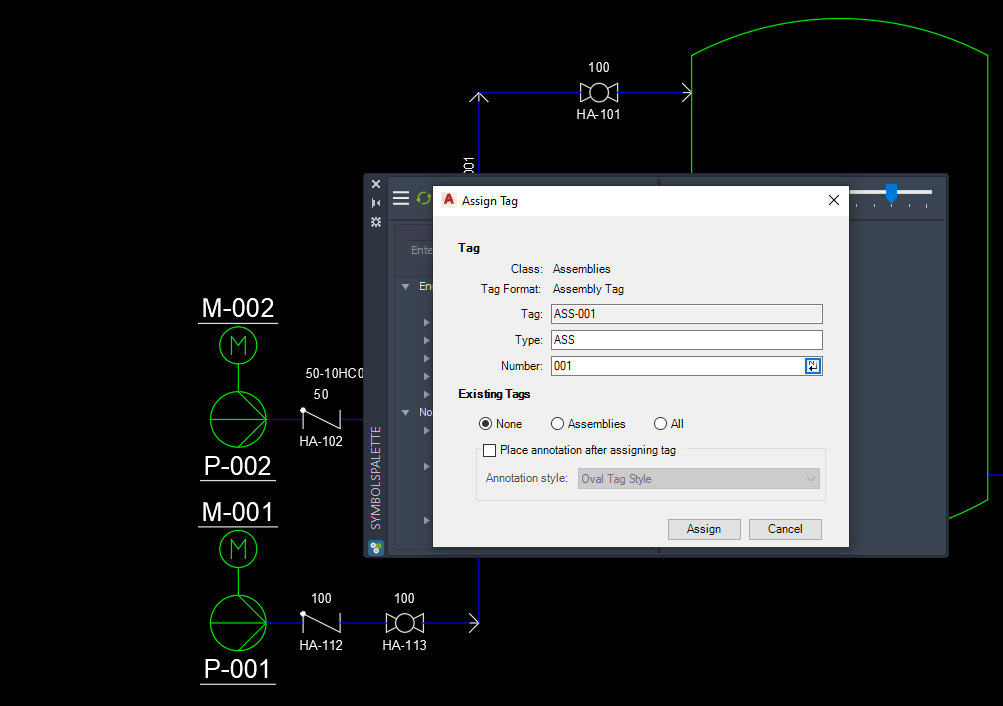
And that's it.
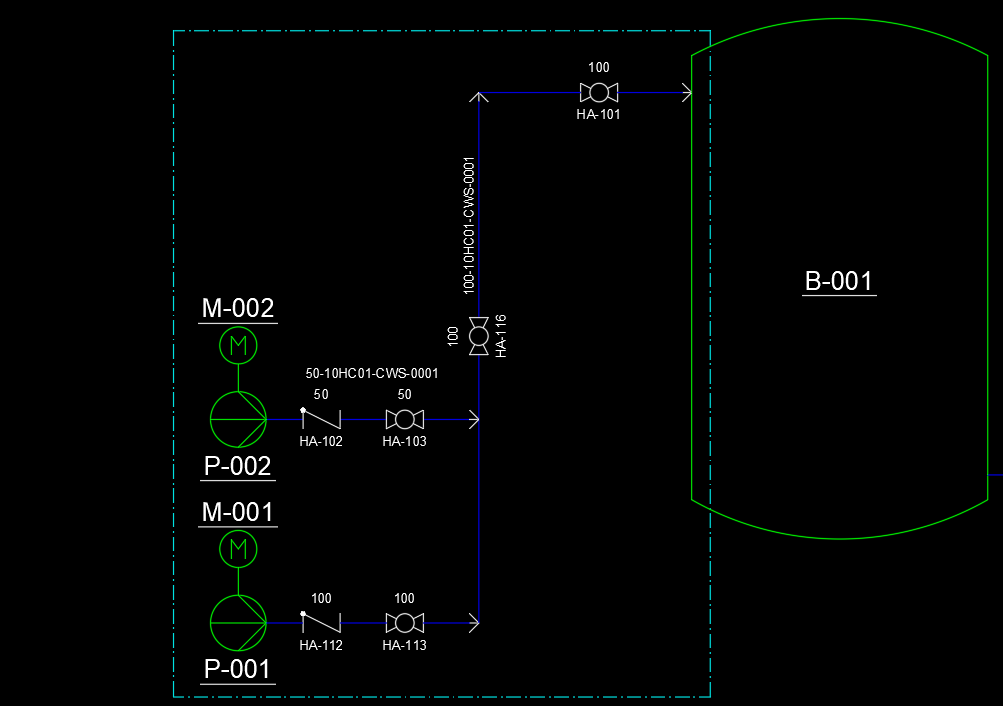
However, often you simply draw a rectangle...
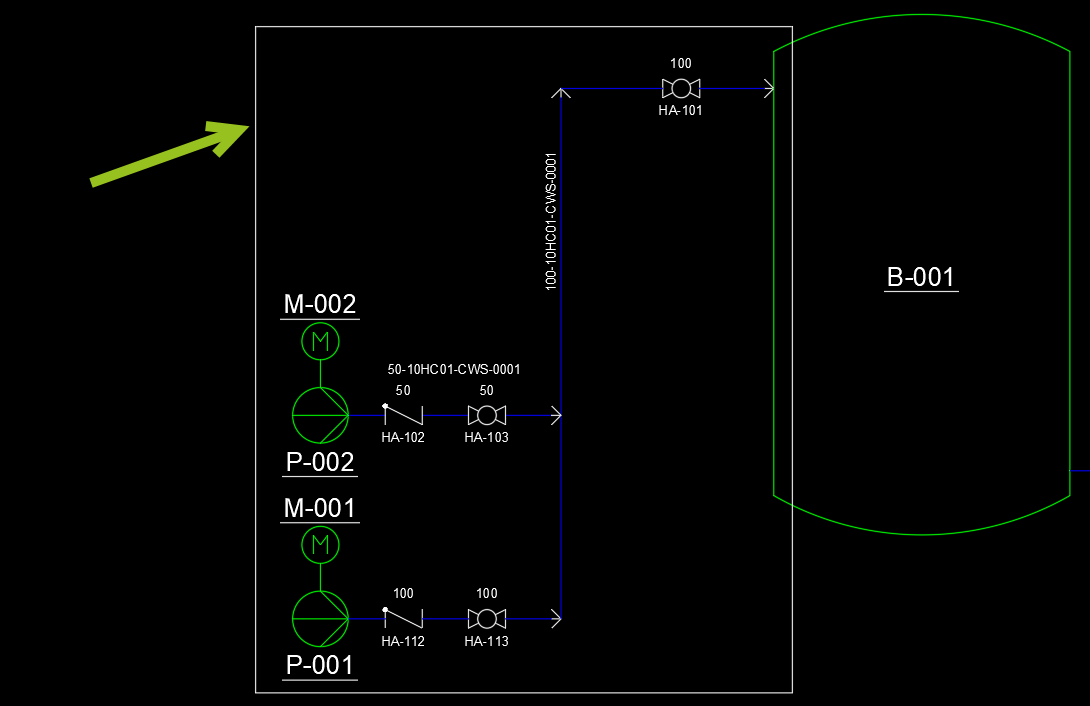
or a more complex Polyline. BTW: A rectangle is also a Polyline.
Remark: It is important, that the Polyline is closed. Don't leave a gap as shown at #1. Also don't create any vertices for a straight line as shown in #2.
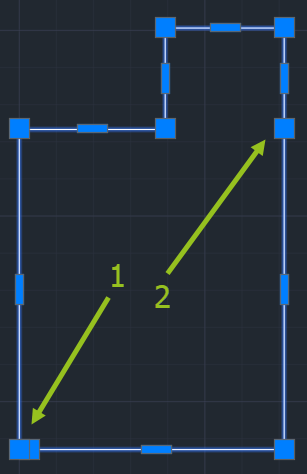
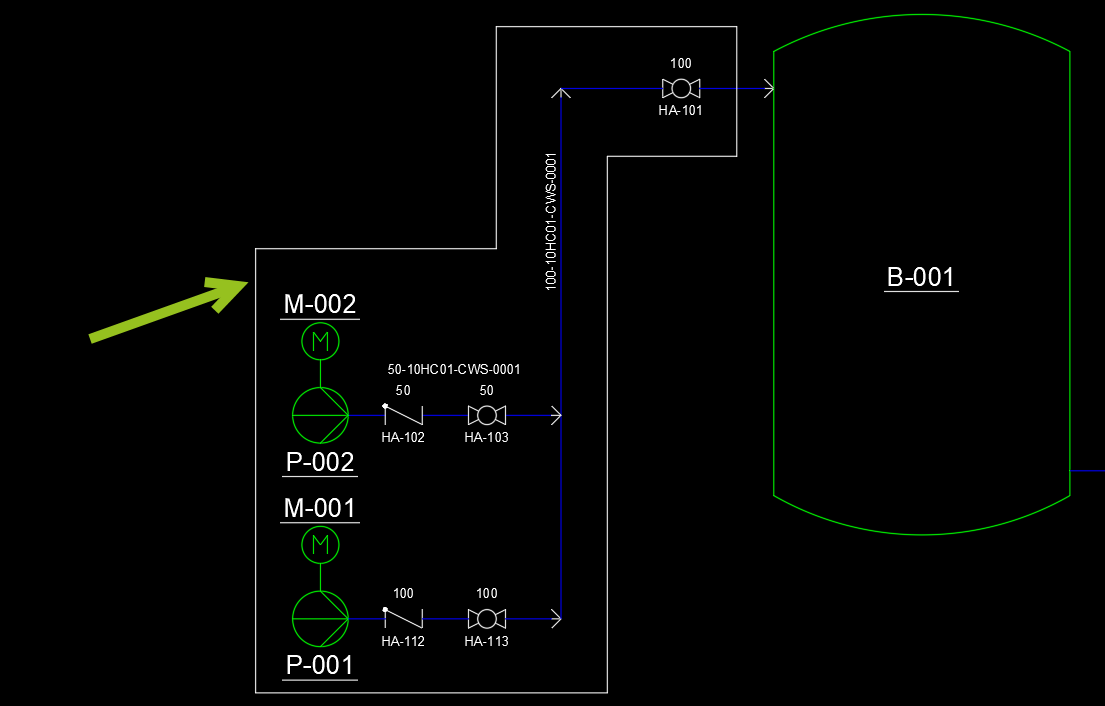
Make sure that the Polyline has the settings you need for Color, Linetype and Lineweight. If you want the polyline later to use the symbol settings from Project Setup you probably want to set these properties to ByBlock.
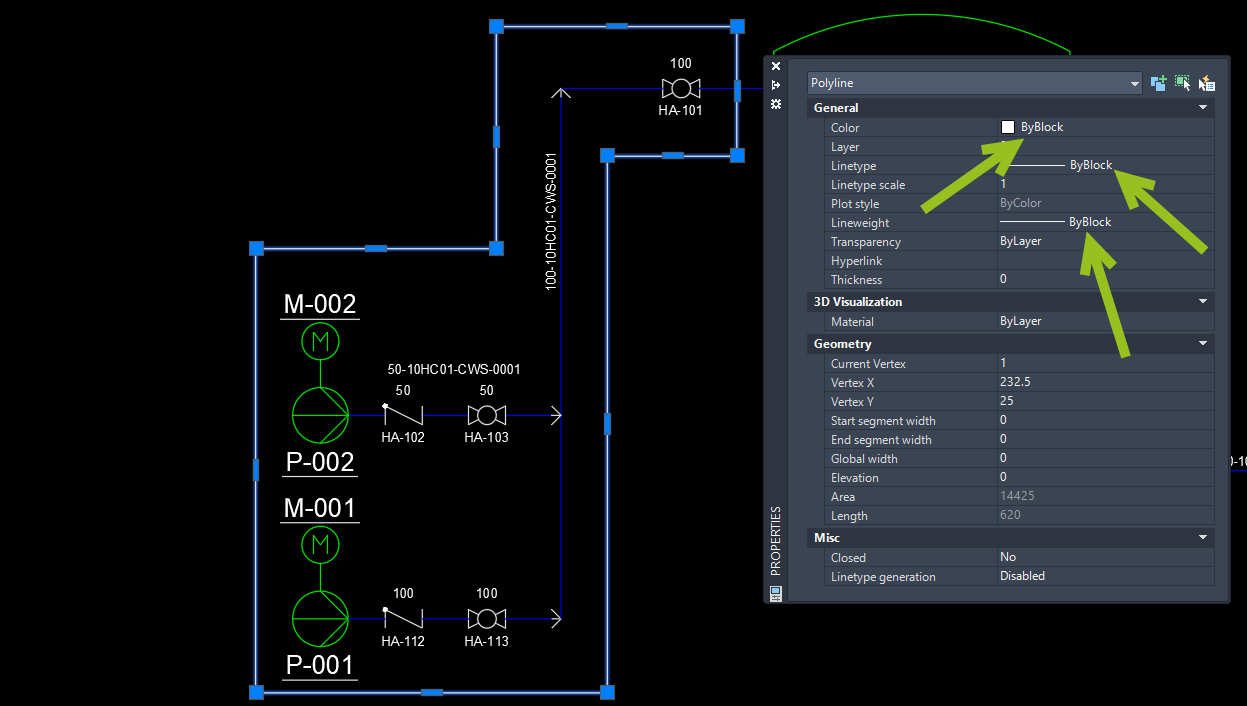
Now you can convert the Polyline to a P&ID object.
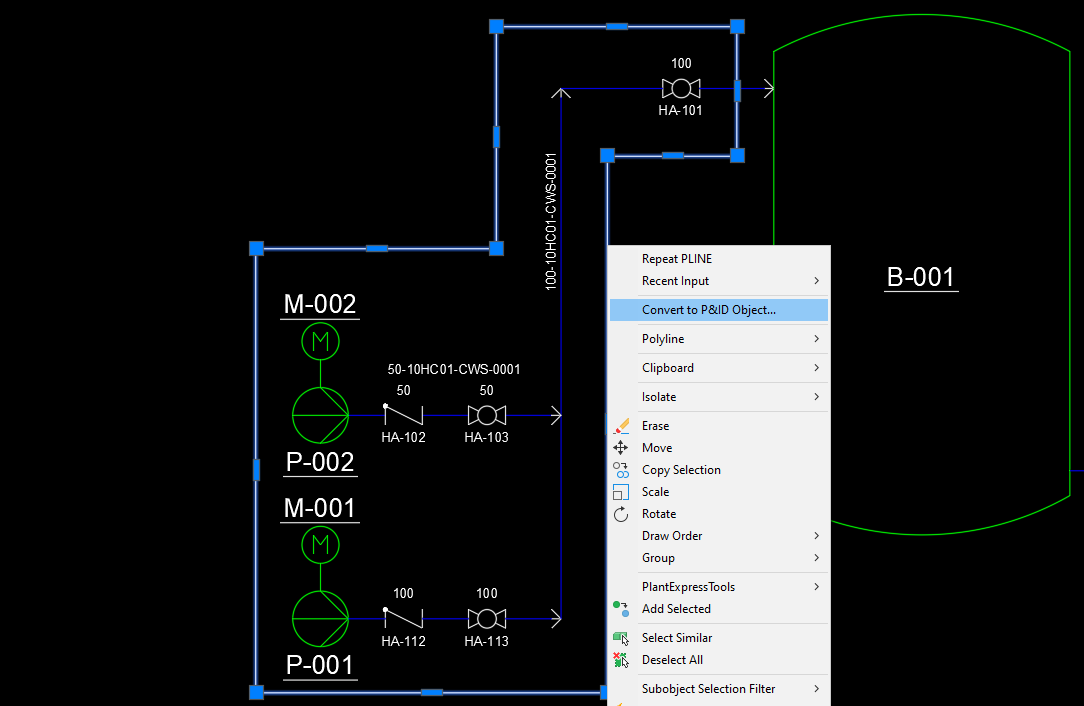
You select the Assembly class.
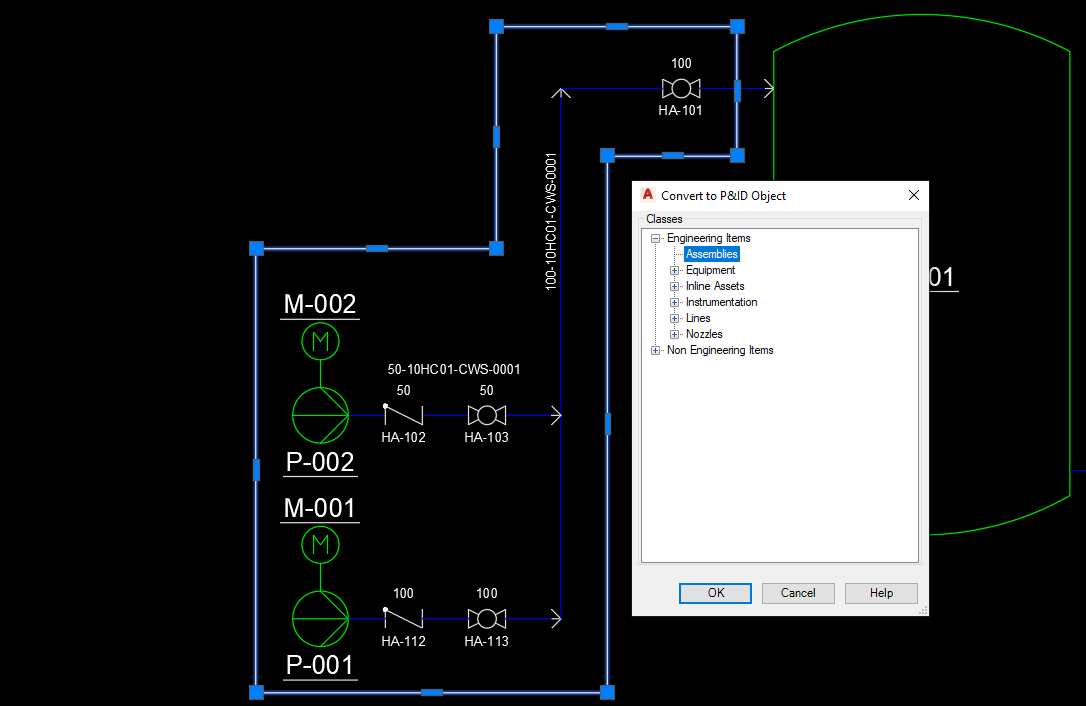
Define an insert point somewhere (not important).
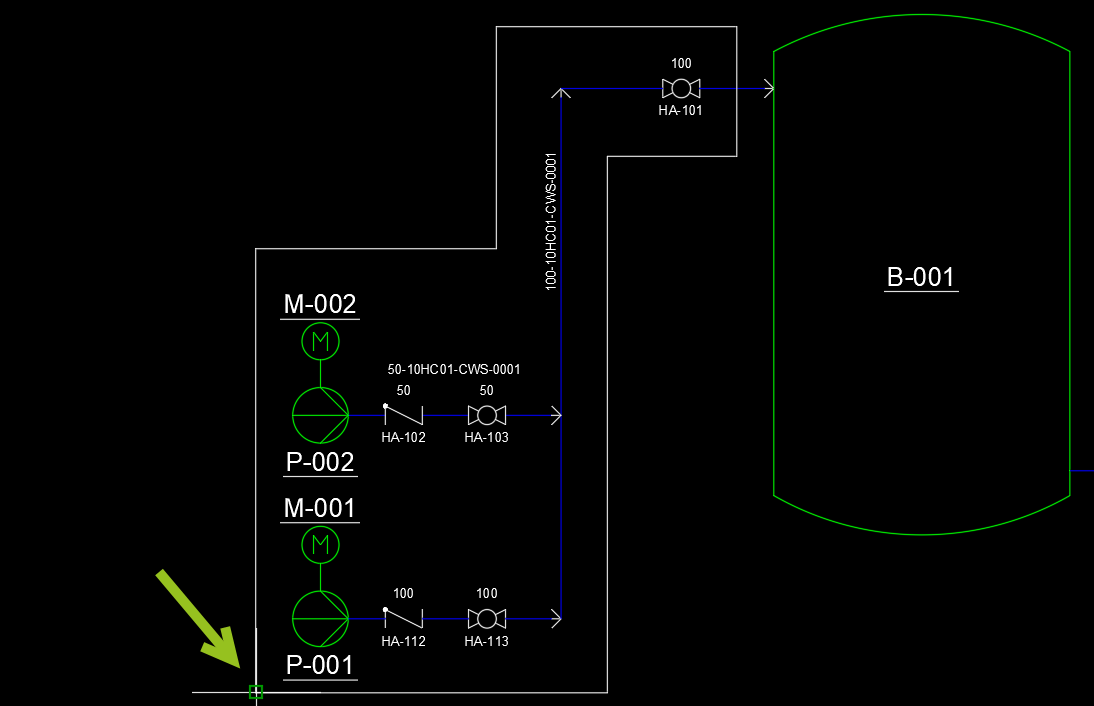
After the conversion is done you see that the Polyline changed to the settings in your Project Setup.
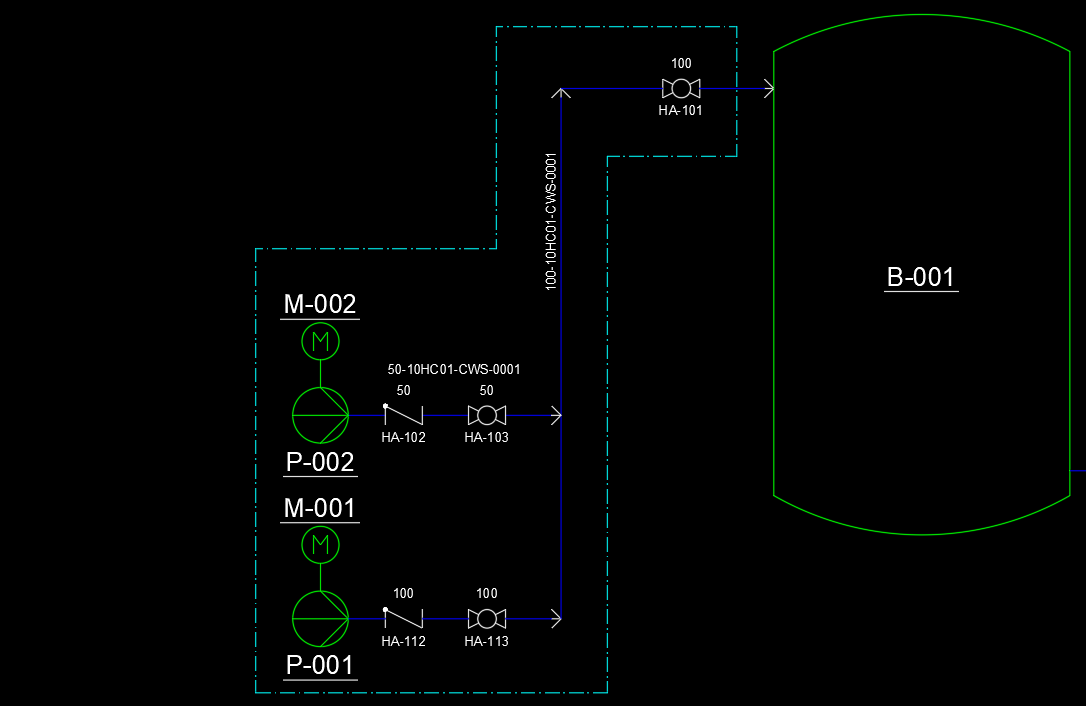
If you assigned a Tag Format, you probably want to fill out the Tag properties at some point.
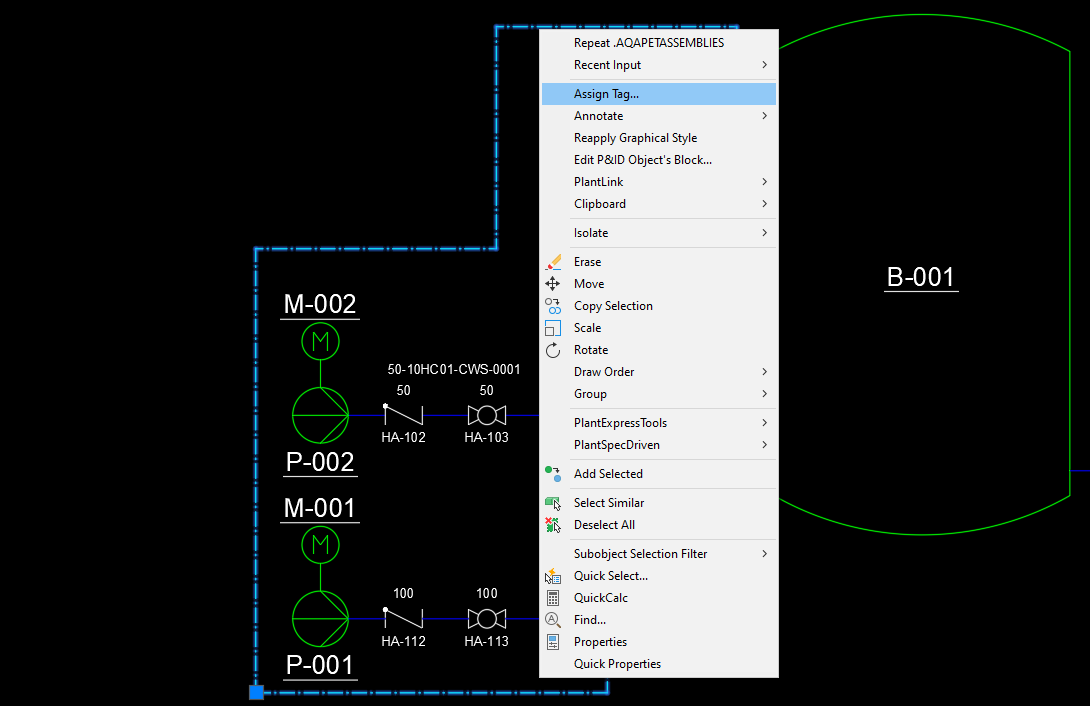
Of course, you can also define a unique Annotation Style for the Assemblies. Here I use the standard Tag annotation.
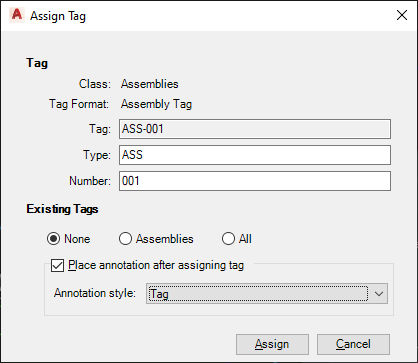
When we select a symbol or line from the Assembly, we see that the Assembly Tag isn't acquired. This is because the symbols existed before the Assembly was created.
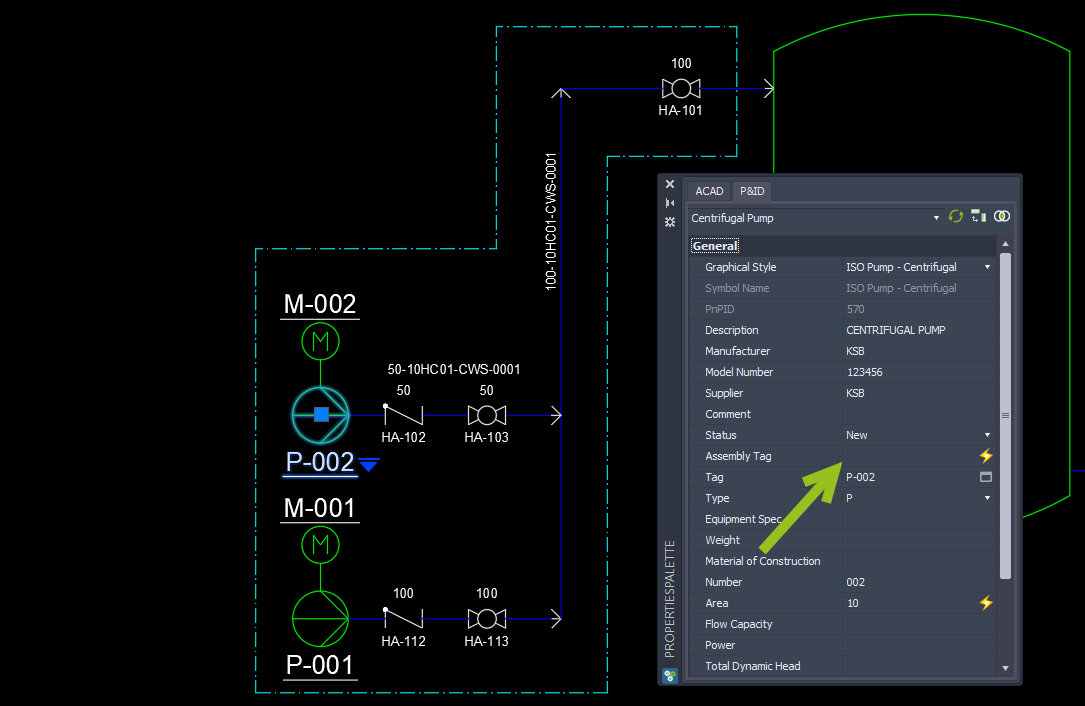
Just click on the Assembly button again which this time updates the relationships between Assemblies and symbols and lines.
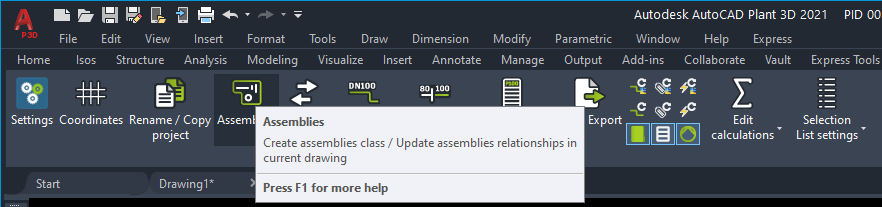
In the command line you see how many Assemblies have been updated.
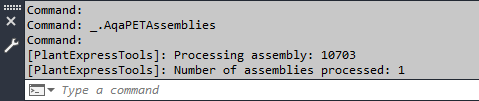
Now you see the Assembly Tag in the symbol.
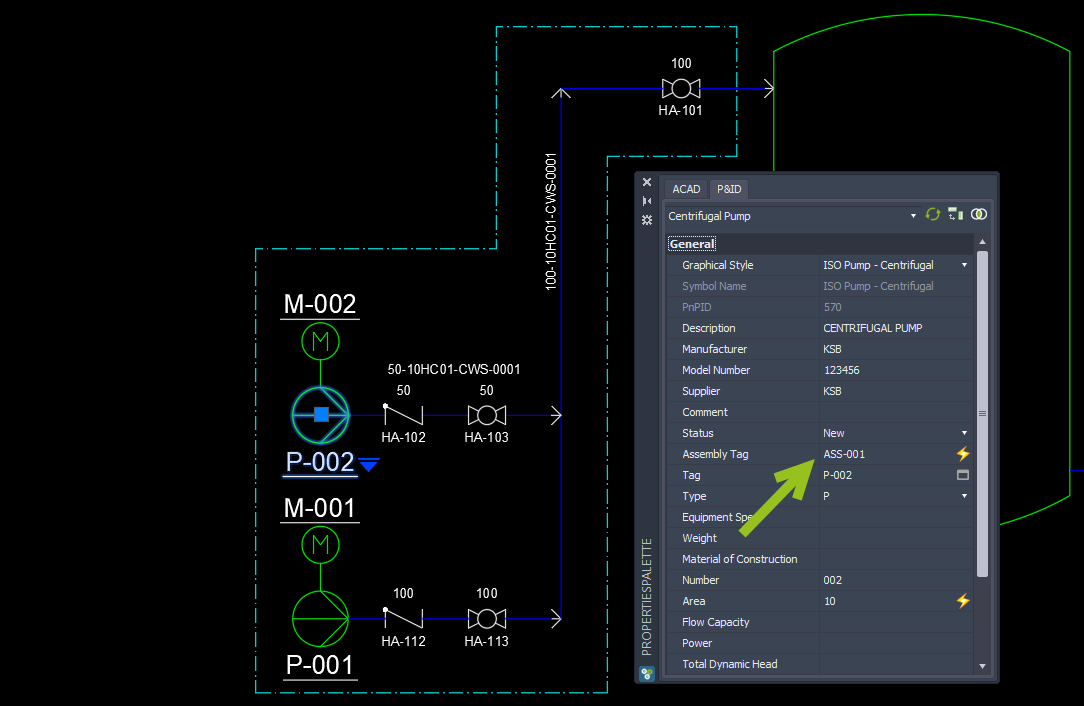
If the Assembly already exists and you insert a new symbol into an existing Assembly, the acquisition works instantly. But only if the "When inserting a symbol in the drawing, automatically relate it with assemblies" checkbox in the Assembly Settings is set.