|
<< Click to Display Table of Contents >> Disconnecting |
  
|
|
<< Click to Display Table of Contents >> Disconnecting |
  
|
This chapter describes the process of disconnecting OPCs.
If you disconnect one of the OPCs from a n:1 connection...
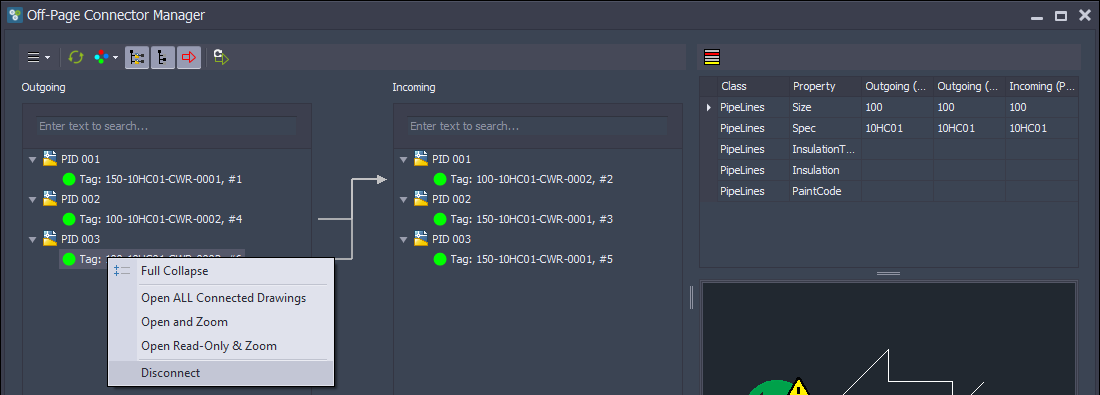
...you have the choice to create a new Line Group (which is the behavior of Plant 3D) or you can keep the same Line Group. In this case the OPCs will be disconnected, but the Line Segment will still belong to the same Line Group as before.
The three options are explained in details under Options when Disconnecting
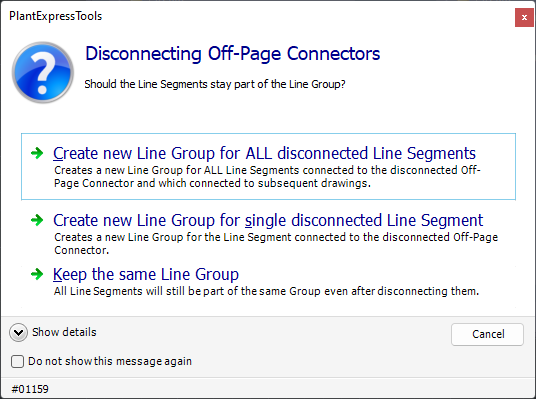
Here you can again choose 'Do not show this message again'.
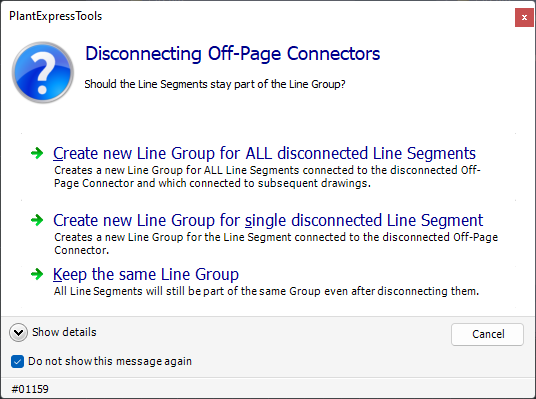
If you have selected 'Create new Line Group for disconnected Off-Page Connector' you see that the OPC appears unconnected and the Service and Line Number are gone. Also one of the arrows between the trees is gone and you have a simple connection between two OPCs.
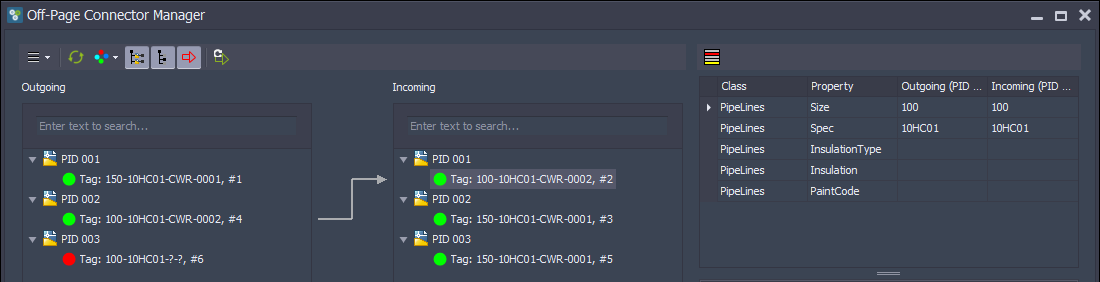
Now we will handle the other 1:n connection.
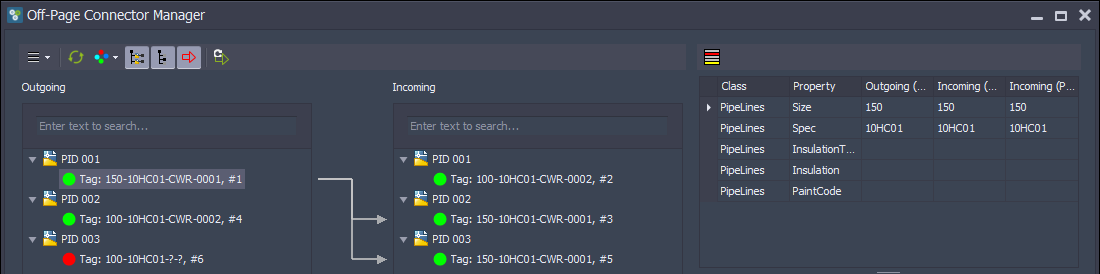
If you have a 1:n or n:1 connection and you disconnect on the 1 side...
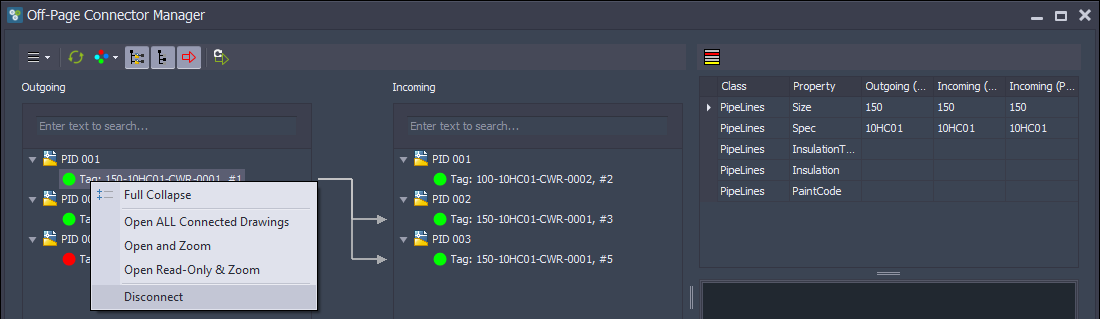
...all OPCs will be disconnected. The OPC where you use the context menu from will always lose its Line Group (assuming you selected 'Create new Line Group for disconnected Off-Page Connector').
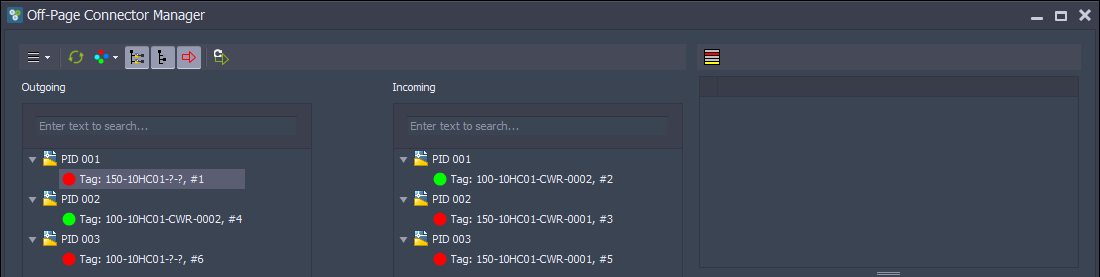
Now we open the drawings again and see that the annotation are updated and the color of the OPCs are updated too.
If the annotations don't get updated you can either run SYNCHSTYLE or check the setting 'Execute SYNCHSTYLES when opening a drawing (Activate & General).
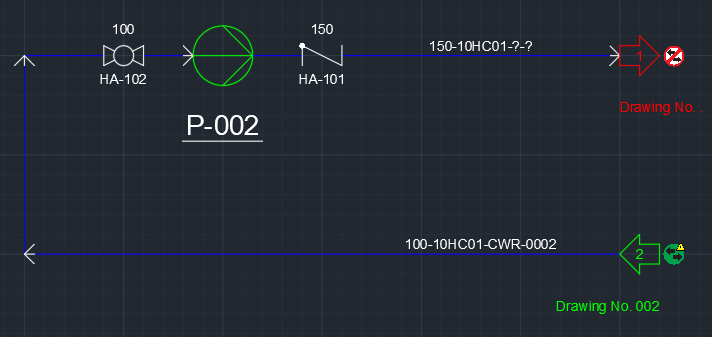
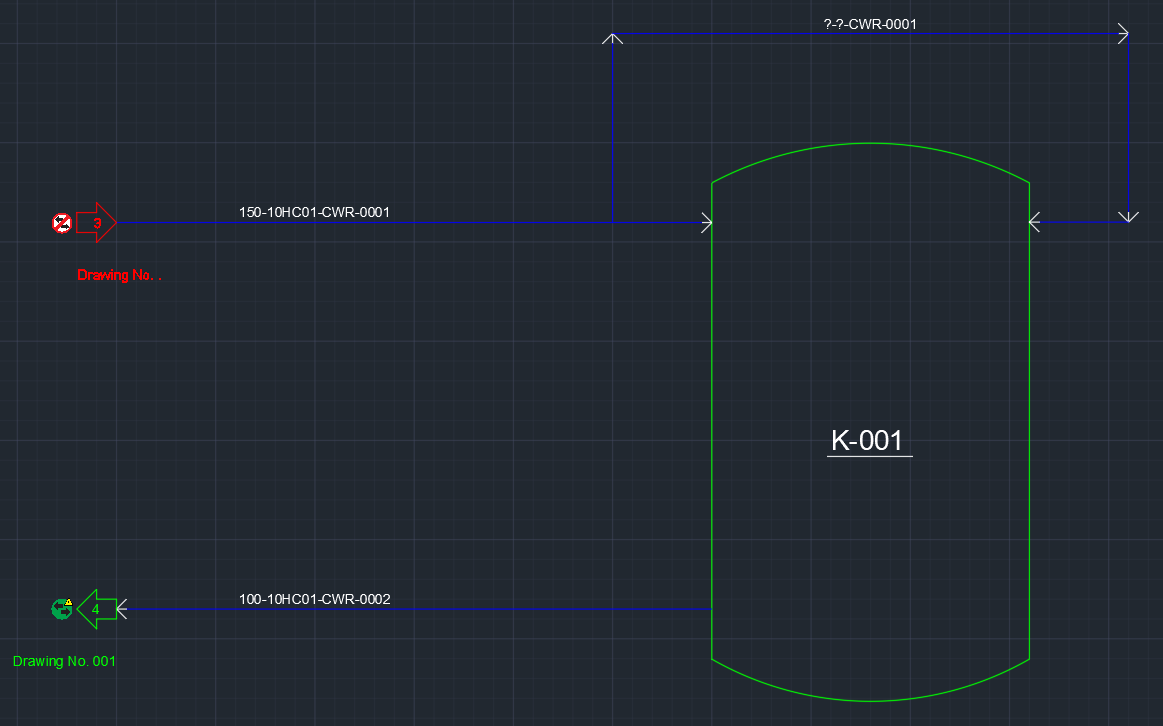
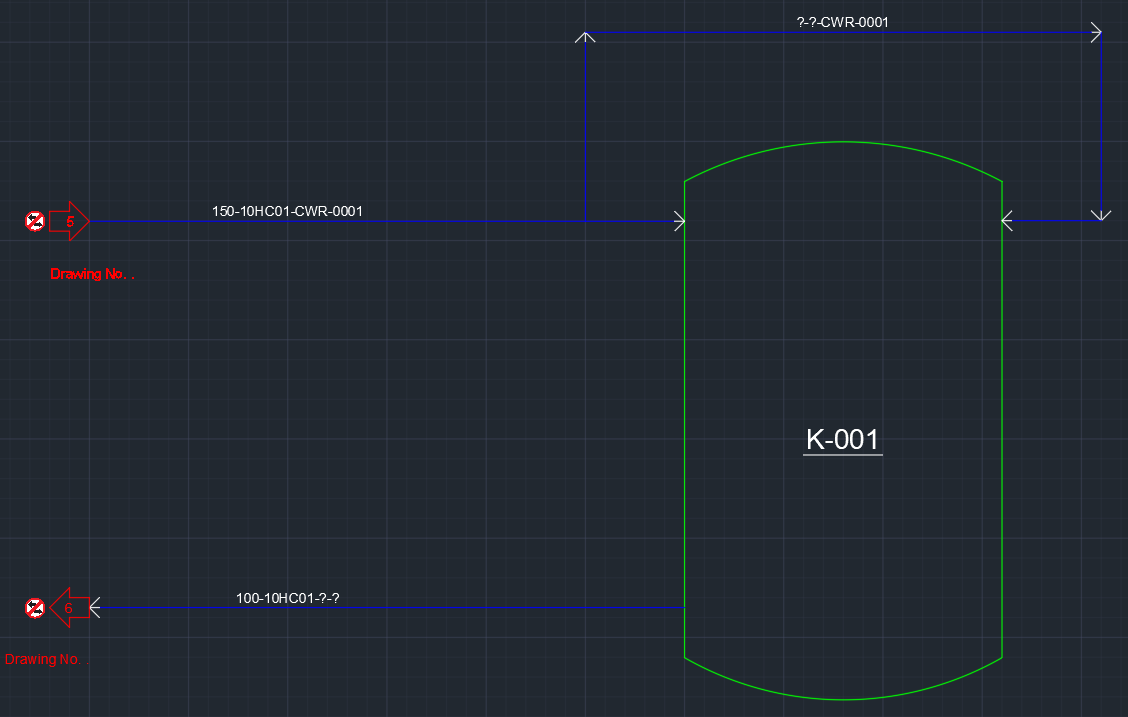
Next Chapter: Additional Use Cases