|
<< Click to Display Table of Contents >> Start |
  
|
|
<< Click to Display Table of Contents >> Start |
  
|
PlantSync doesn't start like the other PlantTools directly from your desktop, but from within AutoCAD® P&ID. Because of that, you don't need to setup the AutoCAD® Version in the settings of PlantSync. The AutoCAD® P&ID version will be recognized by PlantSsync itself.
After starting AutoCAD® P&ID or Plant 3D you start the PlantSync using the "Synchronize projects" button from the PlantTools ribbon.
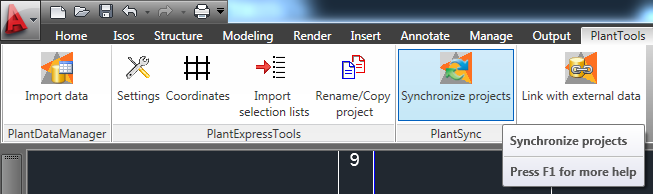
To describe the way how PlantSync works it's best to use the user interface.
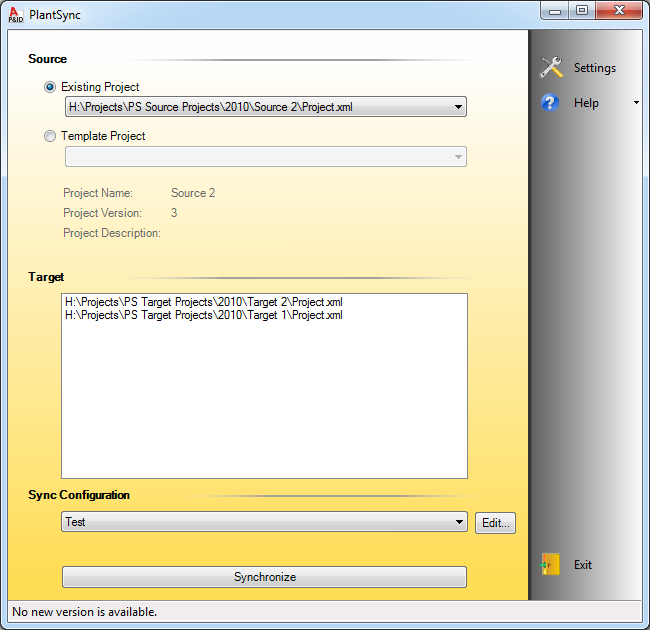
You just go through the several step from top to buttom and at the end click on "Synchronize". In the next chapters the different possibilities of the steps will be described.