|
<< Click to Display Table of Contents >> User Interface |
  
|
|
<< Click to Display Table of Contents >> User Interface |
  
|
When opening the main dialog of PlantSpecDriven, you have the following sections:
1.This is shows the name of the current project.
2.Those are the various functions explained below.
3.Those are the existing link configurations. There cannot be more than 3.
The column Status should show Active and have a blue color. If there is some issue with a link configuration, then an error message is shown in the main form and the row is red.
The column Disabled allows you to deactivate a link configuration.
4.Some details about the selected link configuration.
Datasource shows where the data is coming from. In case of link configurations for Equipment or Nozzle class the data source will always show ProcessPower.dcf (which is the P&ID database. When selecting spec driven link configuration you will see a Pipe Spec listed here.
Class shows either Equipment, Nozzle or InLineAssets, InlineInstruments.
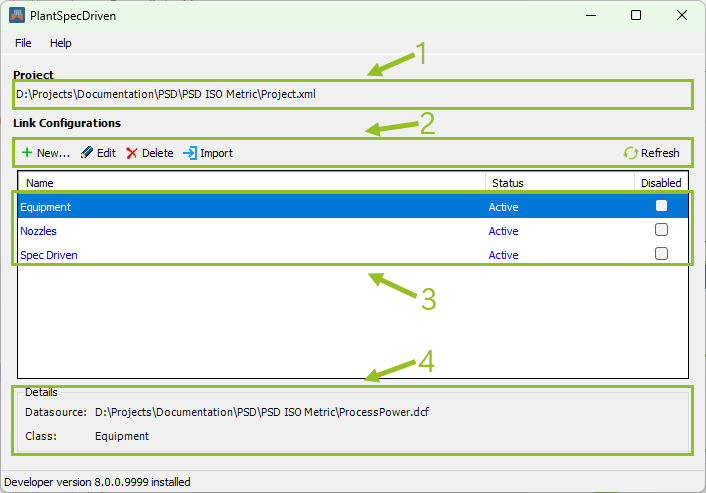
All shown link configurations are listed in the project's \ACPlantTools\PlantSpecDriven\SpecDrivenLinkConfiguration.Collection.xml. If the file doesn't exist for an existing project it will be created automatically.
The SpecDrivenLinkConfiguration.Collection.xml and SDC files will also be added to the MISC database. This allows the files to be visible in Project Manager under the Related Files node, but also ensures, that the files will be copied when creating a project backup or use the project as a template for a new project.
Next Chapter: Creating a link configuration