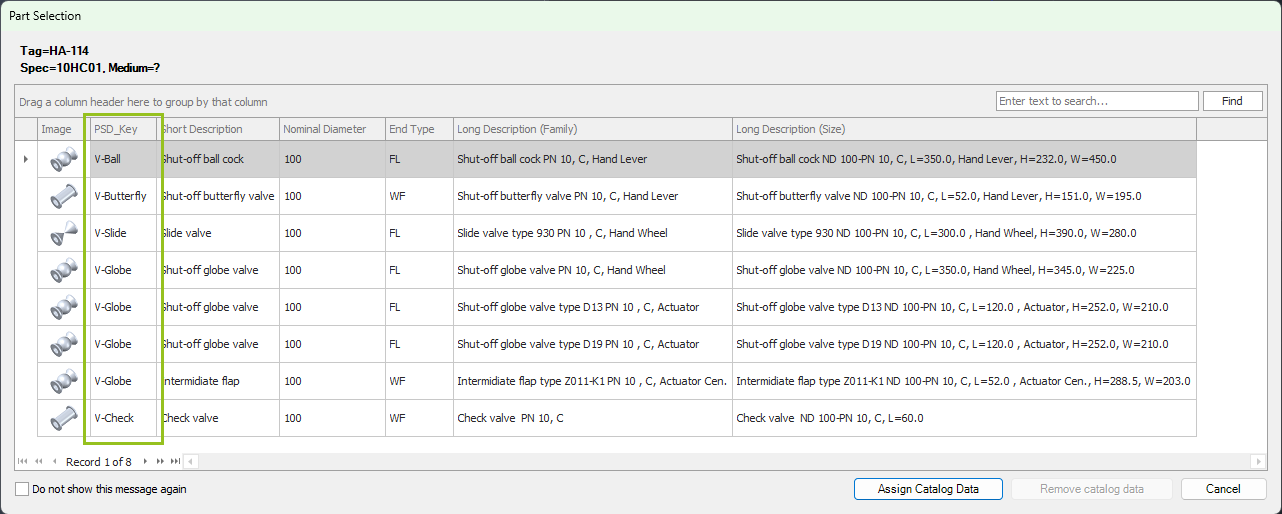|
<< Click to Display Table of Contents >> Filtering |
  
|
|
<< Click to Display Table of Contents >> Filtering |
  
|
When you insert an Inline Asset/Instrument into a Pipe Line Segment you typically want to make sure you have a limited number of Parts from which you can choose. If you would only use Size and you insert a General Valve you might get this long list:
Of course, you get every type of Part with the Size of the Pipe Line Segment in the give spec.
So the task at hand is, to find a good way to limit the number of options. Some customers already have some sort of Item Code which can be used. However, in this example use a property 'PSD_Key' from the Inline Assets and Inline Instruments classes. But you can choose any name you like. Under PSD_Key Suggestion we suggested Keys you may want to consider and adapt it to your needs.
To add a Property to your Parts in your Pipe Spec you make a double click on any part and then select the Edit Properties tab. You then type in a Display Name. Make sure you select All Part Classes and Part Family. This creates the Property for all classes. Field Size is typically 255.
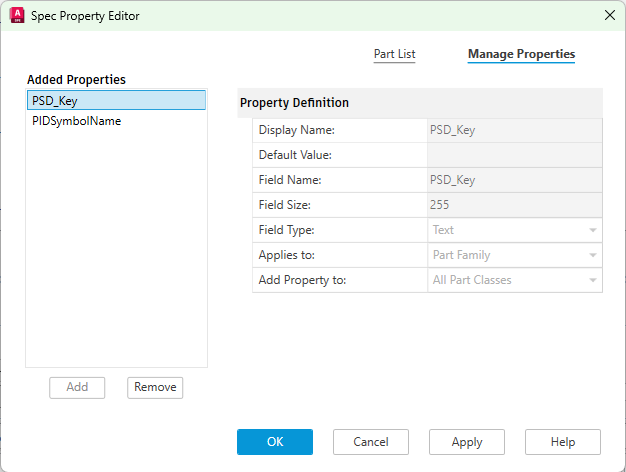
For the Part in the Pipe Spec you can then set the value.
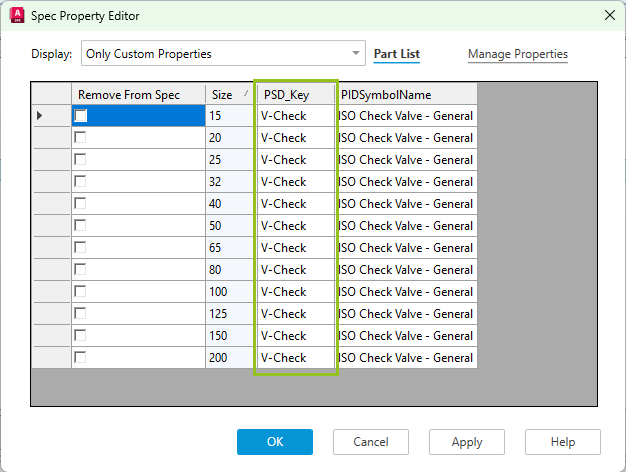
You will later see how this works when inserting P&ID Symbols.
With the value you set in Project Setup and in this new Property you can control how wide or narrow your selection should be when you insert a P&ID Symbol. For example, if you have V-Check for your Check Valve Symbol in Project Setup and also V-Check in your Pipe Spec for your Check Valve Part and you insert the Check Valve Symbol into your Pipe Line Segment, then the Part Selection dialog won't even show if you have just one Check Valve in your Pipe Spec.
If you insert the General Valve Symbol and this Symbol has just V- in Project Setup and your various valves in your Pipe Spec have different Key values all starting with V- you might get this selection, because they all start with V-. More about this under PSD_Key Suggestion.