|
<< Click to Display Table of Contents >> Symbol Substitution |
  
|
|
<< Click to Display Table of Contents >> Symbol Substitution |
  
|
If you want PlantSpecDriven to be able to substitute the P&ID Symbol after you assigned catalog data, you must add an additional property to the Catalog/Pipe Spec. As an example we use PSD_PIDSymbolName. But again, you can choose any name you like. Again, make sure, that you select All Part Classes and Part Family is selected.
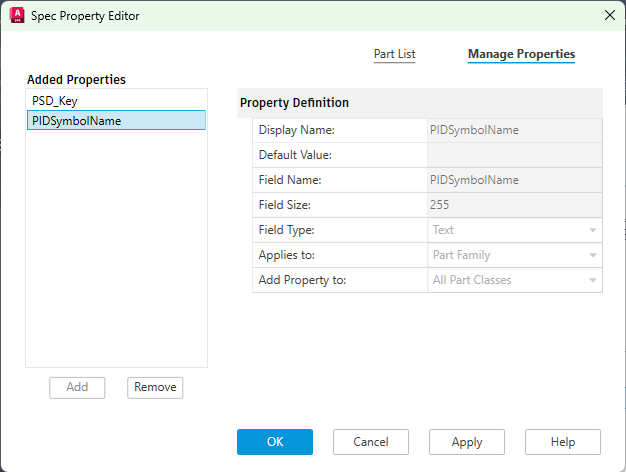
You then type in the name of the P&ID Symbol.
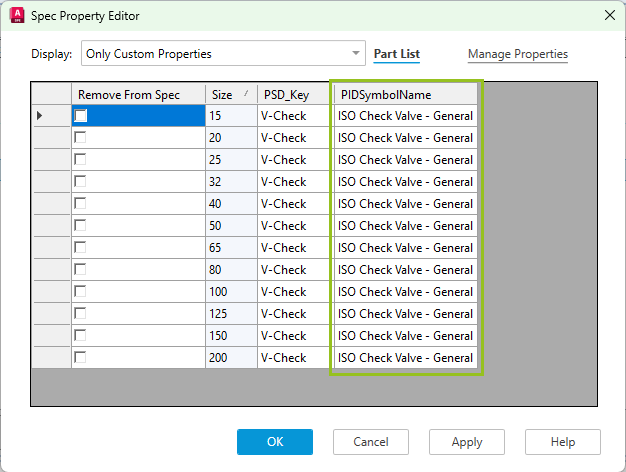
You must use the exact name of the Symbol from Project Setup. Don't use the block name.
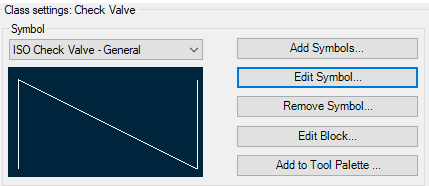
If you now insert for example a general valve...
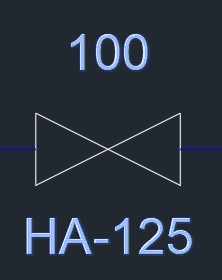
... you see the choices in the Part Selection dialog (the column may also be suppressed, but then it will work also).
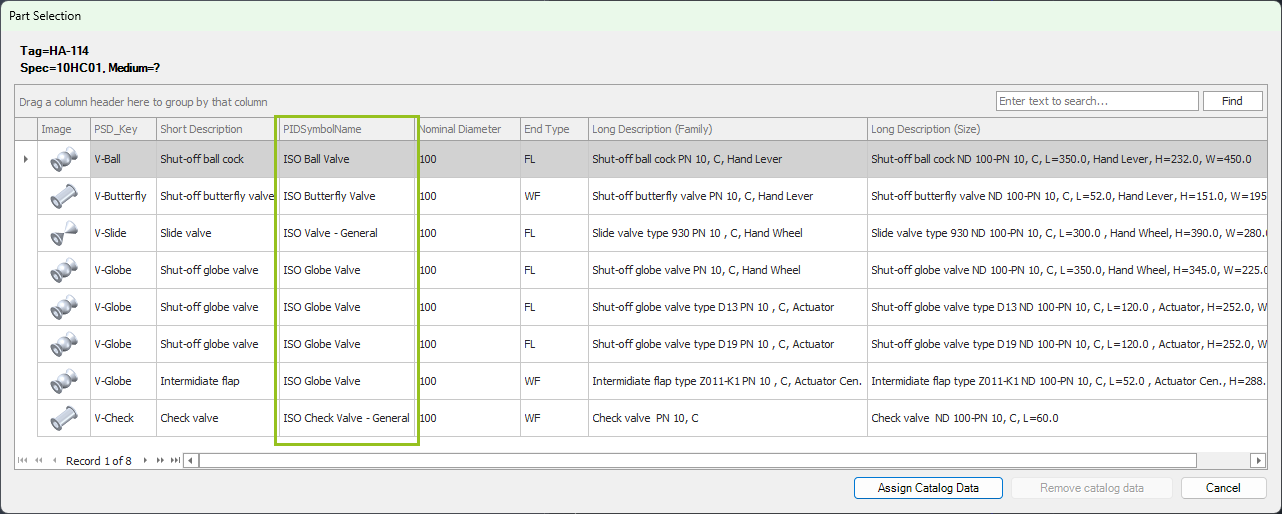
When you clicked on Assign Catalog Data the General Valve Symbol will be substitutes with the valve Symbol you selected. For example a Butterfly Valve.
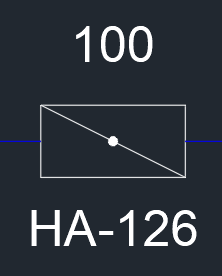
Next Chapter: Relationships