|
<< Click to Display Table of Contents >> Relationships |
  
|
|
<< Click to Display Table of Contents >> Relationships |
  
|
This chapter is required only if you want to use Fasteners (e.g. Gaskets). Fasteners will be related to a Flanges (or other end connecting symbols) or other Inline Assets/Instruments.
Here is an example on how this can look like in the Using Structure Tree chapter.
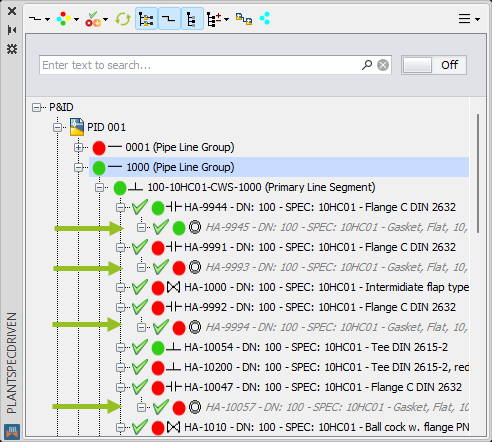
In order to be able to create the relationship between Inline Assets and Fasteners you first need to configure PlantSpecDriven with The Wizard otherwise you cannot open the Structure Tree palette.
After you have configured PlantSpecDriven the Using Structure Tree is automatically opened. If this is not the case, you can open the Using Structure Tree by clicking on the toggle button in the ribbon of PlantSpecDriven.
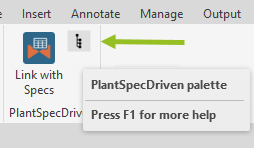
In the Structure Tree palette you expand the menu in the upper right hand corner and click on Edit Relationship Types.
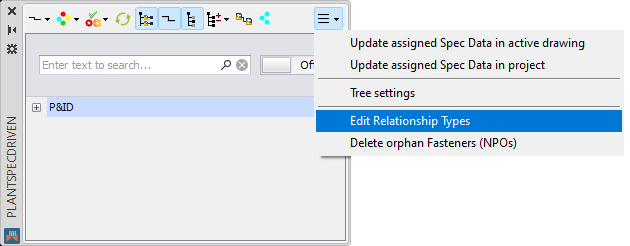
This opens the Relationship types dialog where you can add additional relationships. Here you click on New....
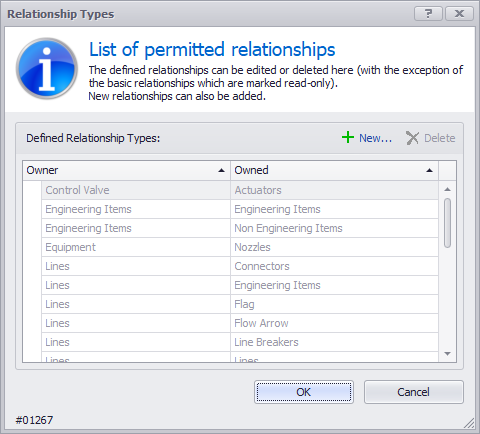
Now you select Inline Assets on the left and PSD_Fasteners (or whatever class name you choose) on the right.
Remark: The reason for selecting Inline Assets and not Hand Valves is, that the Fasteners will later be related to a Hand Valve, or a Piping Fitting (this is where our Flanges are), or a Piping Specialty Item. By using Inline Assets we have the highest flexibility. Otherwise we would need to create multiple Relationship types.
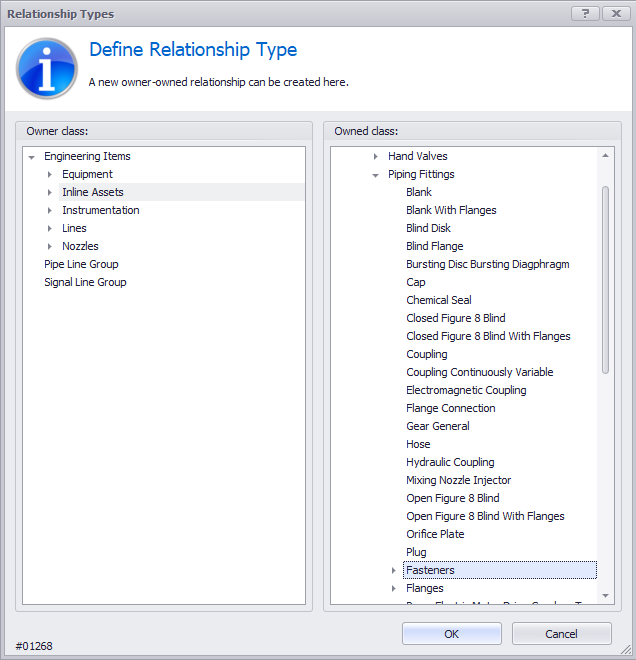
After clicking on OK we see the new Relationship type in the dialog.
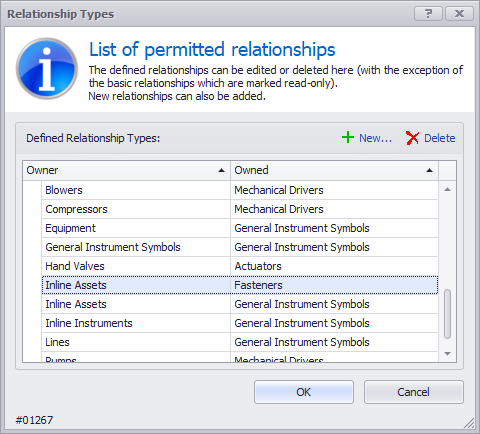
If you use also symbols from the Inline Instruments class you need a second relationship type.
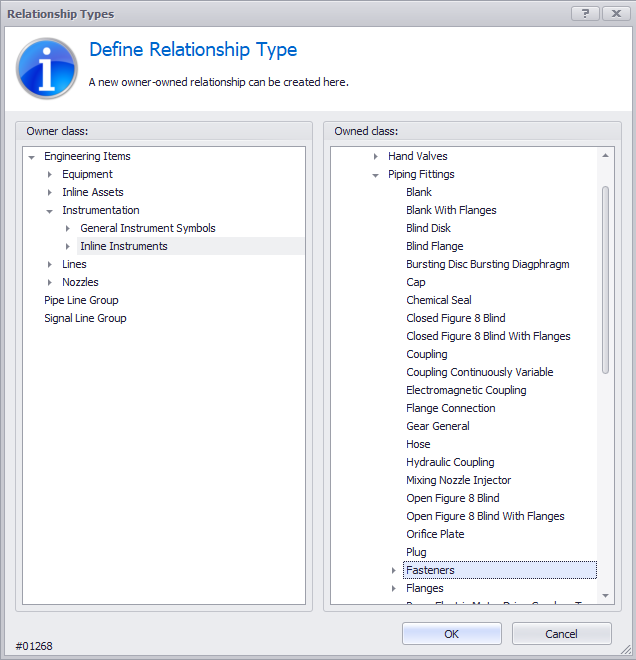
This time between the Inline Instruments class and again the PSD_Fasteners class.
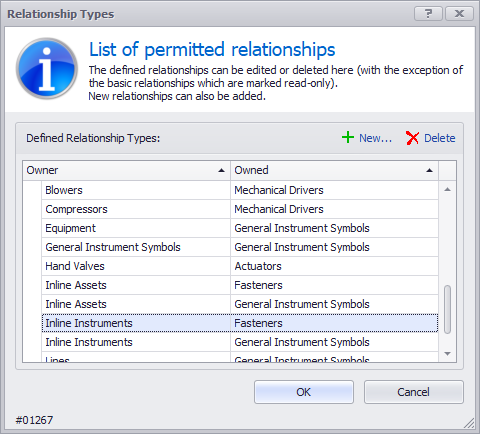
If you are done you click OK.
Next Chapter: The Wizard