|
<< Click to Display Table of Contents >> Page 5 - Linked Fields |
  
|
|
<< Click to Display Table of Contents >> Page 5 - Linked Fields |
  
|
The main purpose of PlantSpecDriven is to assign catalog data to your P&ID symbols. However, it is still possible to turn that off. Then PlantSpecDriven is used for the AttributeFlow only. In this case following pages of The Wizard can be skipped over.
If you want to assign catalog data you have to select the property name of the Inline Assets class which contains the name of the spec. This is very likely Spec. This will later tell PlantSpecDriven which property to look into to get the pipe spec of an Inline Asset or Inline Instrument.
The Linked fields section essentially later filters the parts from the pipe spec so you see only the parts which are relevant when inserting your P&ID symbol.
By default, the Size property is selected from the Inline Assets or Inline Instruments class and used to filter in the NominalDiameter property in the pipe spec.
The checkbox Visible defines if a property/column should appear later in the Part Selection dialog.
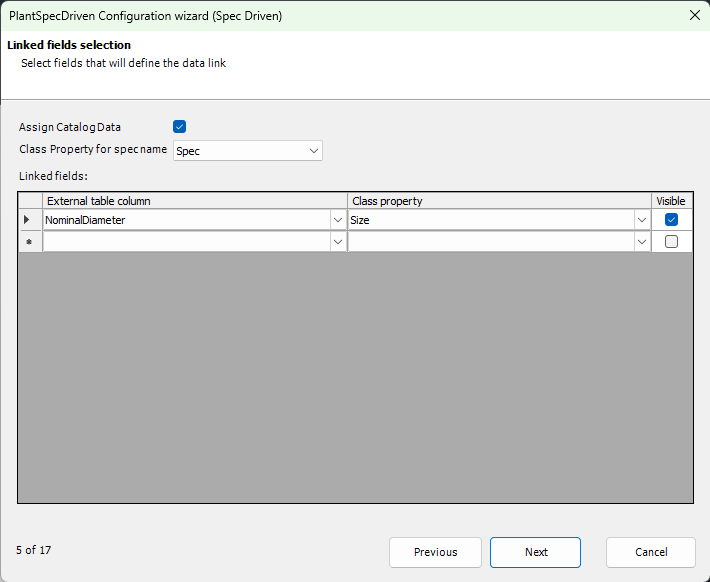
However, if you only use the Size property, you would see all parts from your pipe spec with that size and you would get a long list with unwanted parts as shown in the following image.
Therefore it is recommended, that you add another property for filtering. We recommended a key system under PSD_Key Suggestion.
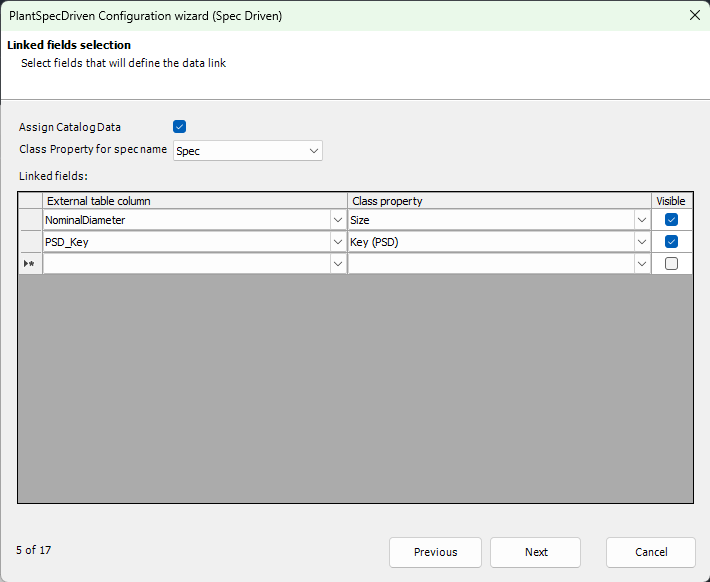
Based on this recommendation the list of available parts becomes much shorter even if you select a general valve.
Next Chapter: Page 6 - Mapped Fields