|
<< Click to Display Table of Contents >> Page 6 - Mapped Fields |
  
|
|
<< Click to Display Table of Contents >> Page 6 - Mapped Fields |
  
|
This page sets up the mapping of columns of the pipe spec to properties of the Inline Asset or Inline Instruments class. You typically map those columns which you maybe need for a Bill of Material created from your P&IDs.
By default, no columns are selected.
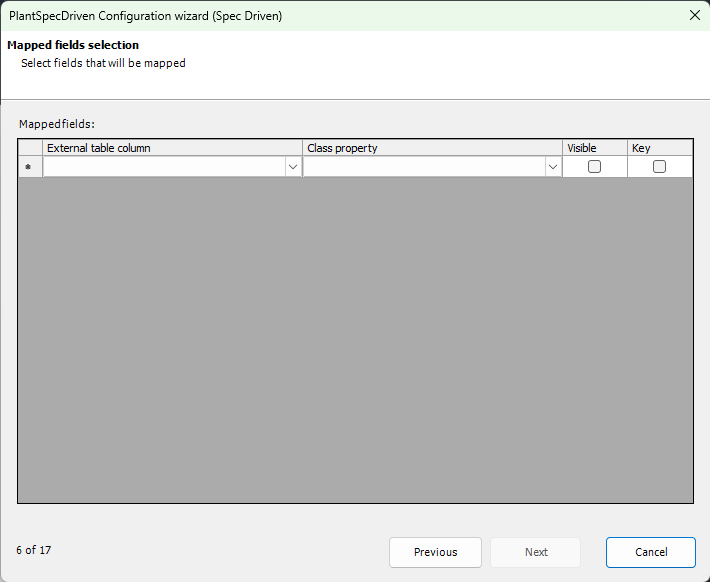
You can use more or less mappings. It mostly depends on whether or not you need the mapped values in your symbols. Usually you need the data only if you want to create a Bill of Material from your P&IDs.
Besides thinking about Bill of Material, there are some other considerations you may think about. For example, it is useful to have something like the PartSizeLongDescription in your symbol. This way you have some sort of feedback that the proper pipe spec data have been assigned.
If you want to use to capability of PlantSpecDriven to replace symbols when assigning or changing pipe spec data, you need the symbol Name in your symbol as well. (see Inline Assets Class and Symbol Substitution ).
If you want to use AutoPipe to let PlantSpecDriven insert flanges you have to map the EndType as well, because the placement of flanges is conditioned on having the EndType available in a symbol.
You should also include the PartFamilyLongDescription. This is later used on Page 12 - Assign Catalog - Port Properties. This allows PlantSpecDriven to check if a already assigned part for a P&ID symbol is available in the Part Family in case the spec or size changes. More details can be found Editing Line Segment Properties (P&ID). Essentially, if spec or size changes PlantSpecDriven checks if the part is still available withing the same Part Family for the now selected spec/size combination.
Mandatory is the mapping of the SizeRecordId which needs to be defined Key value by enabling the checkbox Key. This allows PlantSpecDriven to check if an already assign part of a P&ID symbol is still valid if a new pipe spec was selected. If so, no pipe spec data needs to be updated.
If you want to see the thumbnail images of the parts in the Part Selection dialog you also should map the ContentGeometryTemplate, which holds the script name of a part.
Remark: Do not use "Description" as a class property to map for example the PartSizeLongDesc column. This is because if you use the substitute grip in P&ID it will overwrite your value in the Description in your P&ID symbol and the previously mapped value through PlantSpecDriven is lost.
The following is the example from Test Projects and should be a good starting point for your setup.
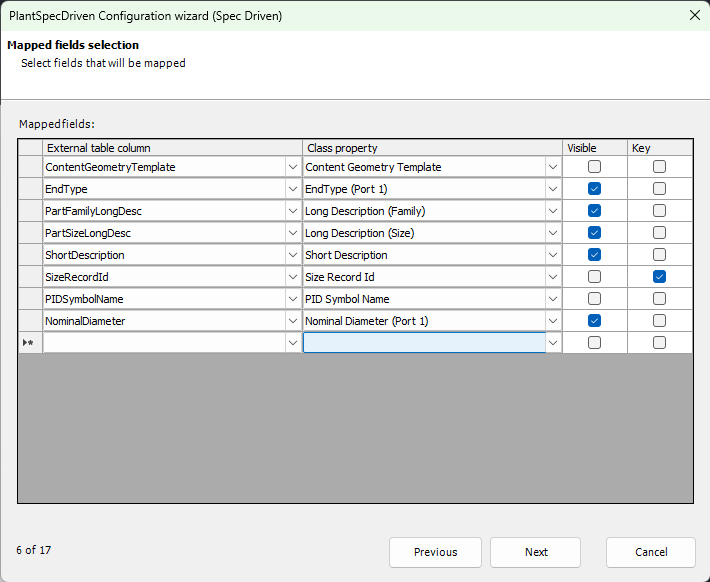
Next Chapter: Page 7 - Mapped Ports