|
<< Click to Display Table of Contents >> Changing Key Property in Symbol (P&ID) |
  
|
|
<< Click to Display Table of Contents >> Changing Key Property in Symbol (P&ID) |
  
|
This chapter describes how changing the Key property triggers the assigning of pipe spec data.
Typically you would set the Key values in Project Setup (see PSD_Key Suggestion).
If you insert a check valve you can see the Key value. Based on this property and the size PlantSpecDriven filters the pipe spec for suitable parts.
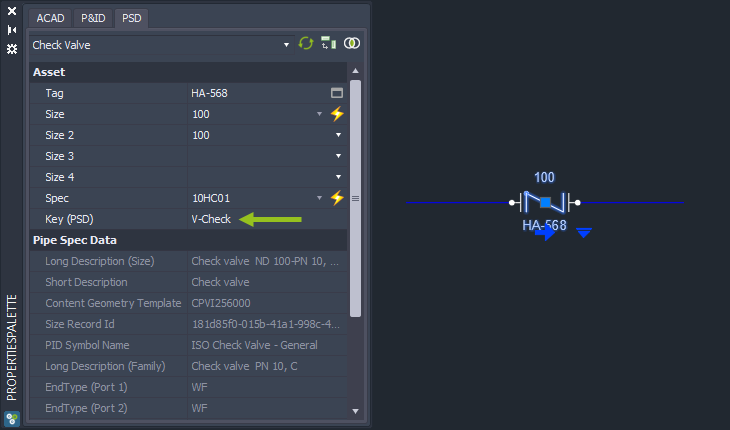
If you insert a ball valve you will see a different Key.
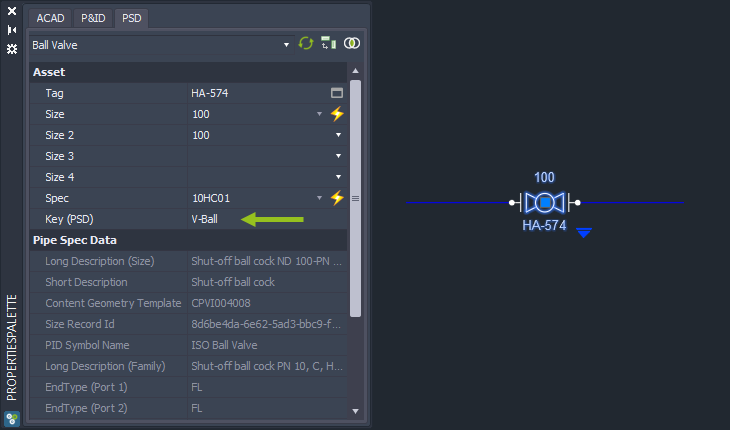
If you insert a general valve symbol you see that the Key shows just V-. The Key behaves like a wildcard. In this case the Part Selection dialog shows all parts which start with V-.
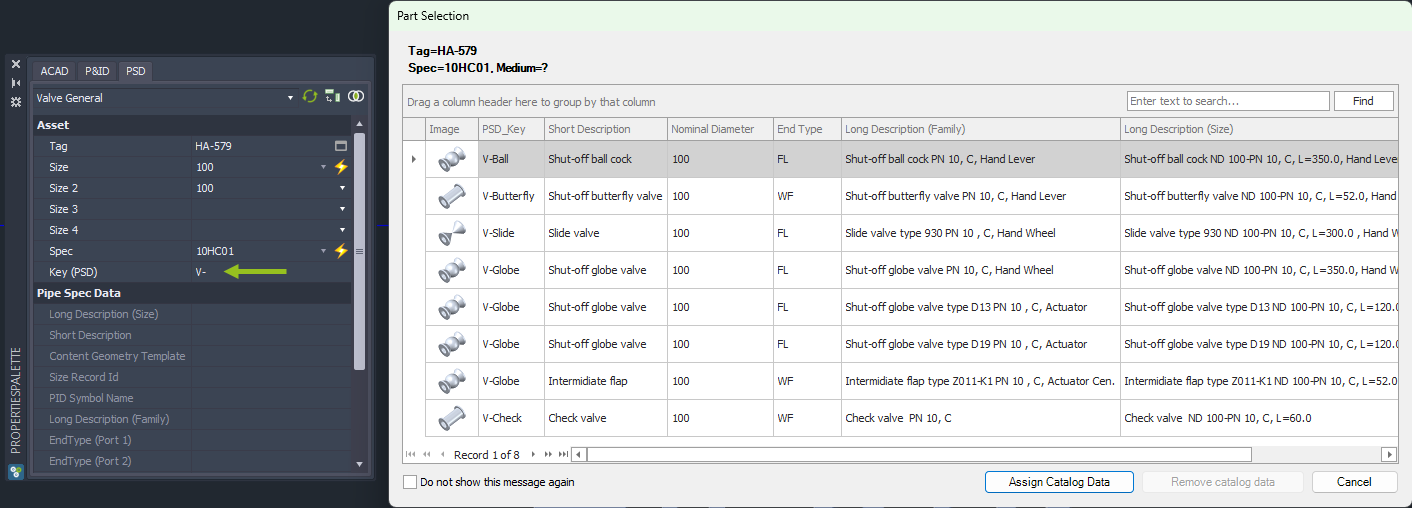
If you overwrite the Key for example with V-Globe ...
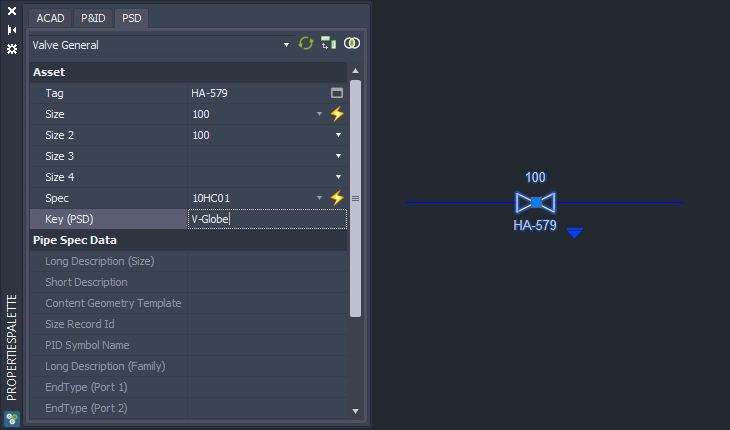
...the Part Selection dialog will show only the globe valves.
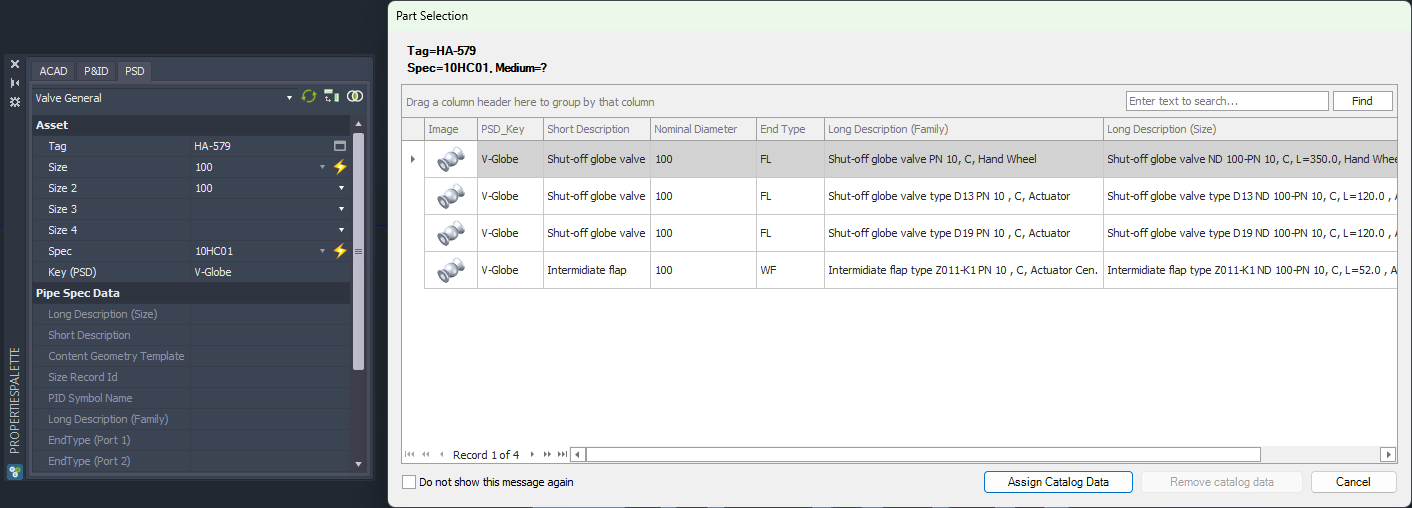
As always, after selecting a part of the dialog you see the assigned data.
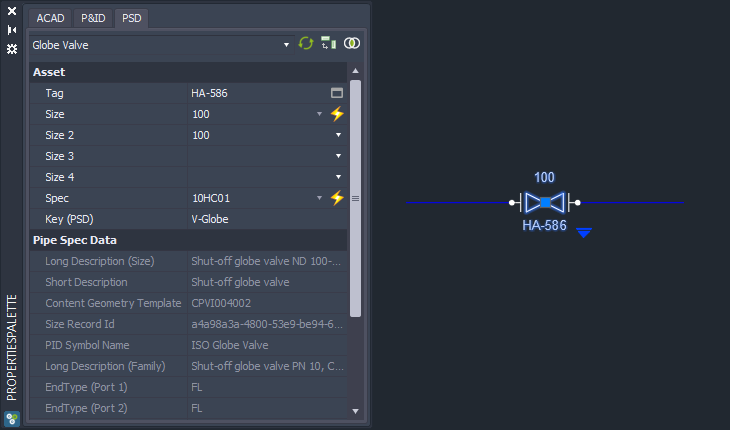
You can also enter multiple Keys separated by a comma.
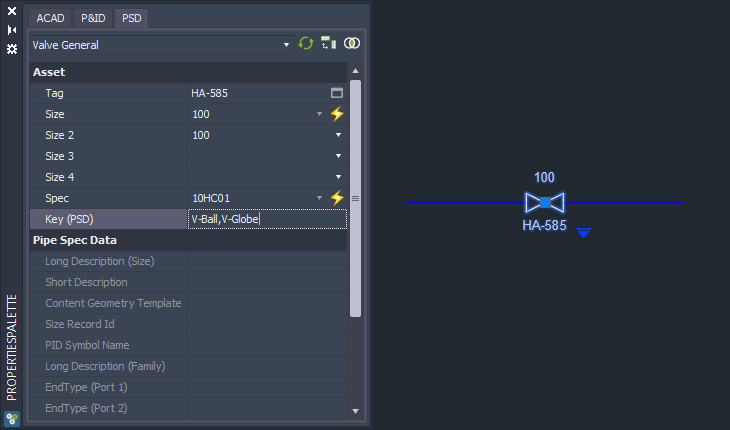
Now you see the ball and globe valve parts.
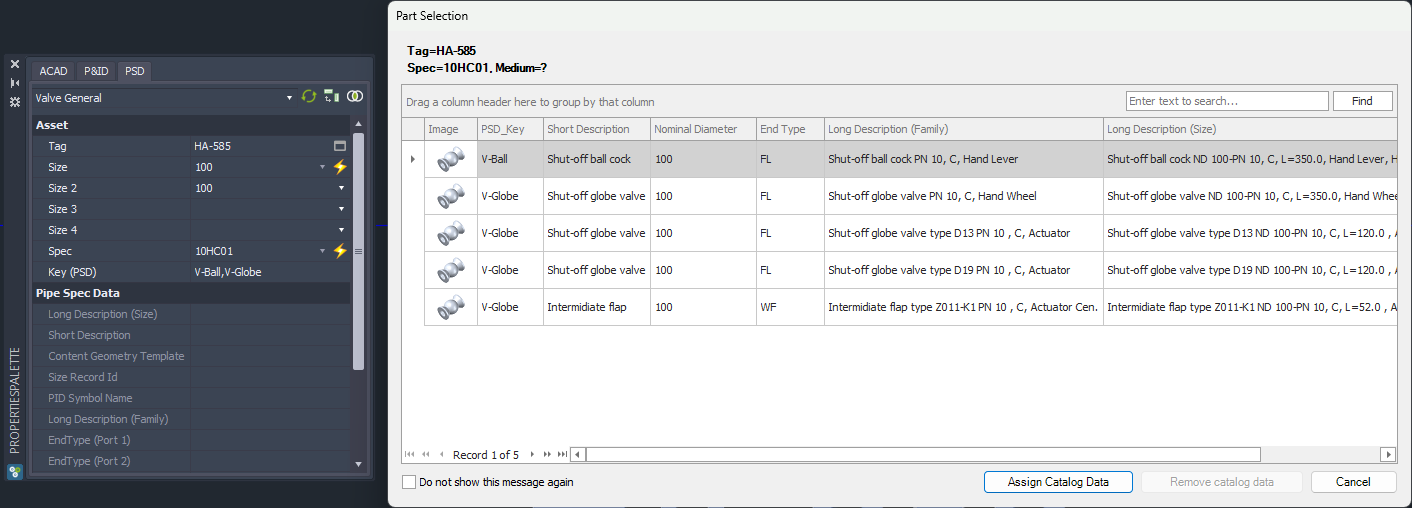
If you type in V-Check...
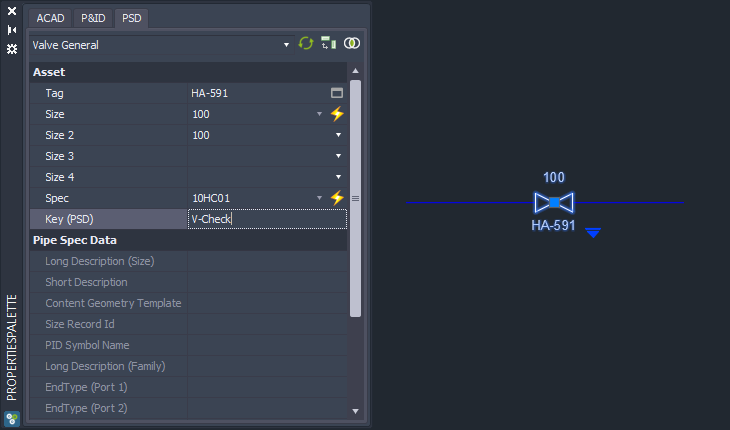
...no Part Selection dialog will appear, because there is just one check valve in the pipe spec for size 100.
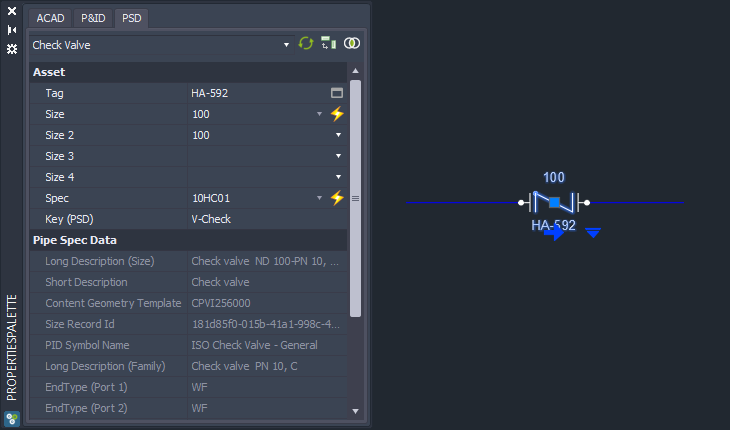
Next Chapter: Remove Assigned Pipe Spec Data