|
<< Click to Display Table of Contents >> Remove Assigned Pipe Spec Data |
  
|
|
<< Click to Display Table of Contents >> Remove Assigned Pipe Spec Data |
  
|
This chapter describes how you can remove a assigned Pipe Spec Data for a single symbol.
Let's use this example where we have a valve including flanges and fasteners. The handling of flanges and fasteners is explained under Understanding AutoPipe (P&ID) and Understanding Fasteners (P&ID).
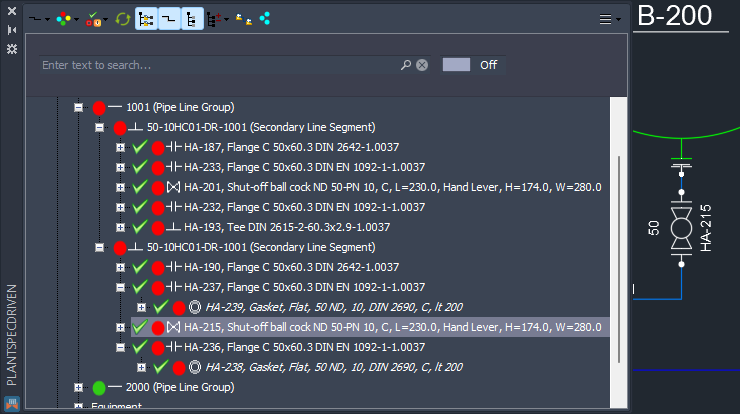
To remove the assigned Pipe Spec Data you select Assign Catalog Data from the context menu.
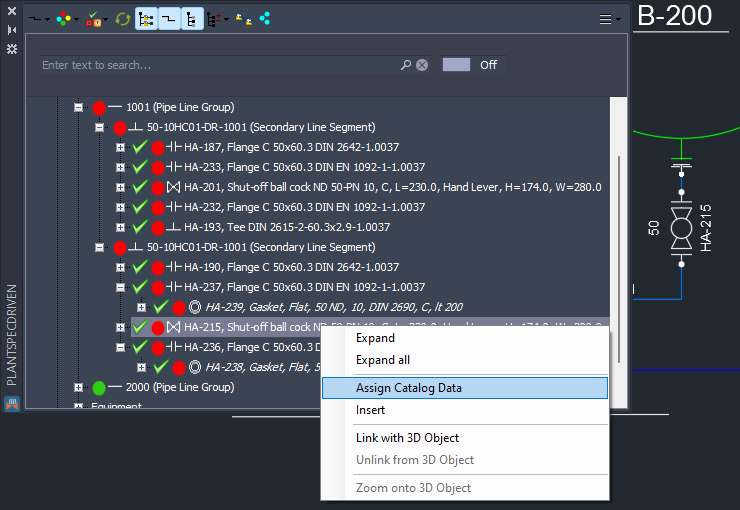
In the Part Selection dialog you simply click on Remove catalog data.
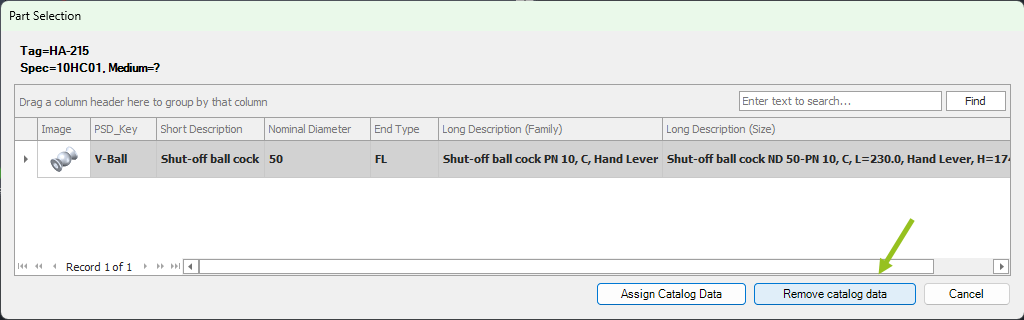
Now you see the icon indicating that no Pipe Spec Data are assigned anymore to this valve. You also see, that the Long Description (Size) is not shown in the tree (this depends on your Tree Settings). And since no Pipe Spec Data are assigned, PlantSpecDriven doesn't know what End Types are used and therefore removes the flanges with their fasteners.
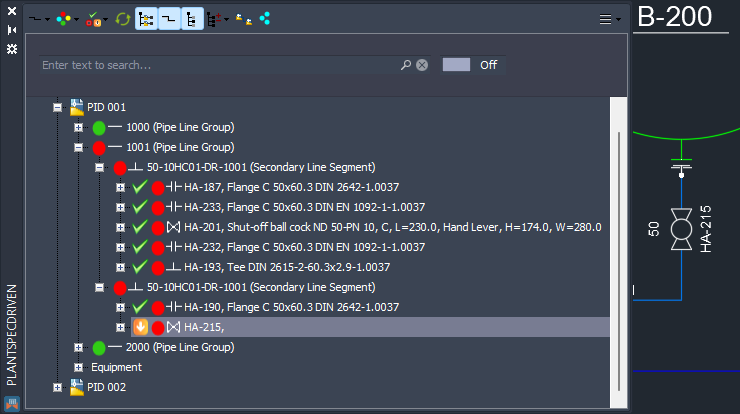
You can filter the Structure Tree for nodes with no assigned Pipe Spec Data (see Filtering by Pipe Spec Status (P&ID)).
Next Chapter: Assign Pipe Spec Data