|
<< Click to Display Table of Contents >> Remove Drawing |
  
|
|
<< Click to Display Table of Contents >> Remove Drawing |
  
|
To remove a drawing you select "Remove Drawing" from the context menu.
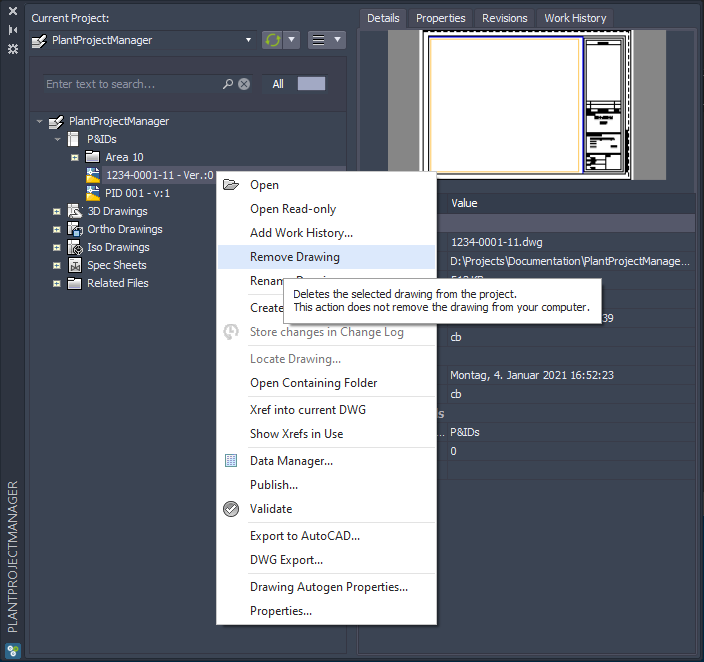
There are three options when removing a drawing.
Remove
The first option will remove the drawing from the project and moves the drawing to the Project Recycle Bin.
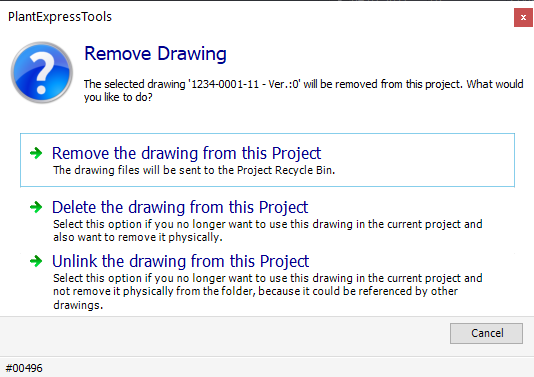
The drawing is gone. Of course also the drawing's data are gone.
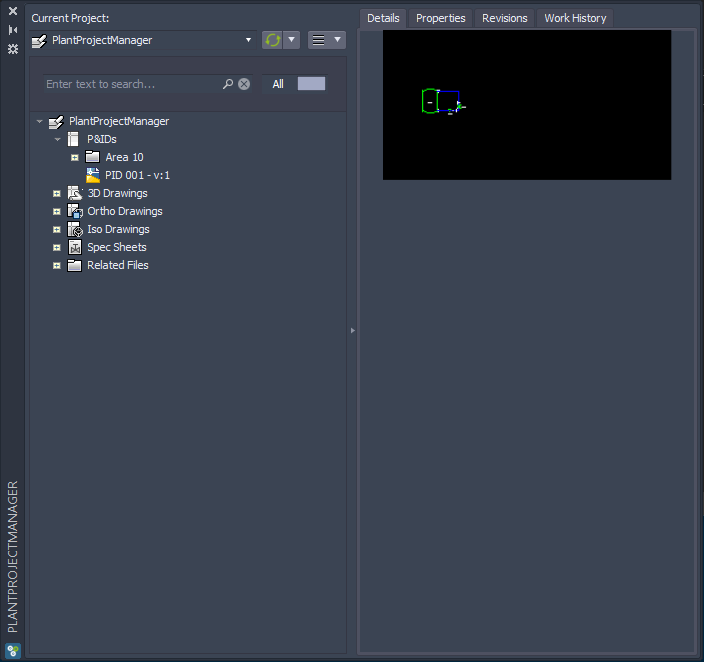
The project can now be found in the "Project Recycle Bin" folder.
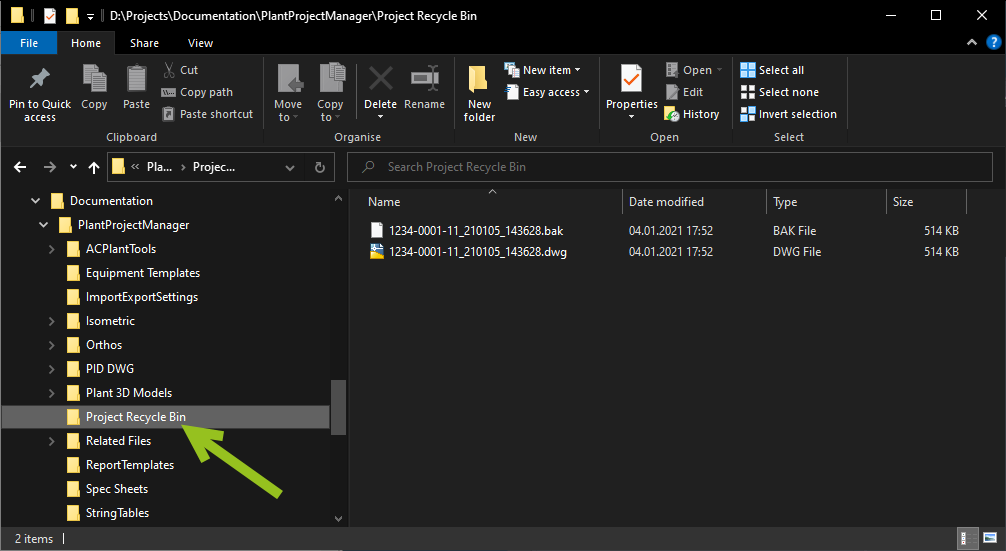
Delete
The second option will physically delete the drawing file from the project. And the drawing's data will also be deleted of course.
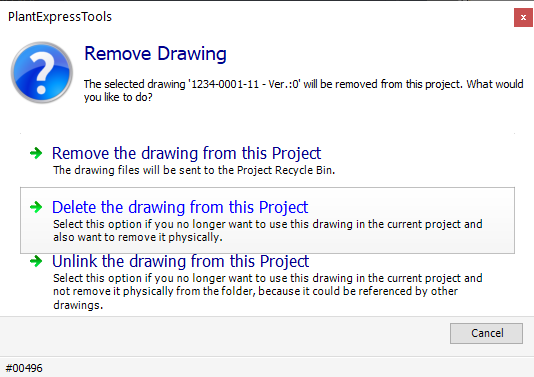
The drawing is gone.
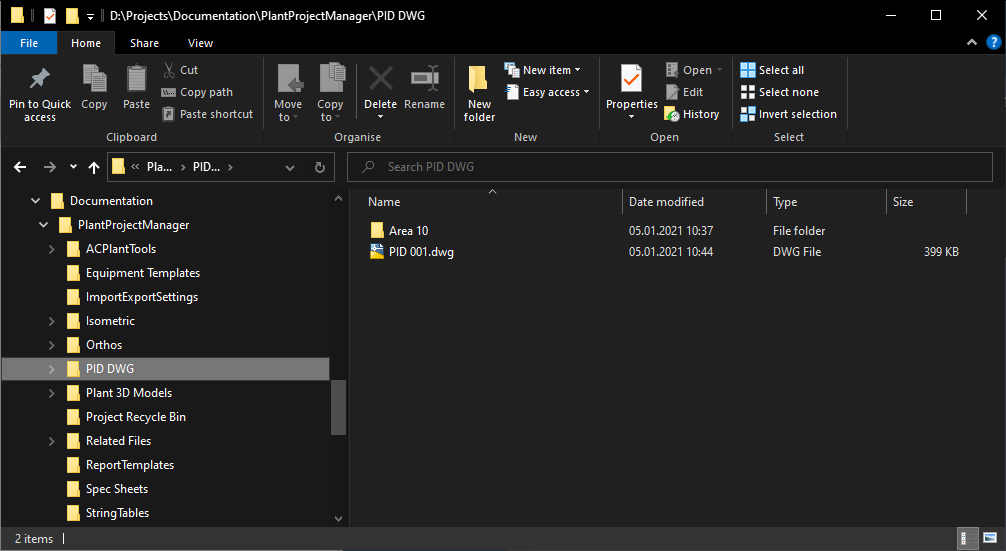
It is is not in the "Project Recycle Bin" folder.
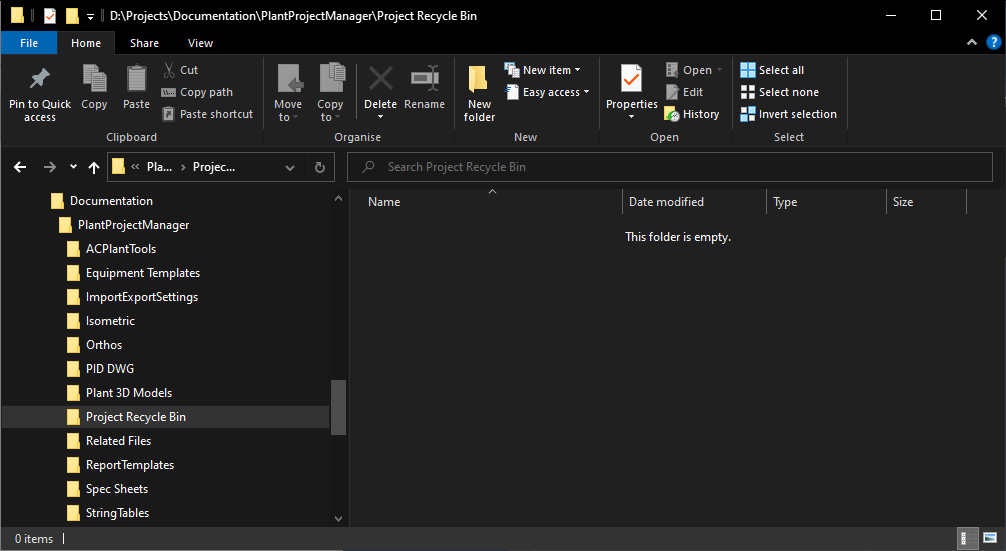
Unlink
The third option unlinks the drawing from the project and also removed the drawing's data.
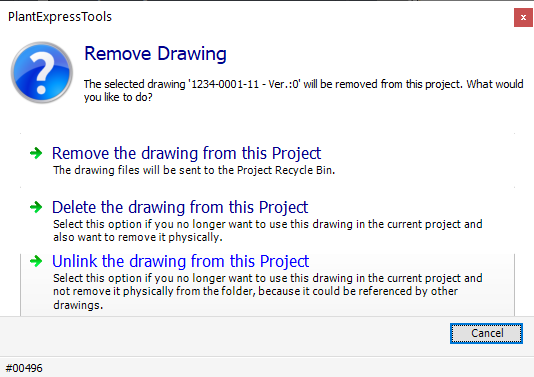
The drawing file will be kept in the folder where the file was located.
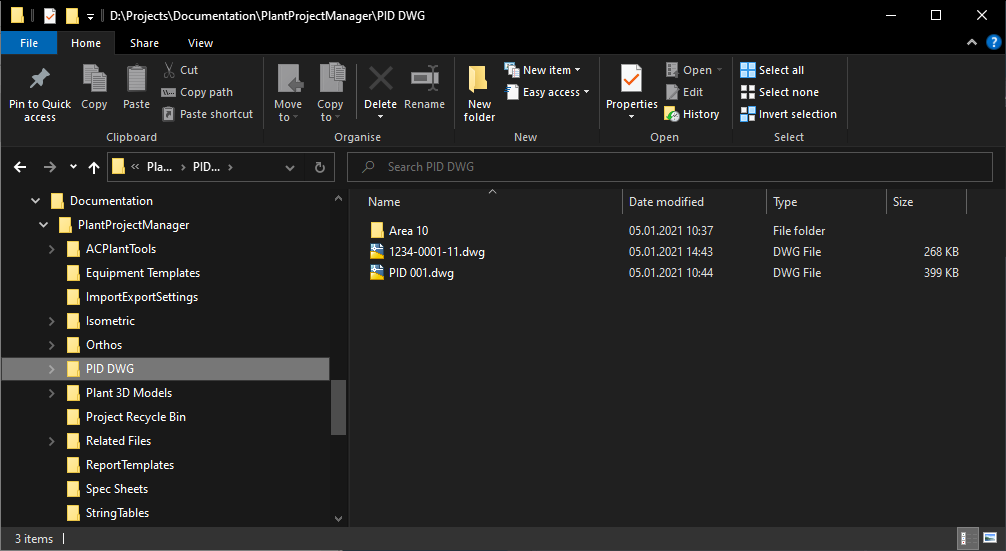
It's also not in the "Project Recycle Bin" folder.
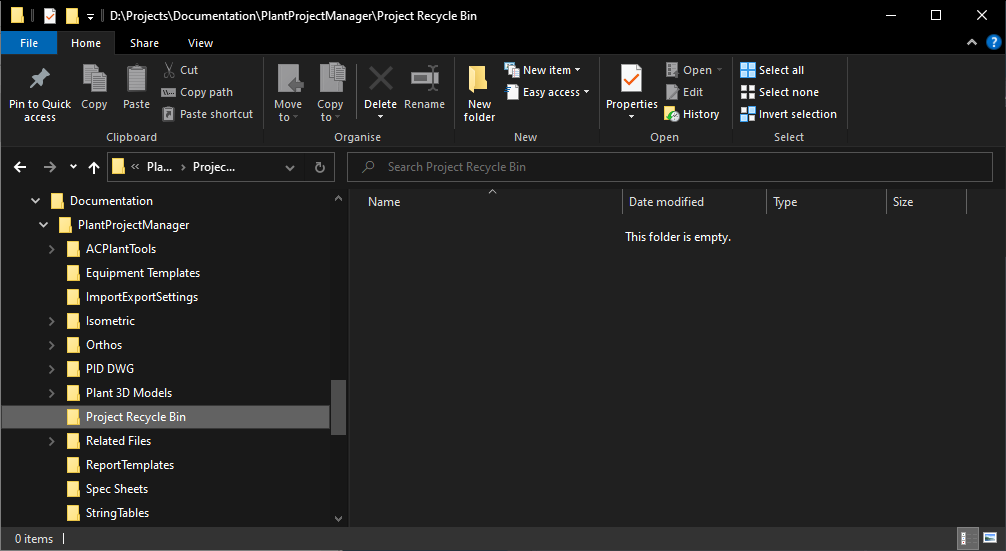
If a drawing is locked (which means it is open by some user) the drawing cannot be removed.
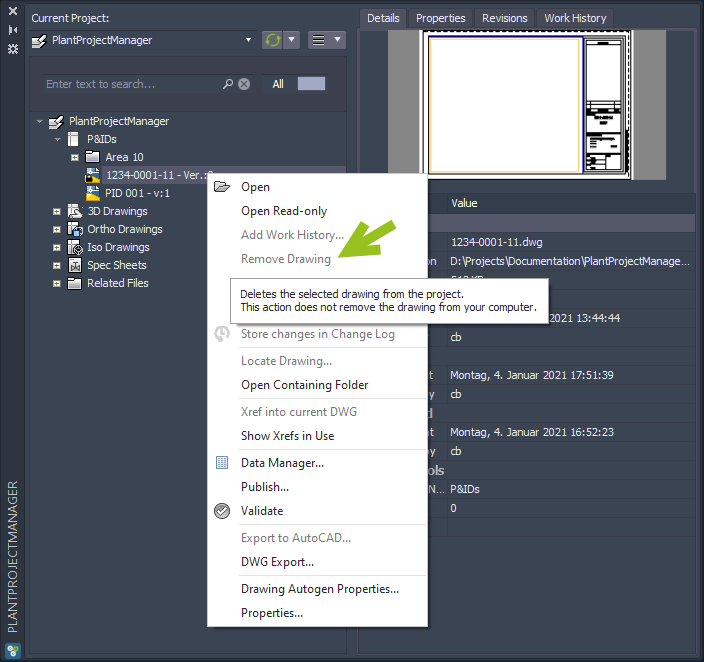
Next Chapter: Rename Drawing