|
<< Click to Display Table of Contents >> Locate Drawing |
  
|
|
<< Click to Display Table of Contents >> Locate Drawing |
  
|
"Locate Drawing" is used when the drawing was move to another folder or the name was changed without using PlantProjectManager.
If you see a drawing icon with a red line through it, PlantProjectManager tells you the file cannot be found anymore. In this case you can select "Locate Drawing..." to locate the new drawing name or the new location.
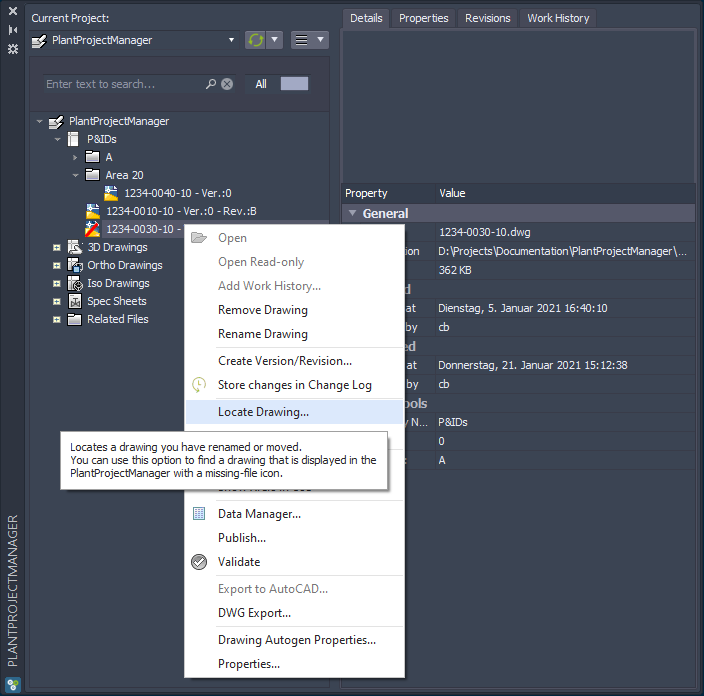
Rename drawing
In this example the drawing was renamed from 1234-0030-10.dwg to 1234-0031-10.dwg.
When using "Locate Drawing" the file selector opens and you select the changed file name.
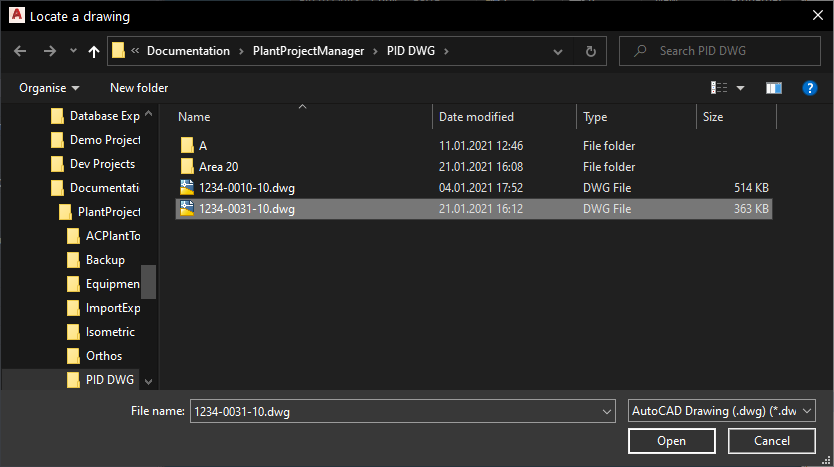
Now the drawing icon is restored and the tooltip shows the full path and file name.
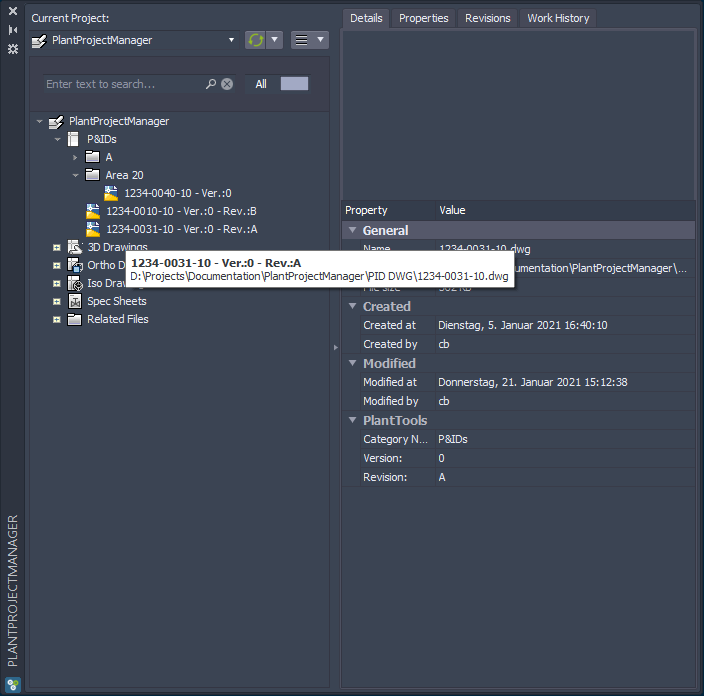
Moving file to a registered folder
A registered folder is a folder which exists in PlantProjectManager.
In this example we move or move + rename the file to such a registered folder.
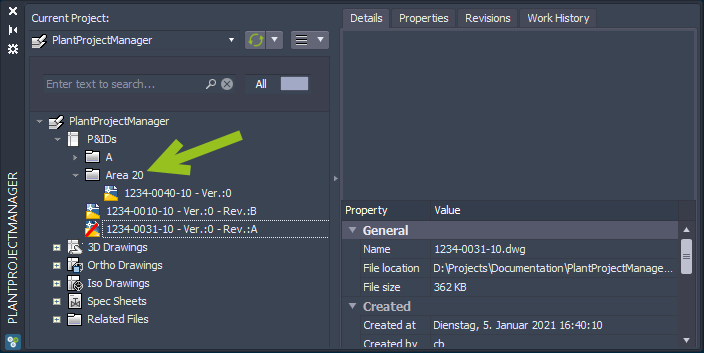
We user "Locate Drawing..." and go into the Area 20 folder and select the file.

Not only will the drawing icon show healed again, but also will the file move to the registered folder we selected.
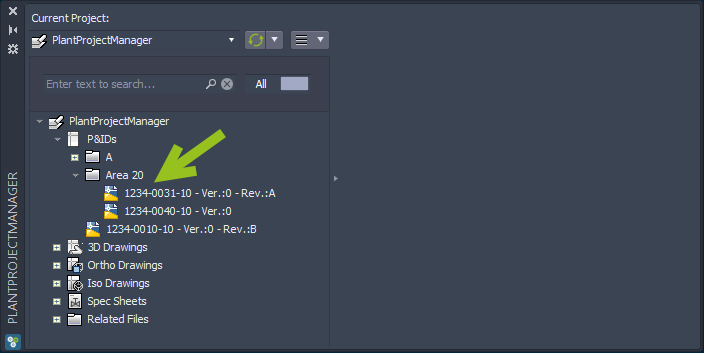
Moving file to an unregistered folder
An unregistered folder is a folder which is not showing up in PlantProjectManager.
In this example the folder is Area 10.

Again we use "Locate Drawing..." and then go into the unregistered folder and select the file.
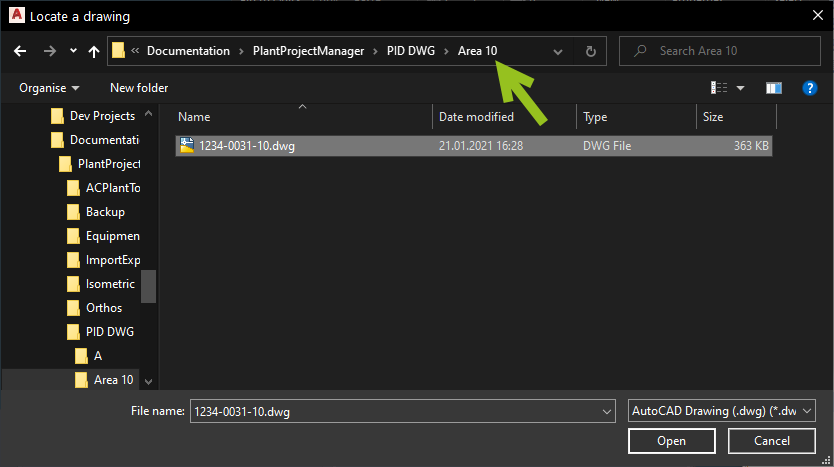
The drawing icon is healed again, but the file stays where it was in the tree. In the tooltip you see the correct path.
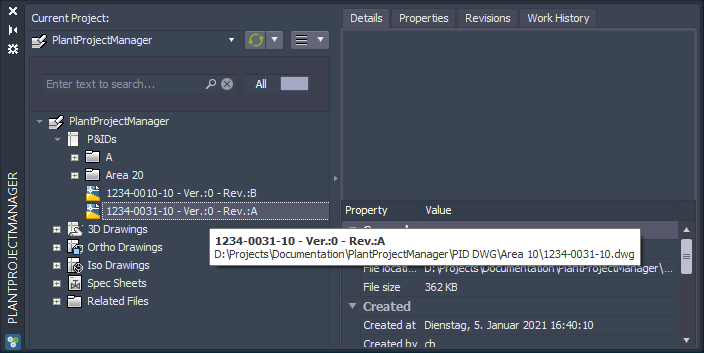
Next Chapter: Open Containing Folder