|
<< Click to Display Table of Contents >> Sync Configuration |
  
|
|
<< Click to Display Table of Contents >> Sync Configuration |
  
|
The last step before the synchronization takes place is to select a configuration. You can either select "New..." to create a new configuration or select an existing configuration.
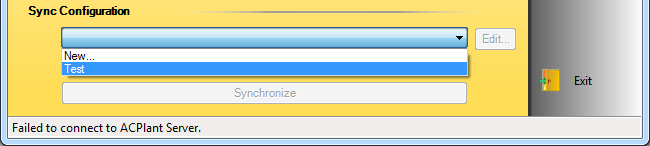
If you want to change a configuration or just want to check the configuration for what AutoCAD® P&ID settings are being selected, you just need to click on edit.
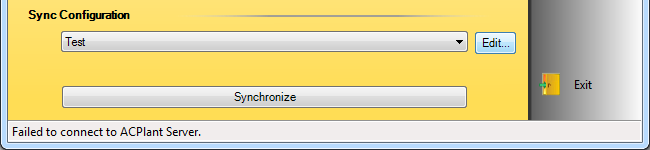
The "Sync Configuration" dialogbox opens up. If you start making changes the disk symbol will be activated. If you want to save your changes you either click on the disk symbol or leave the config dialogbox with OK. With that the changes will be saved to.
The individual AutoCAD® P&ID settings will be explained in the chapter Configuration. However, we want to mention the very important option "Backup before Synchronize". This checkbox will be set by default and guarantees the saving of the files by PlantSync BEFORE THEY GET CHANGED.
If you want to delete a configuration you just click on the red cross right of the disk symbol.
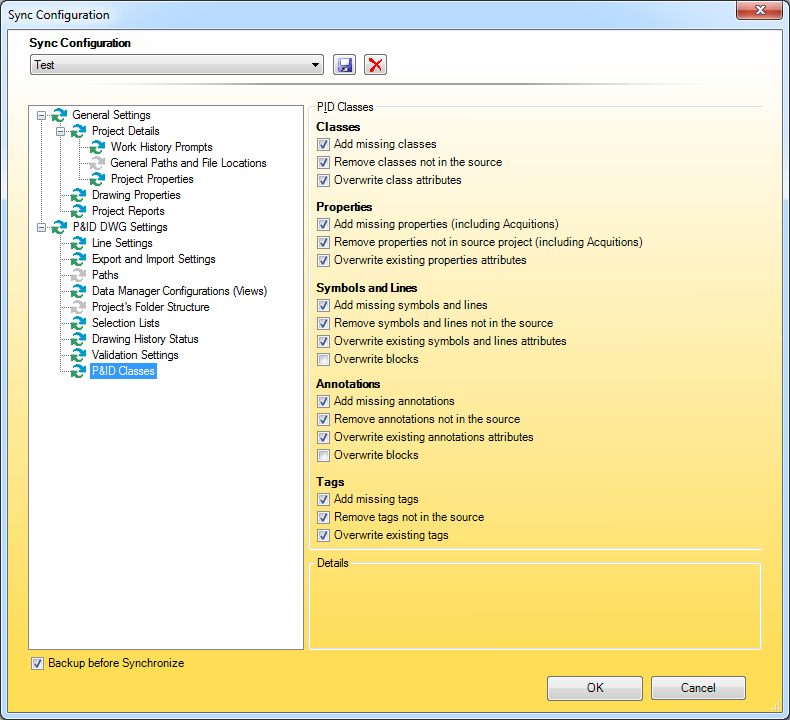
You can choose "New..." in the Sync Configuration dialogbox too if you want to create a new configuration.
