|
<< Click to Display Table of Contents >> Ziel |
  
|
|
<< Click to Display Table of Contents >> Ziel |
  
|
The AutoCAD® P&ID settings will be transfert from the selected source project to one or more projects. Selecting one or multiple target projects leaves you different possibilities also. All different variants of project selection can be used multiple times. At the and the only thing that matters is that you selected all projects to which the AutoCAD® P&ID settings will be transferred.
the first possibility is to select a single project. For that you make a right-click and select "Add Project...".
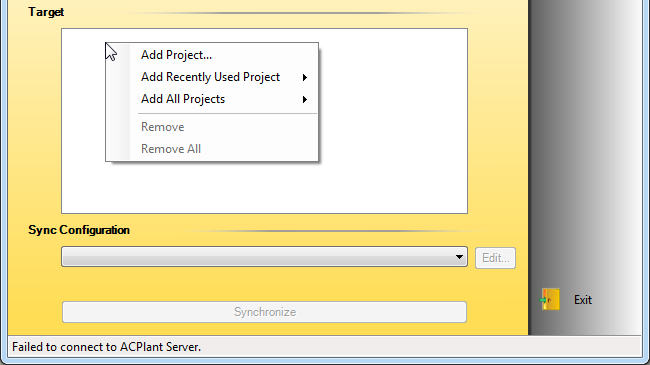
The Windows file selection opens where you select the project.xml of the requested target project.
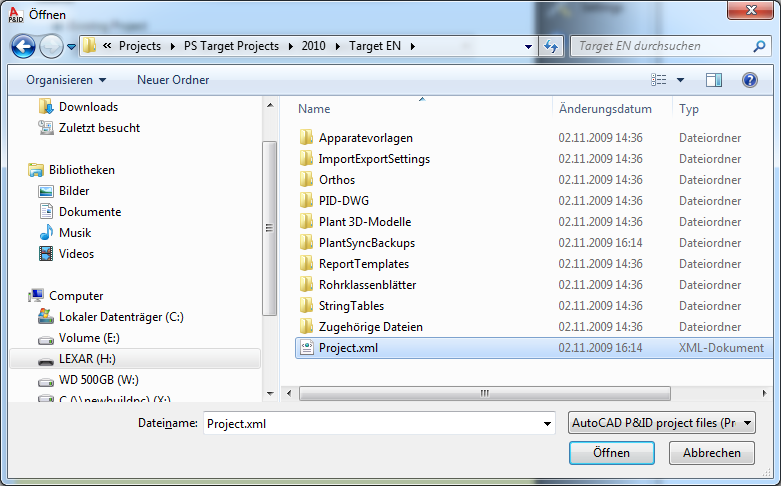
The selected project will then appear in the list.
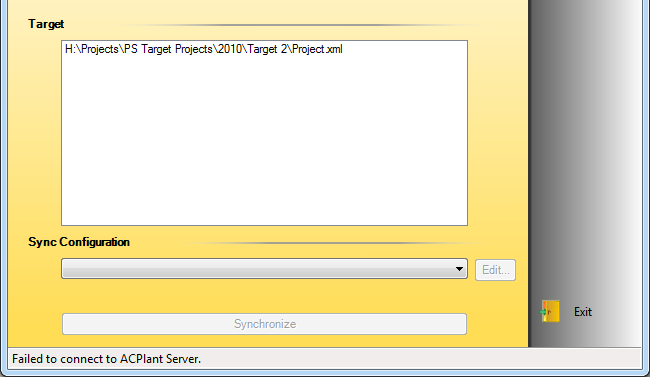
The next possibility is to select on of the previously used projects.
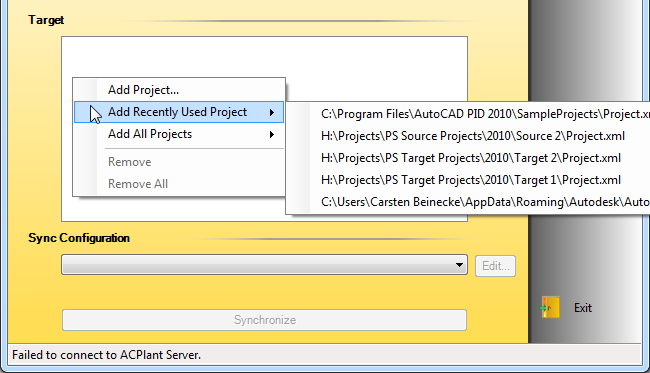
Last you can select the predefined path set in the "Settings" under which all projects reside. In addition to that you can select a different path as well.
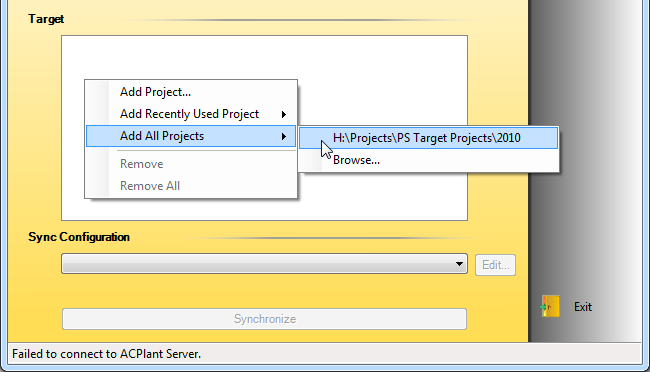
Depending on the amount of projects and probably the network speed, you will be shown the project which could be found.
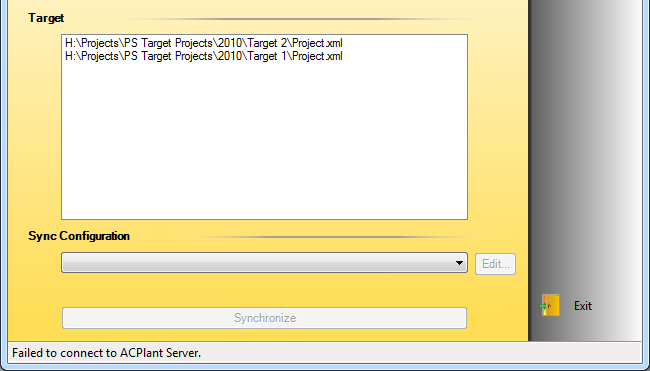
You can also remove a single project from the list. To remove a project you select the project and then make a right-click and select "Remove".
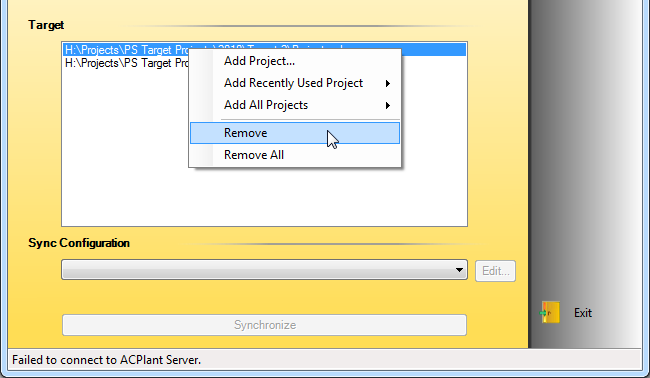
To remove all projects you just need to select "Remove All".