|
<< Click to Display Table of Contents >> Assign Catalog Data |
  
|
|
<< Click to Display Table of Contents >> Assign Catalog Data |
  
|
The term 'Assign Catalog Data' is a bit misleading. It should be 'Assign Pipe Spec Data'. What it does, it maps/assigns values from the Plant 3D Pipe Spec to the P&ID Symbol's properties.
Details can be found under Inserting a P&ID Symbol into a Pipe Line Segment and Changing Spec or Size of a Pipe Line Segment.
The following images are a typical example often used by customers. If you insert a general valve symbol you see several properties starting with PSD which are read-only and they are all blank.
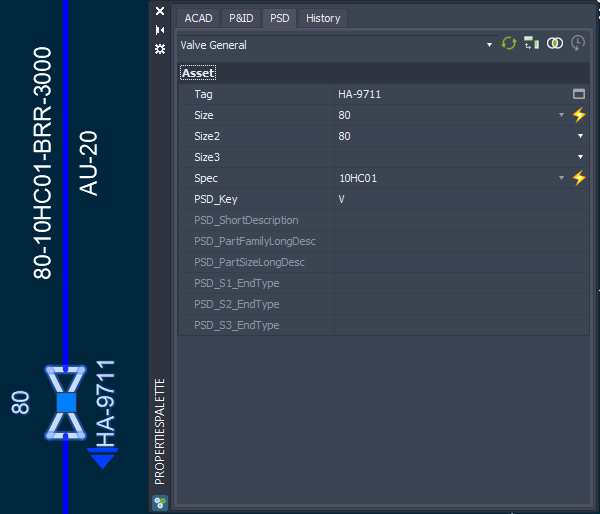
If you insert this valve you will be shown the 'Part Selection' dialog where are see the suitable valves from the Pipe Spec.
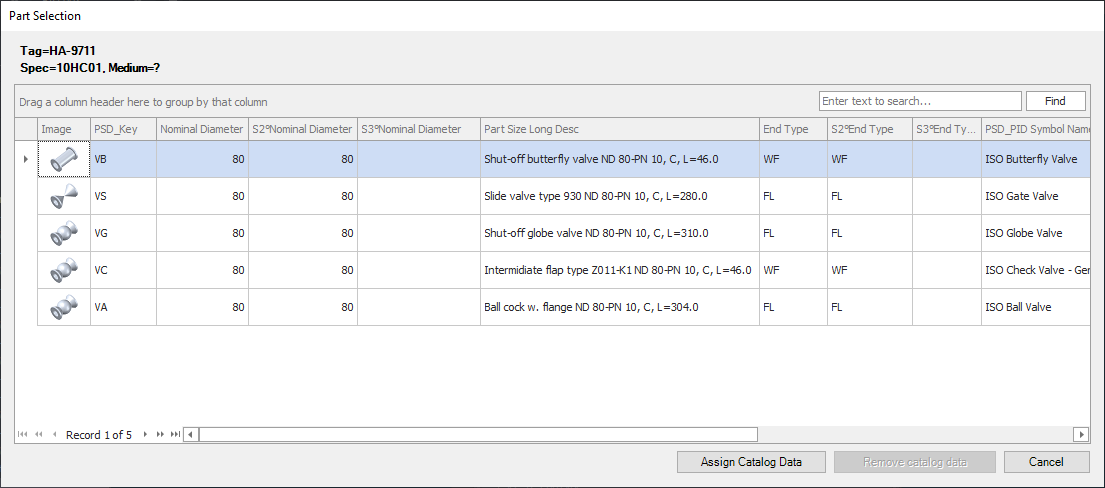
After selecting a part from the list PlantSpecDriven can substitute the P&ID Symbol (optional). In the Properties Palette you will then see, that the properties are filled with the data from the Pipe Spec.
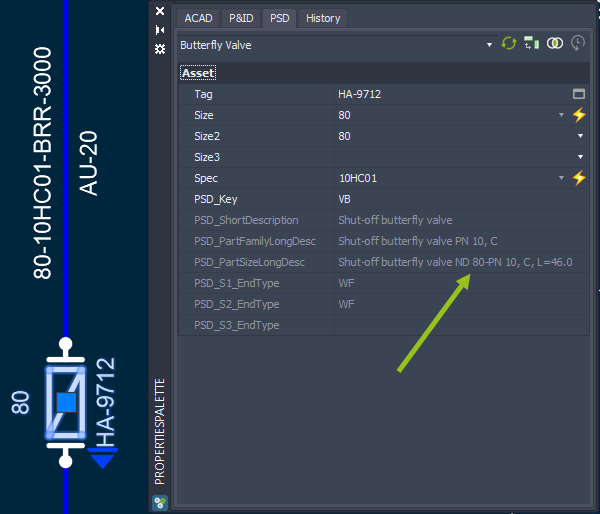
If AutoPipe is also used, the flange symbols will get data from the Pipe spec as well.
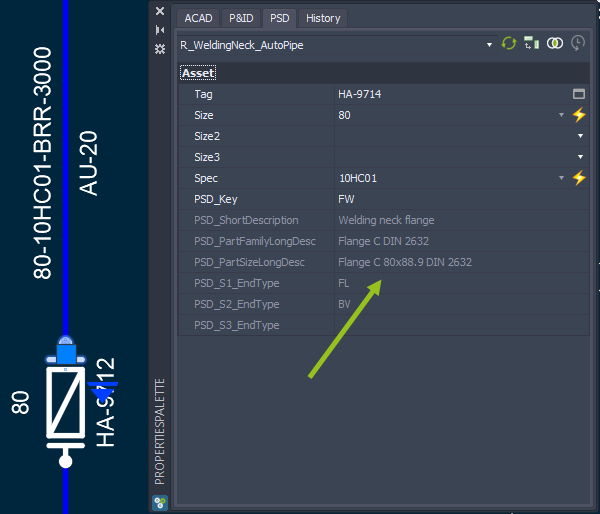
And since AutoPipe can also insert Fasteners like Gaskets, those Gaskets get Pipe Spec data as well.
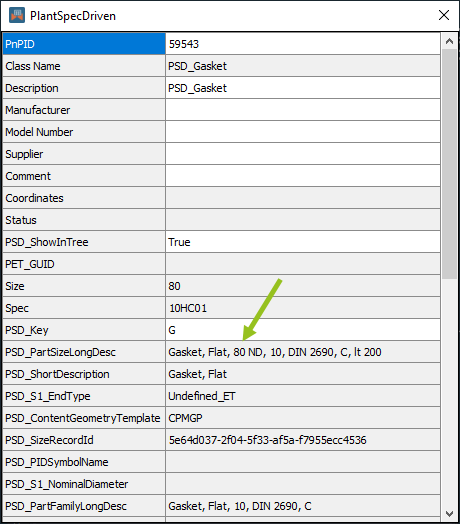
If properties which are used for finding the correct Part change, the Assign Catalog Data feature will automatically update the assigned Pipe Spec data.
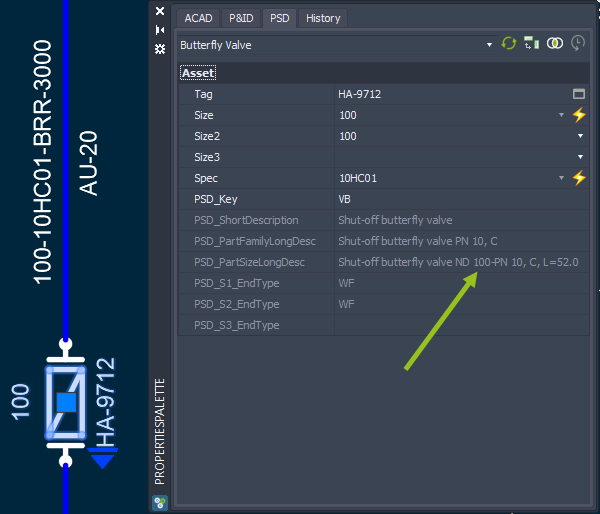
Also for the flanges.
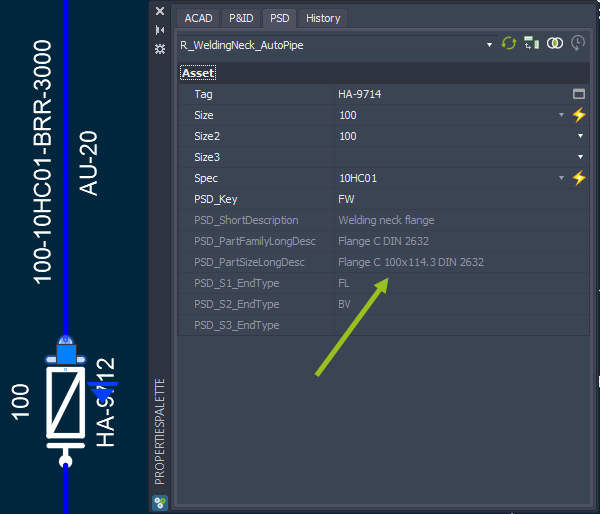
And for the Gasket.
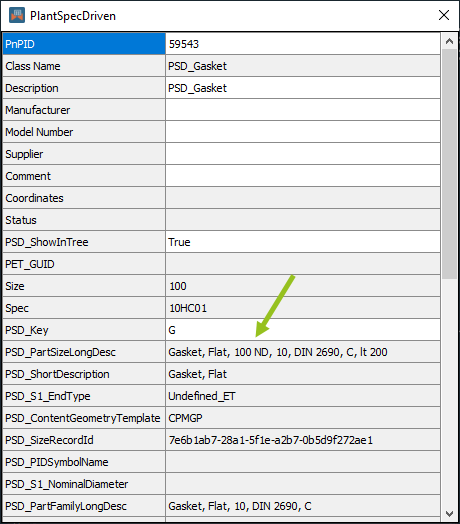
Next Chapter: AutoPipe