|
<< Click to Display Table of Contents >> Inserting Symbols (P&ID) |
  
|
|
<< Click to Display Table of Contents >> Inserting Symbols (P&ID) |
  
|
This chapter describes what happens when inserting an Inline Asset or Inline Instrument into a Pipe Line Segment in a P&ID Drawing.
In this first example we assume, that the Pipe Line Segment has no Pipe Spec and Size defined.
If you insert an Inline Asset or Inline Instrument into a Pipe Line Segment with no Pipe Spec and no Size...
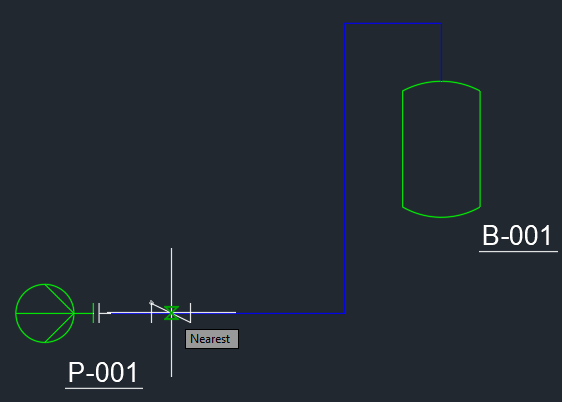
...you get a dialog informing you, that the Spec property is empty.
In this case, you click just on Close.
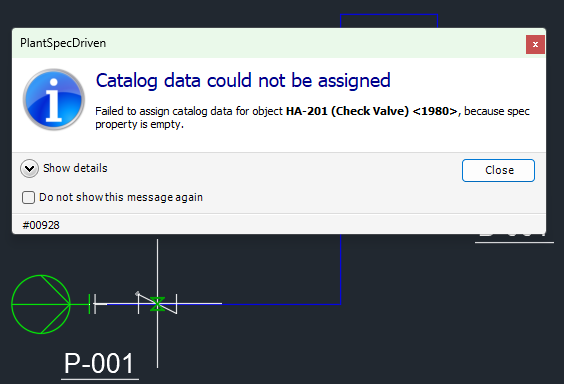
Or you can first select Do not show this message again and then click on Close. In this case the dialog will not appear anymore.
If you want to get the dialog again, you can enable it under Dialog Preferences.
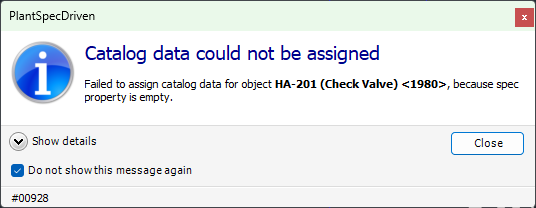
If you use the PlantExpressTools SymbolsPalette the symbol will still be on your mouse pointer allowing you to insert the symbols again and again.
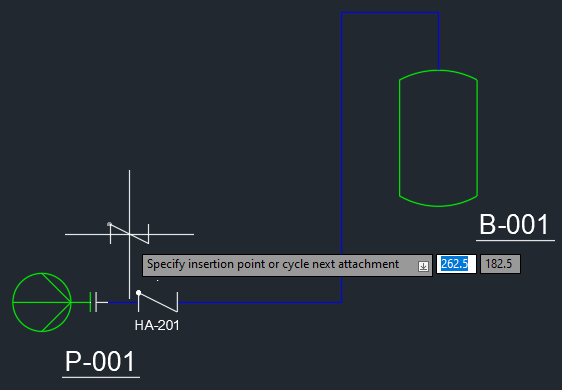
In the following example the Pipe Line Segment has a Pipe Spec set, but no Size is set.
In this case you get a different dialog informing you, that no suitable catalog data can be found (it should actually say No PIpe Spec data, because the data comes from the Pipe Spec and not the Catalog).
In this case, you click just on Close.
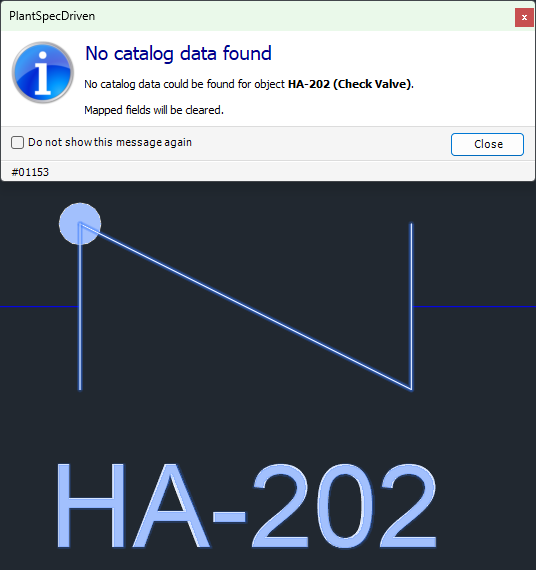
Or you can first select Do not show this message again and then click on Close. In this case the dialog will not appear anymore.
If you want to get the dialog again, you can enable it under Dialog Preferences.
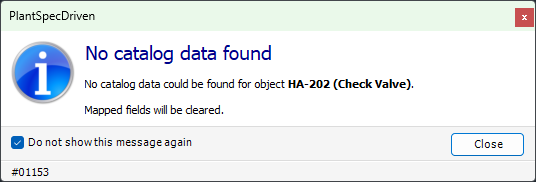
In the following example the Pipe Line Segment has a Pipe Spec set and also a Size is set.
Now the symbol gets data from the Pipe Spec. We can see this, because the Check Valve symbol gets flange symbols.
The Flanges and Fasteners are optional as part of AutoPipe. They can be deactivated under Page 13 - AutoPipe - Flanges and Page 14 - AutoPipe - Fasteners. There are more detailed chapters under Understanding AutoPipe (P&ID) and Understanding Fasteners (P&ID).
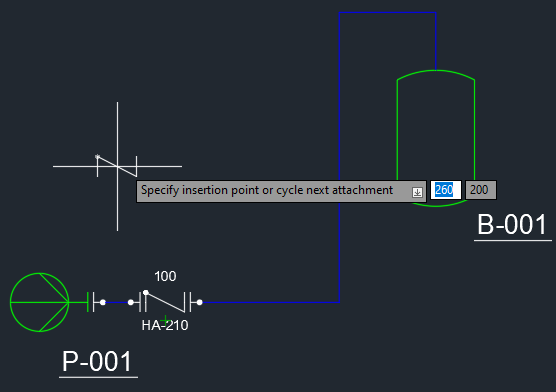
In the following example the Pipe Line Segment has a Pipe Spec set and also a Size is set. But in this case the Size is set to 1000 (DN 1000 = 40").
If you insert the symbol you get a different dialog. PlantSpecDriven is searching for a check valve in the given Pipe Spec with both Metric and Imperial sizes, because a Pipe Spec may have both.
In this case, you click just on Close.
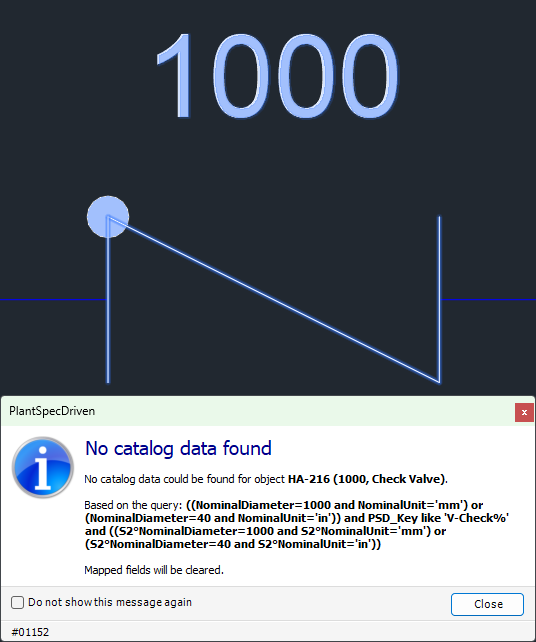
Or you can first select Do not show this message again and then click on Close. In this case the dialog will not appear anymore.
If you want to get the dialog again, you can enable it under Dialog Preferences.
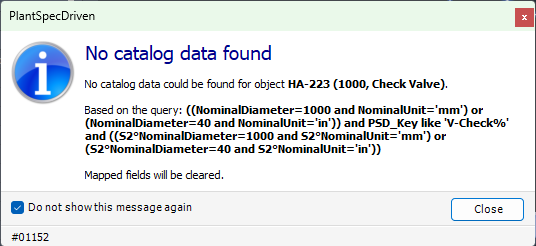
If you need a flange/flange connection you have to insert one of the _Manual flanges.
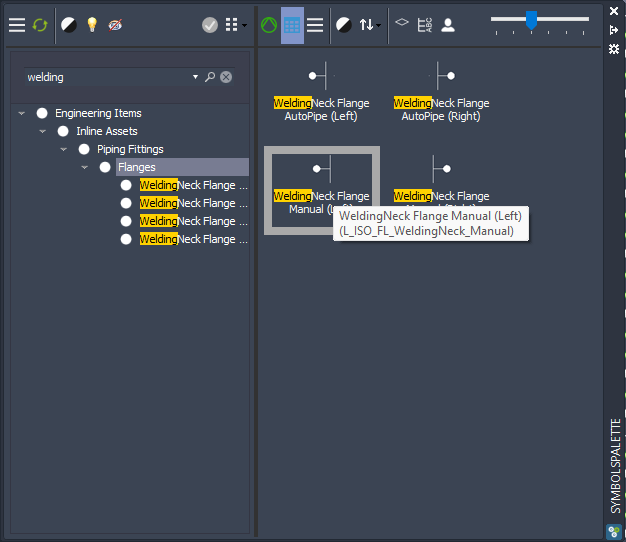
After that, PlantSpecDriven will automatically insert the opposing _AutoPipe flange. See also Page 13 - AutoPipe - Flanges.
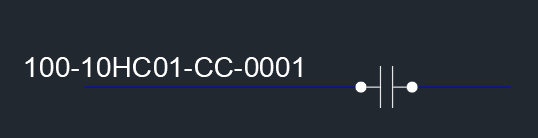
Depending on your Pipe Specs you may have different Flanges available for a given Pipe Spec and Size. When using Test Projects and you are using Pipe Spec 10HC01 and Size 50 and you insert a valve...
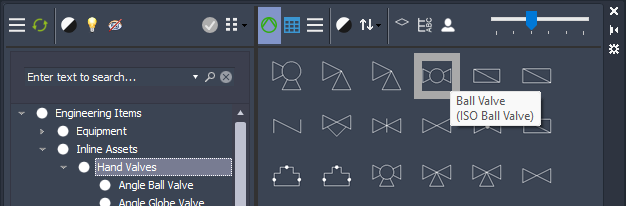
The AutoPipe function will show you the available flanges. You can choose a flange for each port separately.
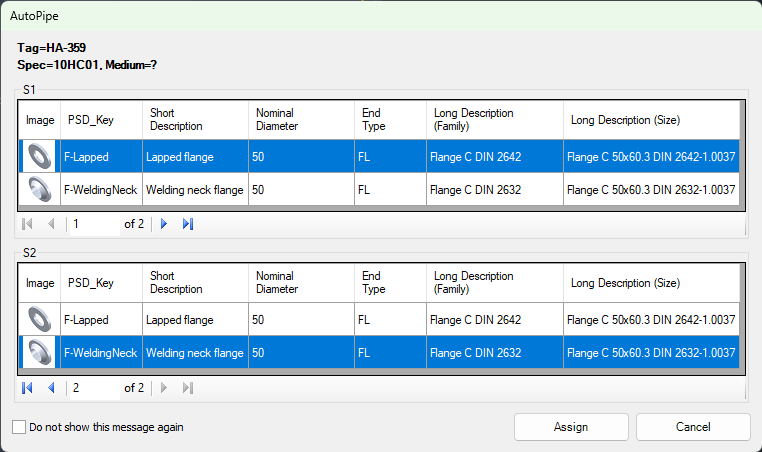
And this is how it looks in the drawing (assuming you use flanges at all and use different flange symbols too).
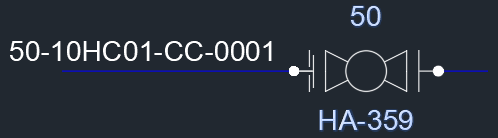
Next Chapter: Inserting Relief Valve (P&ID