|
<< Click to Display Table of Contents >> Segment Breakers |
  
|
|
<< Click to Display Table of Contents >> Segment Breakers |
  
|
This chapter describes the Spec Break Symbol and Reducer-like Symbol options of the AttributeFlow.
The option Spec Break Symbol are all symbols which are in the Non Engineering Items\Line Breaker class. Reducer-like Symbol contains the symbols under Engineering Items\Inline Assets\Reducers class.
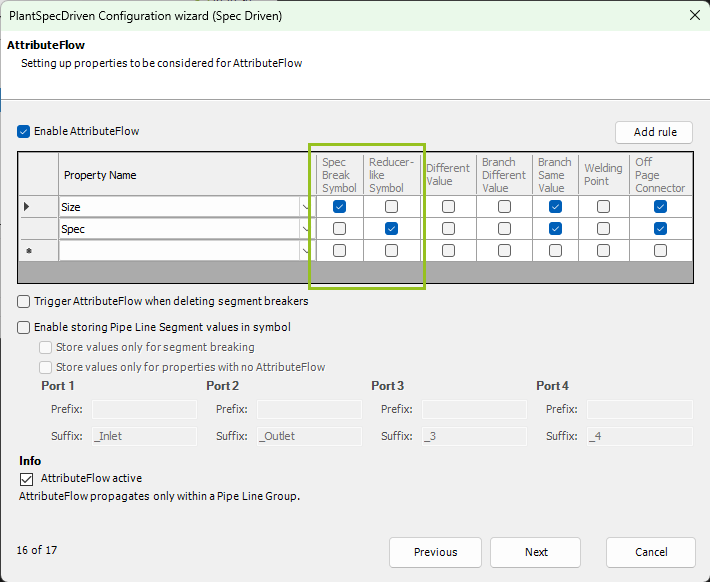
We start with this example with no given spec or size in both line segments.
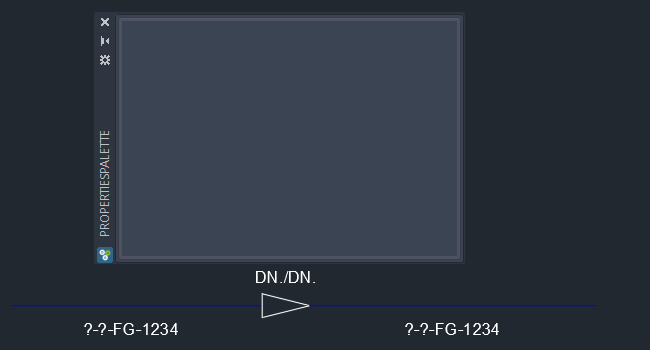
Now we select a spec for the left line segment.
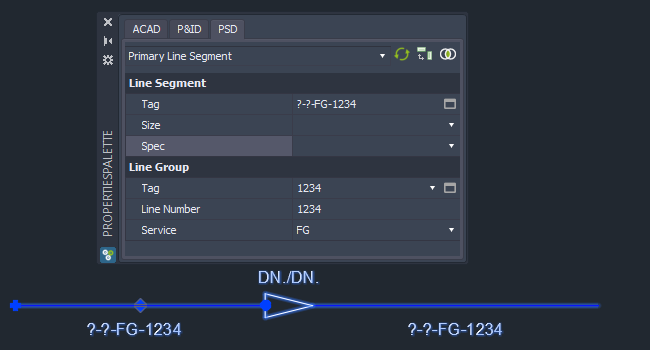
We see, that the spec was propagated to the right line segment, because the checkbox for spec for Reducer-like Symbol was enabled.
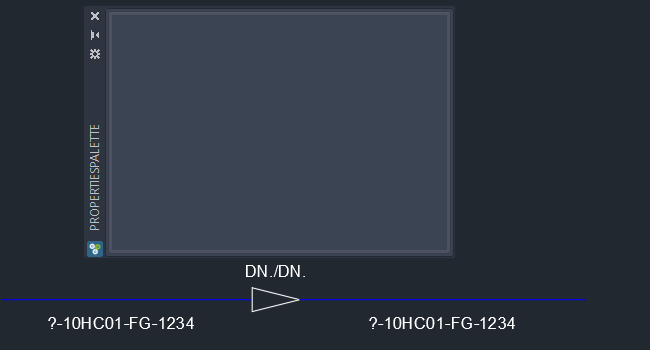
No we change the size on the left side.
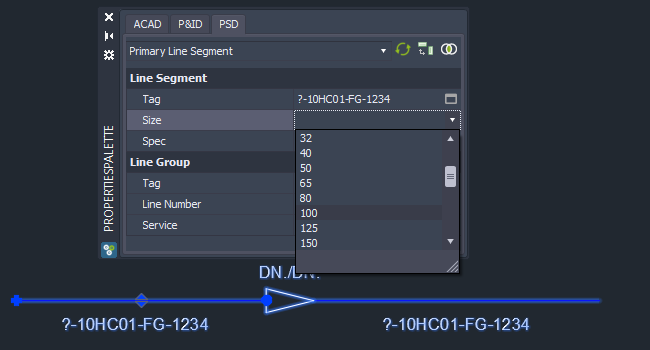
This time the size was not propagated, because this time the checkbox for size under Reducer-like Symbol was not enabled. Obviously this makes sense. Otherwise we would never be able to get different sizes for the reducer.
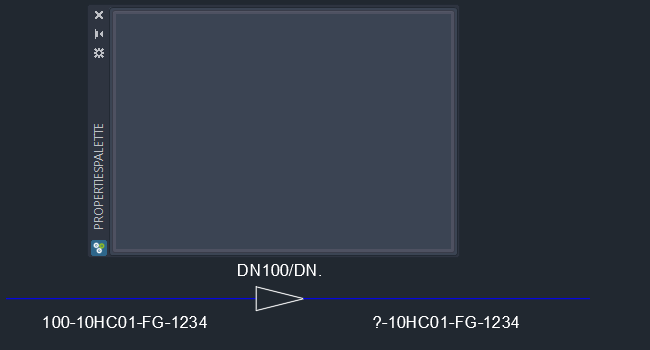
We can fill out the size on the right size as well.
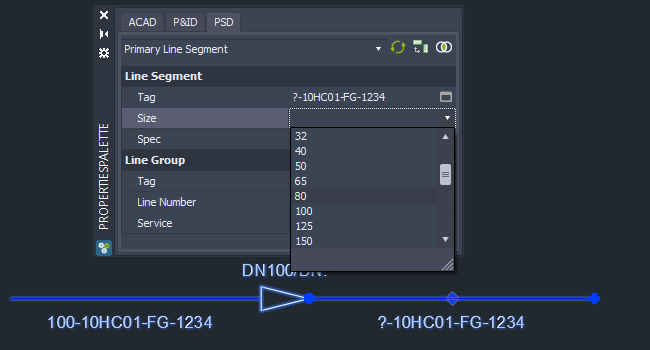
And now everything is as it should be.
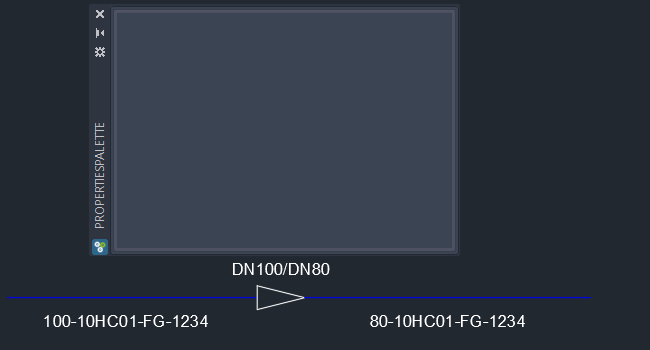
In this example we use a spec breaker symbol again with no prior spec or size in the two line segments.
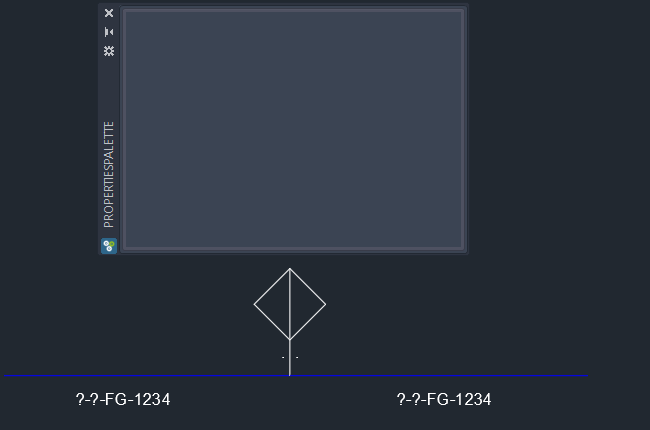
Let's change the spec for the left line segment.
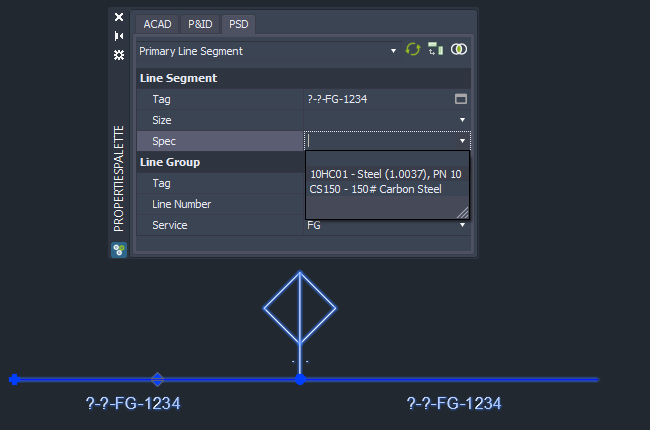
As we can see, the spec wasn't propagated to the right side. Again, this makes sense since this is a speak breaker. No use of having the same spec on both sides.
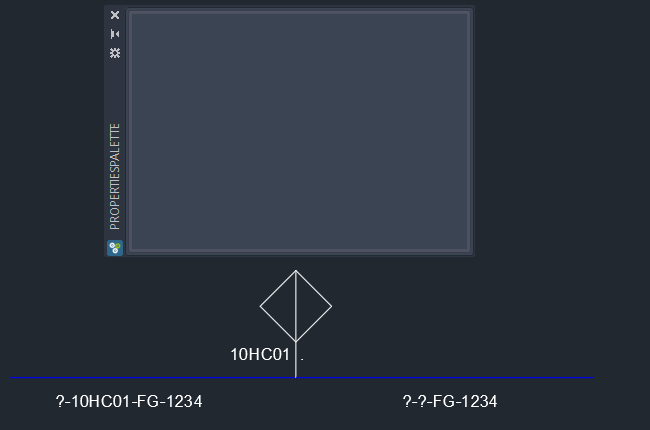
Now we change the size on the left side.
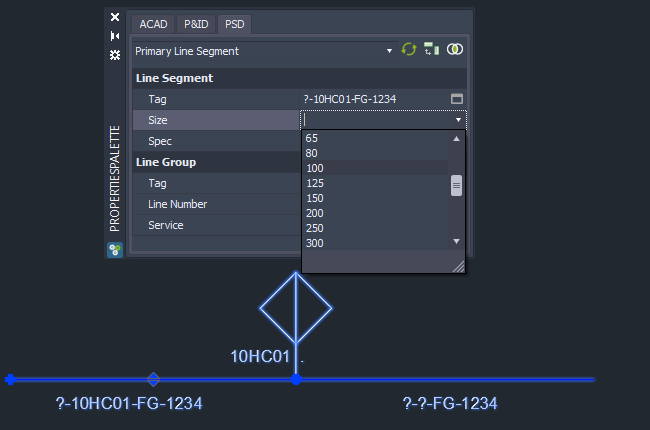
This time the size flows to the right size.
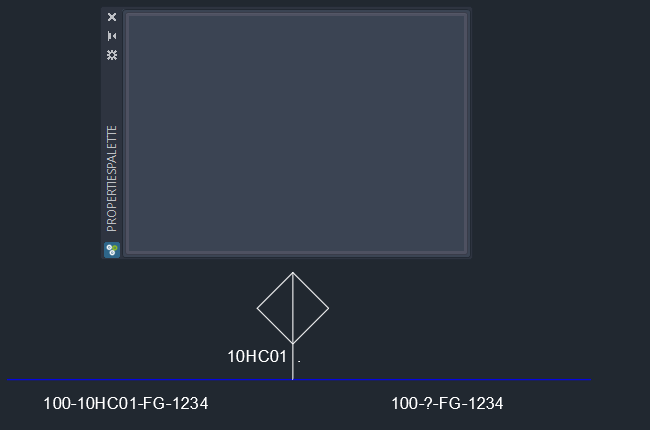
Now we can select the spec for the right line segment to complete all properties.
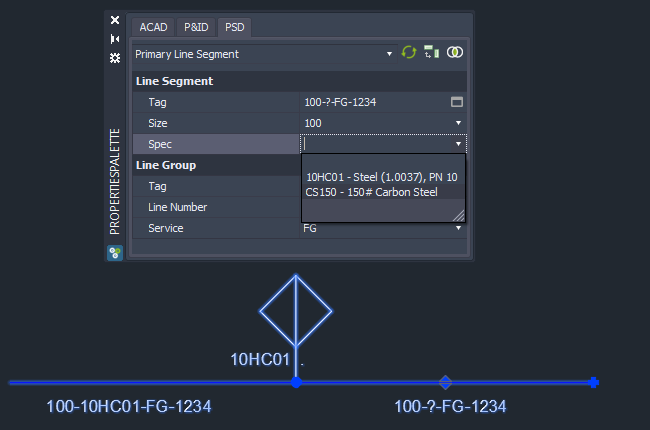
And this is how it looks at the end.
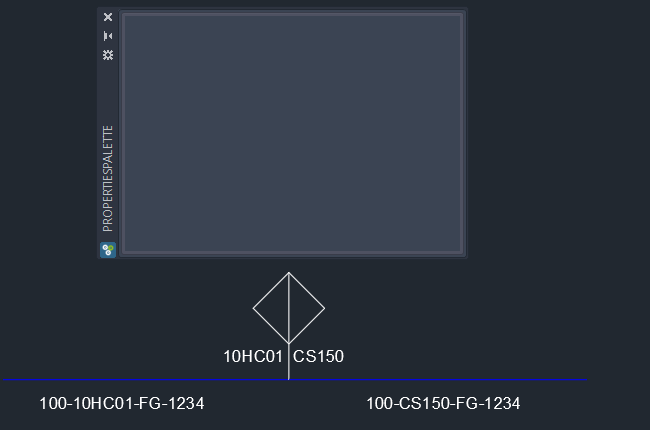
Next Chapter: Line End-to-End Connection