|
<< Click to Display Table of Contents >> Storing Line Properties in Symbols |
  
|
|
<< Click to Display Table of Contents >> Storing Line Properties in Symbols |
  
|
This chapter describes the Enabling storing Pipe Line Segment values in symbols and its sub options and settings of the AttributeFlow.
In general, these options allow storing properties of the Pipe Line Segments into properties of the Inline Assets and Inline Instruments for each AttachmentPoint/Port separately. This can be useful when you want to the pressure rating of a pressure reducing valve on its two ports in stored in the symbols itself.
For this chapter we use the following example for the AttributeFlow. Notice that for Reducer-like Symbol the AttributeFlow is enabled.
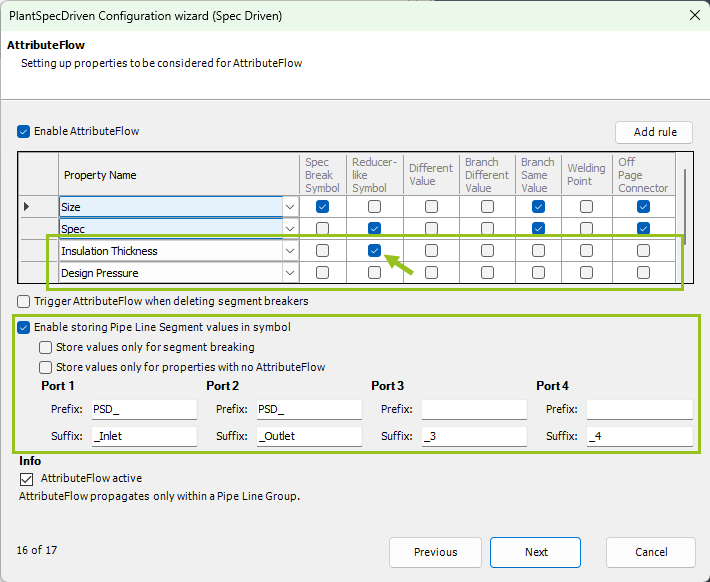
In Project Setup we have 4 additional properties for Insulation (Thickness) and Design Pressure. As you can see we use the Prefix and Suffix as defined in the Wizard in the image above.
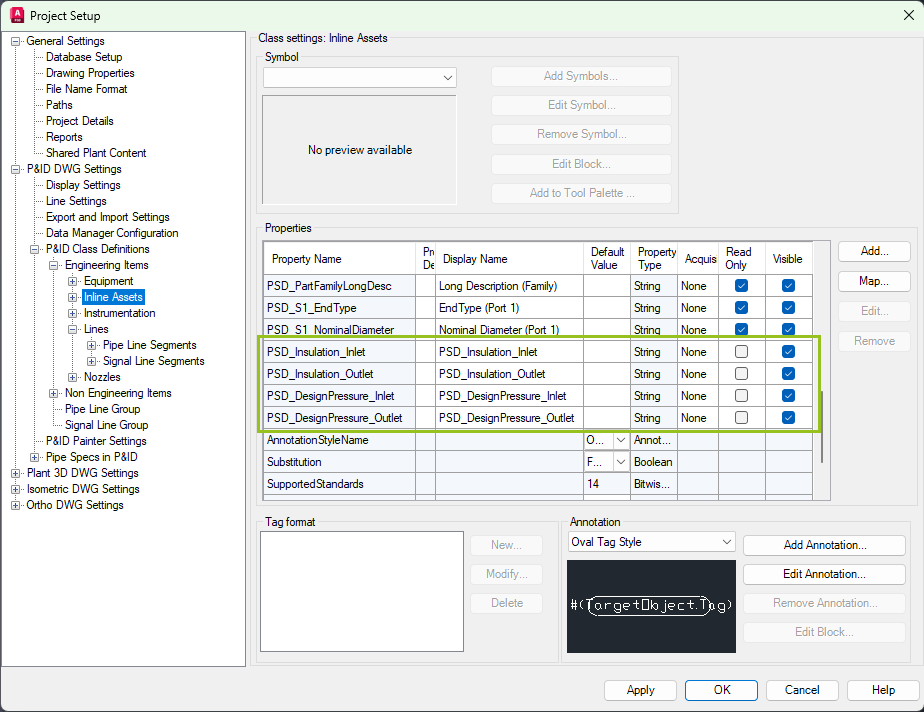
We use this simple example with a reducer and a non-line breaking ball valve.
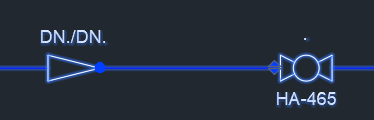
For the first example we only use Enable storing Pipe Line Segment values in symbol.

We type in the Insulation Thickness and Design Pressure for the right line segment.
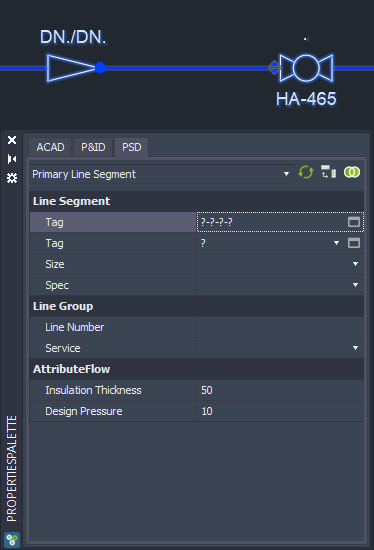
When we select the reducer we see, that Insulation in stored in PSD_Insulation_Inlet and PSD_Insulation_Outlet with the values from the line segment. The reason why it is stored in Inlet and Outlet is, that the Insulation Thickness is supposed to flow (the checkbox in the grid with the green arrow).
Design Pressure is stored only in the PSD_DesignPressure_Outlet property of the reducer.
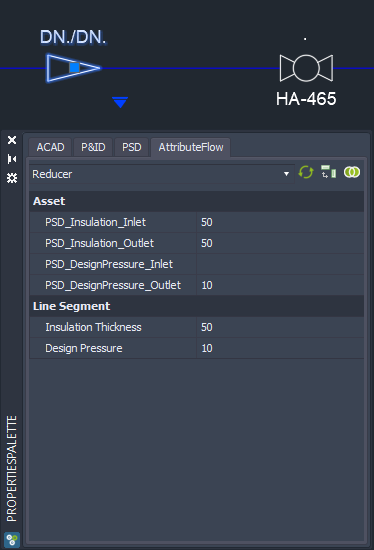
If we type in a Design Pressure also for the left line segment...
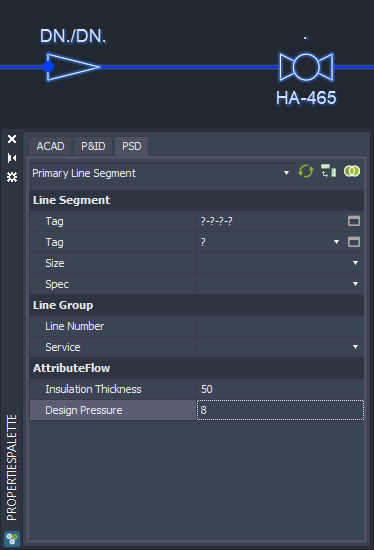
...we see the Inlet property also filled.
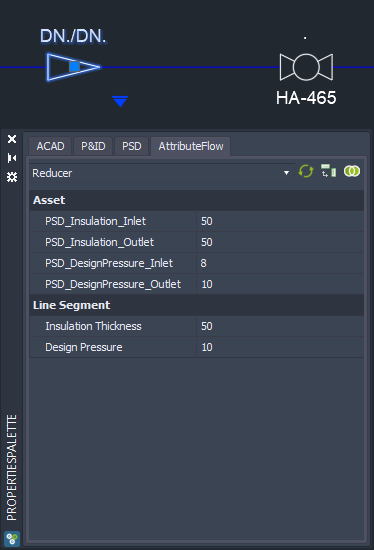
For the non-breaking ball valve both Insulation Thickness and Design Pressure have the same values for the Inlet and Outlet side.
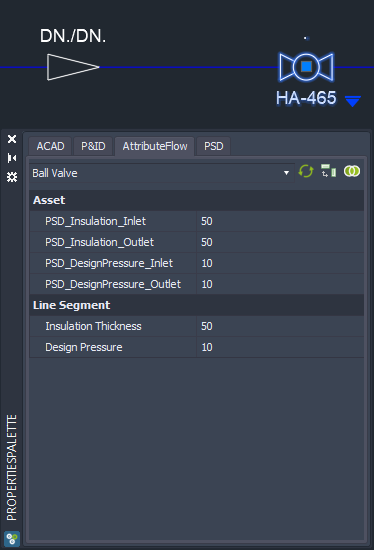
In this example, we also check the box for Store values only for segment breaking. Which contains Reducer-like Symbols, Spec Break Symbols or symbols which are defined as a segment breaker in the symbol properties.

We enter the same values for the right line segment.
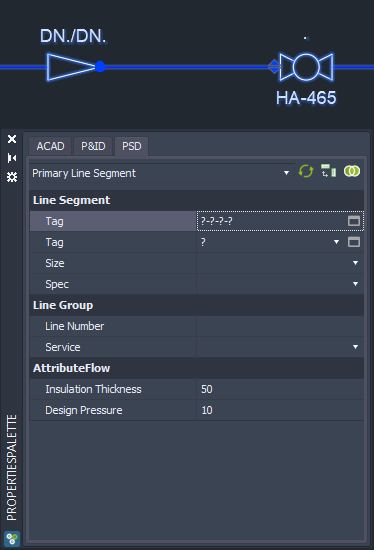
And for the left line segment.
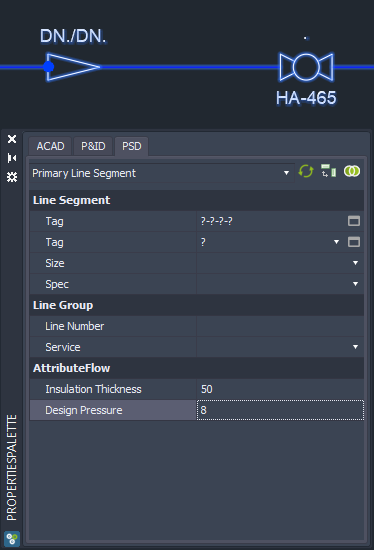
The reducer shows the same data as in the first example above.
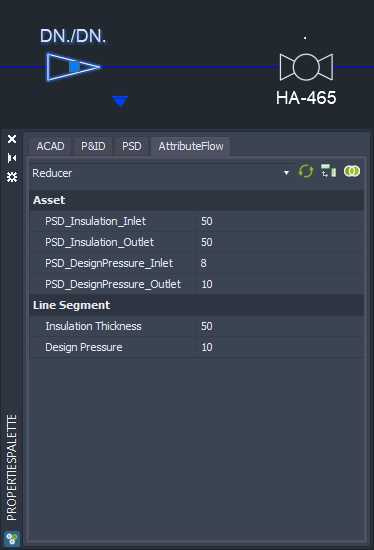
But the ball valve doesn't show any value. That is, because it is not a segment breaking symbol.
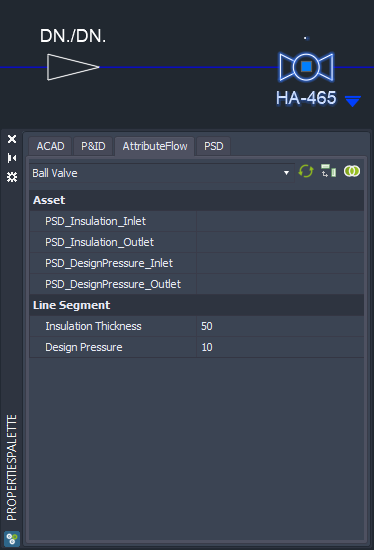
In this next example we disabled the Store values only for segment breaking options and enable the Store values only for properties with no AttributeFlow.

We enter the same value for the right line segment.
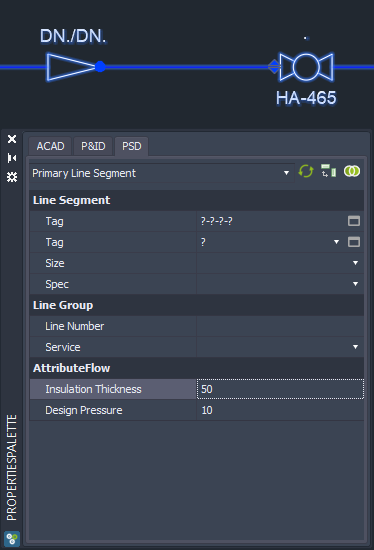
And for the left line segment.
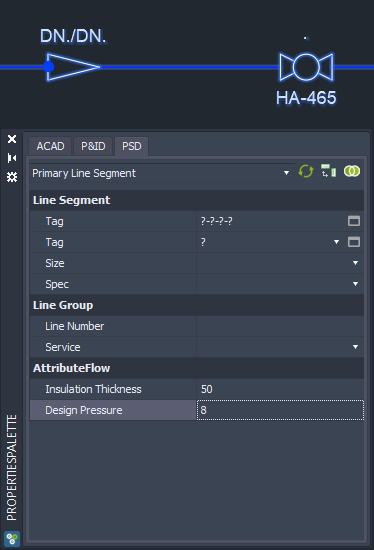
Now we see, that the Insulation Thickness for the Inlet and Outlet are not filled out. But of course, the Insulation Thickness was propagated to the left line segment when we entered the value in the right line segment.
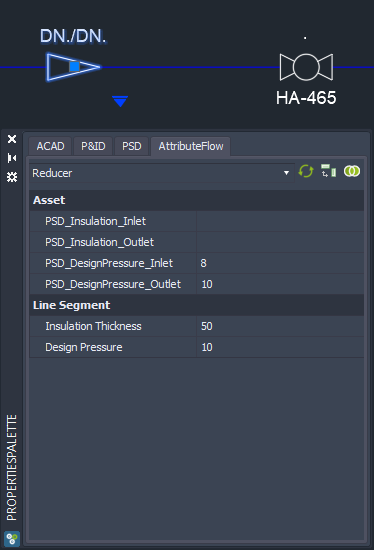
With this setting the ball value doesn't get any data.
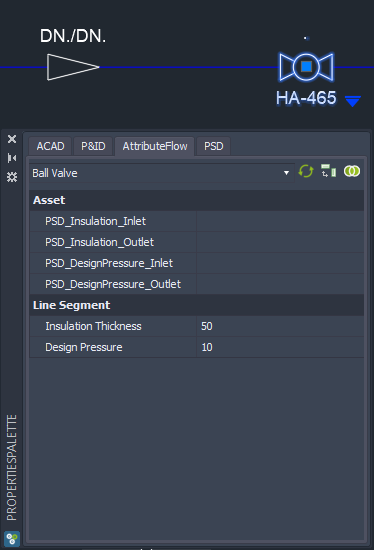
If you combine both options you will get the same result as with only Store values only for properties with no AttributeFlow.

Here for the reducer.
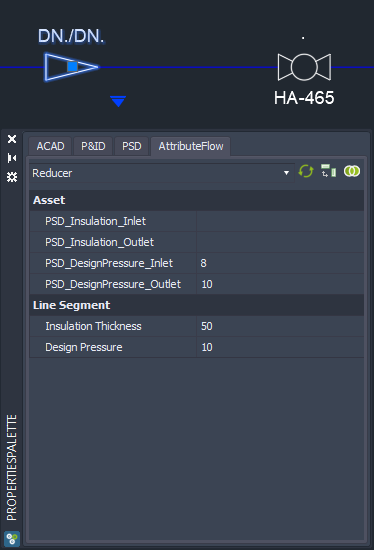
And for the ball valve.
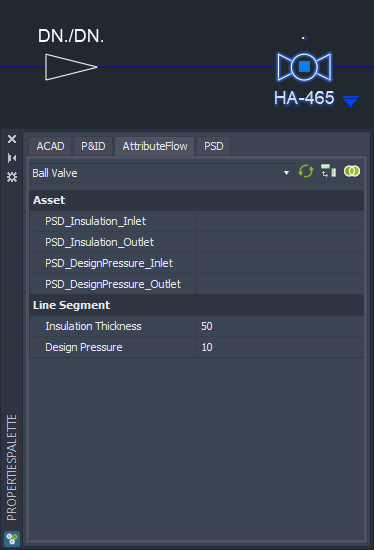
Next Chapter: Updating Existing Symbols (P&ID)