|
<< Click to Display Table of Contents >> Linking P&ID Inline Assets / Inline Instruments (3D) |
  
|
|
<< Click to Display Table of Contents >> Linking P&ID Inline Assets / Inline Instruments (3D) |
  
|
This chapter describes how you can link a P&ID Inline Asset or Inline Instrument with the 3D counterpart. If you use flanges then they will also fall under this chapter, because they are typically under the Piping Fittings class.
To link the valve we use Link with 3D Object.
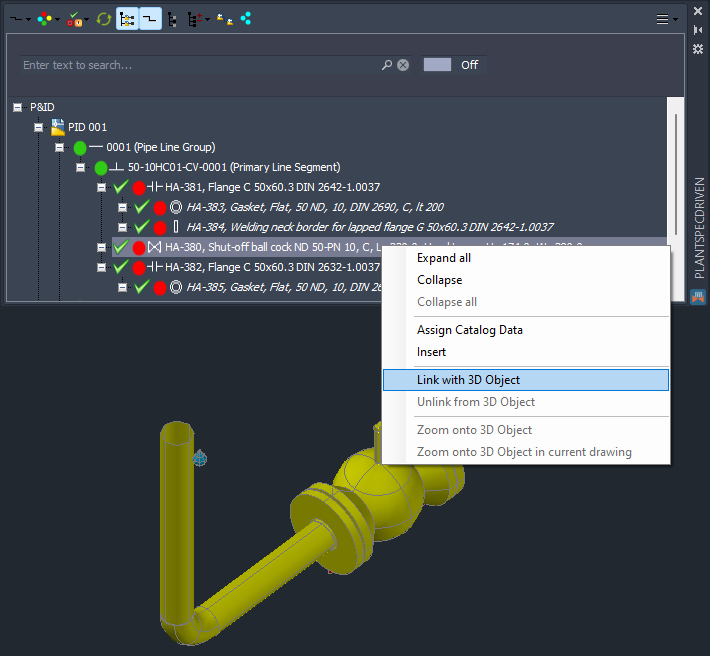
And then select the valve. You will notice, that the 3D object will be highlighted. This tells you, that you are about to select the correct object.
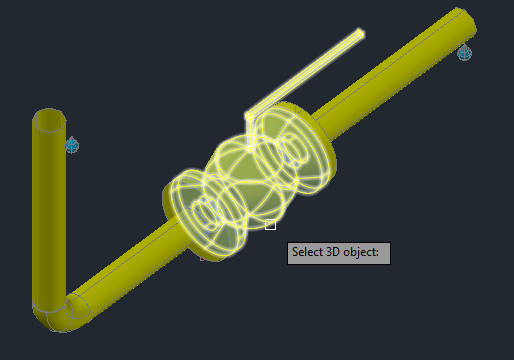
Now the P&ID valve is linked to the 3D valve.
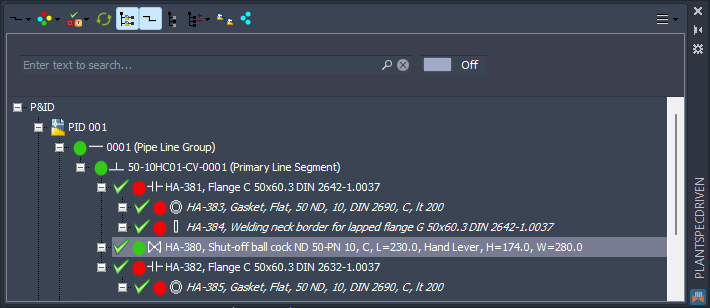
Repeat this with the flanges. Make sure you select the correct 3D flange (left/right).
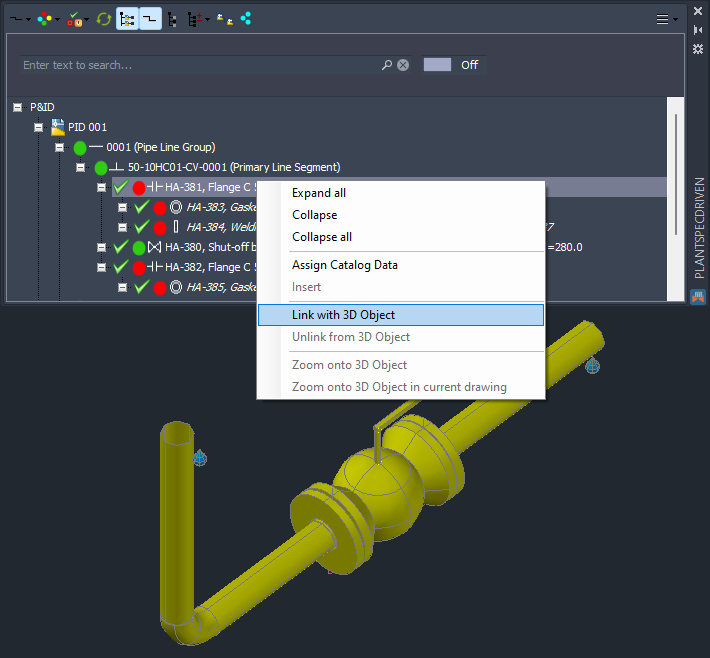
You select the flange as always.
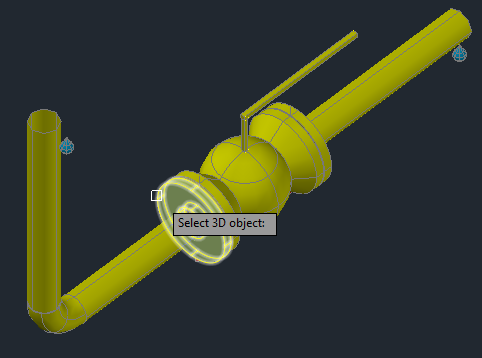
After you repeated this for the second flange, the valve and the two flanges are linked.
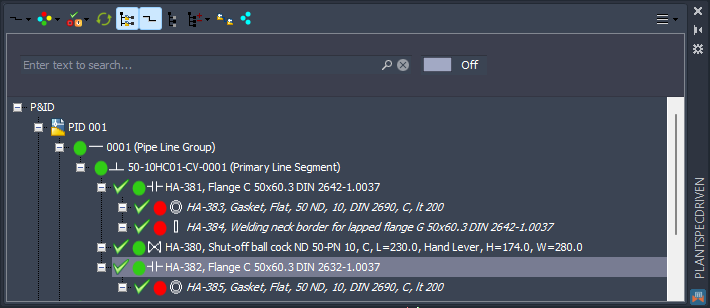
Next Chapter: Linking P&ID Fasteners (3D)