|
<< Click to Display Table of Contents >> P&ID Fastener classes |
  
|
|
<< Click to Display Table of Contents >> P&ID Fastener classes |
  
|
This chapter describes the functions when using the context menu from a Fastener node in a P&ID drawing.
Assign Catalog Data allows you to assign, remove, or reassign parts from the Pipe Spec. See Understanding Assigning Pipe Spec Data (P&ID).
Properties opens a separate Properties Dialog for the Fasteners, because the Fasteners don't have a graphical representation (no symbol) in the drawing. Therefore the usual Properties Palette or PlantExpressTools PropertiesPalette cannot be used.
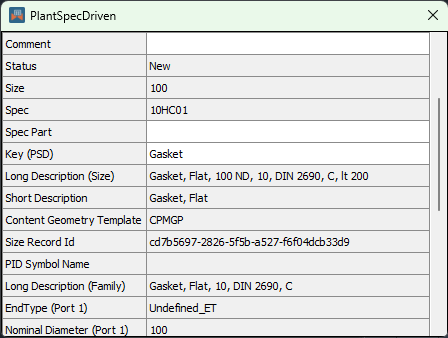
Delete allows you delete a Fastener. Since there is no P&ID Symbol associated with the Fastener you cannot simply use AutoCAD Delete. If you later use Run AutoPipe an all PipeLineGroups or Run AutoPipe for PipeLineGroup from the P&ID Drawing node or P&ID Pipe Line Group node or when having AutoPipe run when saving the drawing (see Settings) then any necessary Fasteners (see Page 14 - AutoPipe - Fasteners) will be added again.
Link with 3D Object allows you to link the P&ID Fastener to the 3D Fastener. See Linking P&ID Fasteners (3D).
Unlink from 3D Object removes the link from the 3D Fastener so the node appears unlinked again. See Unlinking P&ID Inline Assets / Inline Instruments / Fasteners (3D).
Zoom onto 3D Object allows you to zoom onto the linked 3D Fastener.
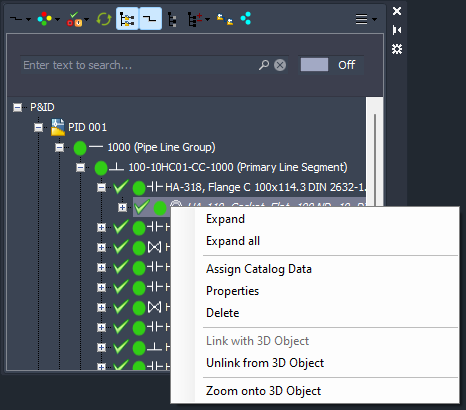
Next Chapter: 3D Drawing nodes