|
<< Click to Display Table of Contents >> Solving Inconsistencies (P&ID/3D) |
  
|
|
<< Click to Display Table of Contents >> Solving Inconsistencies (P&ID/3D) |
  
|
This chapter describes how you can identify and solve inconsistencies between P&ID and 3D objects.
Inconsistencies are differences between P&ID and 3D. What constitutes an inconsistency is defined under Page 15 - P&ID <--> 3D Mapping.
A typical check is comparing the Tag and the individual properties of the Tag.
We start with this example where P&ID and 3D objects are linked and everything is green indicating that everything is consistent.
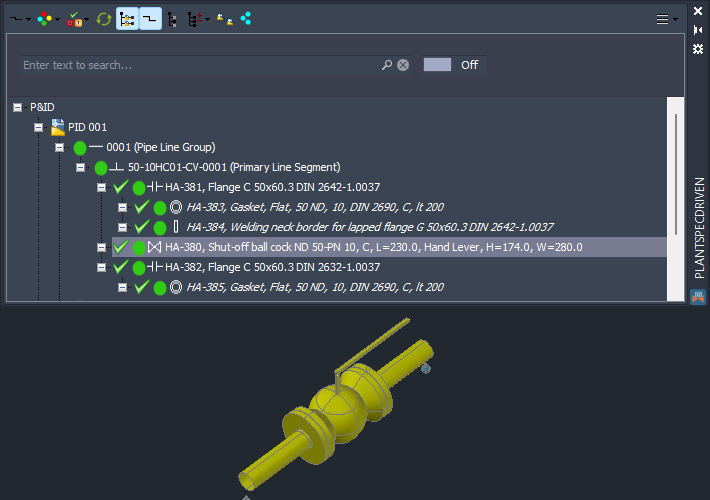
In P&ID we now change the Tag of the Valve.
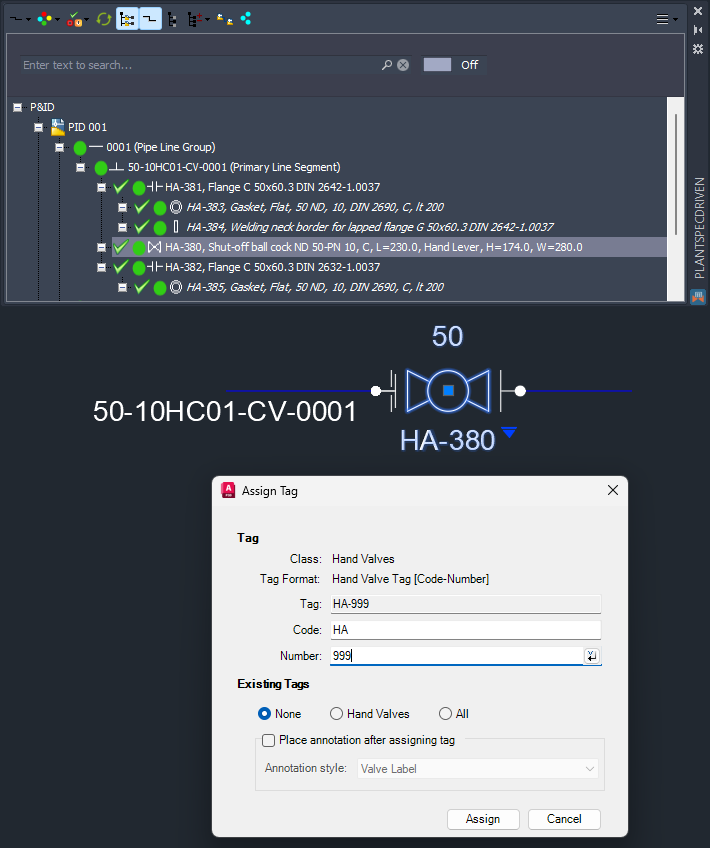
Now you see, that the valve shows a cyan dot indicating an inconsistency. If the Structure Tree isn't updated right away you can click on the Refresh button in the toolbar above the tree.
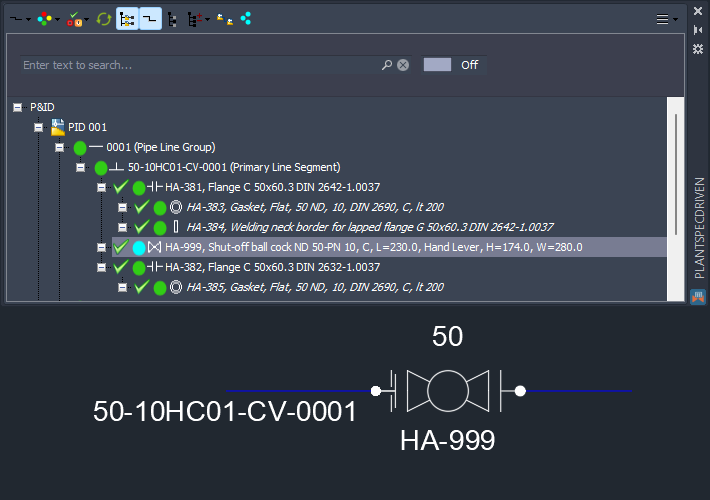
Now you use the context menu and select Show inconsistencies.
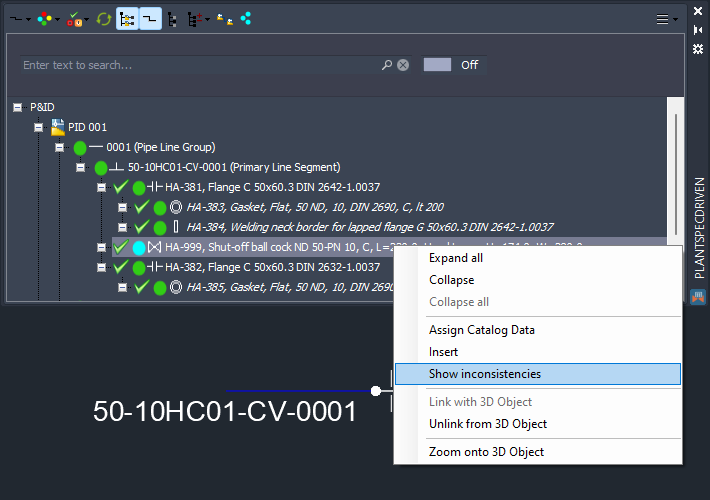
The Inconsistencies Palette opens and shows the inconsistencies of the valve. We see, that the Number property shows different values in P&ID and 3D. And in extension the Tag is also different.
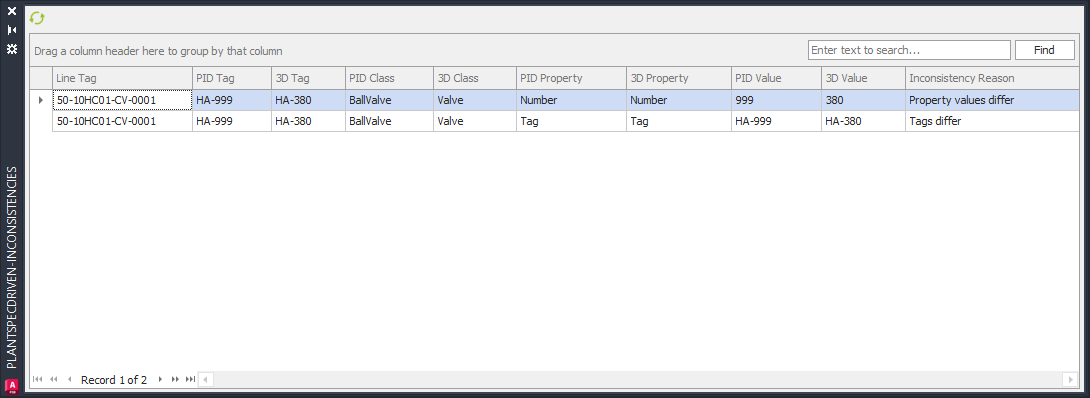
The Structure Tree can also be filtered for inconsistencies. See Filtering by Connection Status (P&ID).
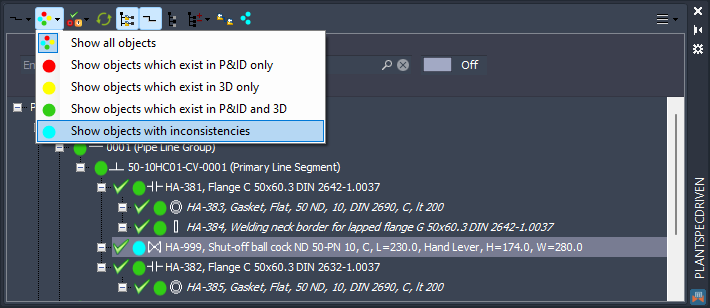
Finally, you can get a full list of all inconsistencies in the whole project so you can work through the list.
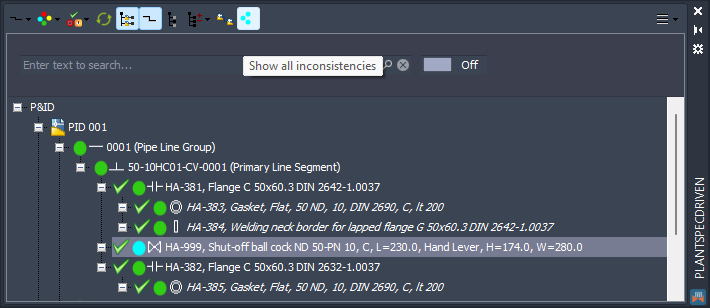
Somewhere in the list we will find our inconsistencies created earlier.
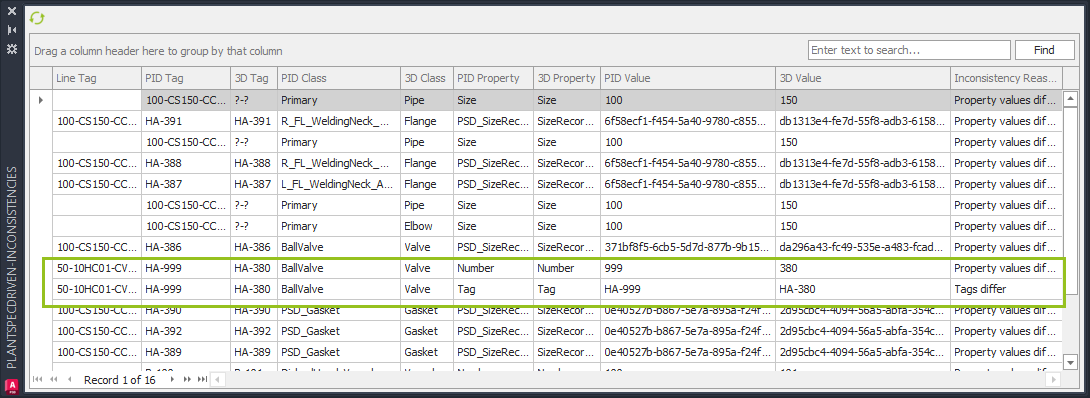
If you use the context menu of the Inconsistency Palette you may find, that only the Zoom options are available, but everything is greyed out. This is typically the case for the Tag for for properties where copying would mean also graphical changes (e.g., change in line size).
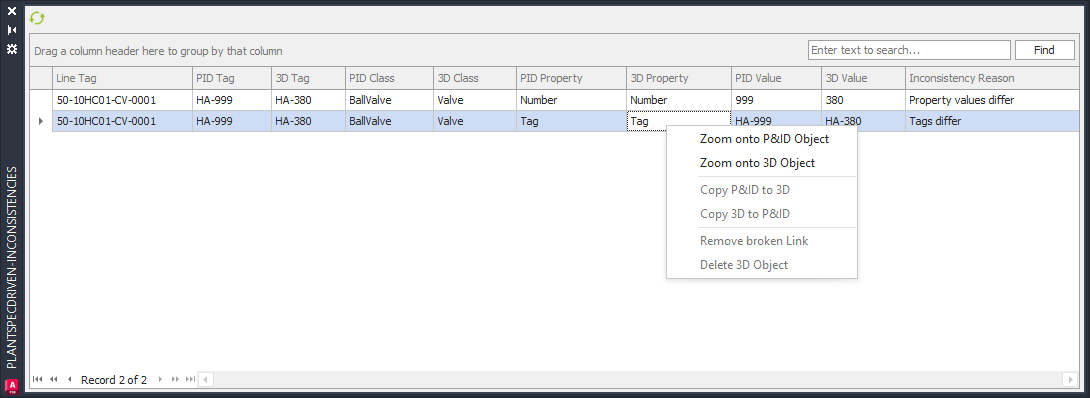
If you select the Number property you see, that Copy P&ID to 3D and Copy 3D to P&ID are available. By using Copy P&ID to 3D the value of Bumber from P&ID will be copied into the 3D valve.
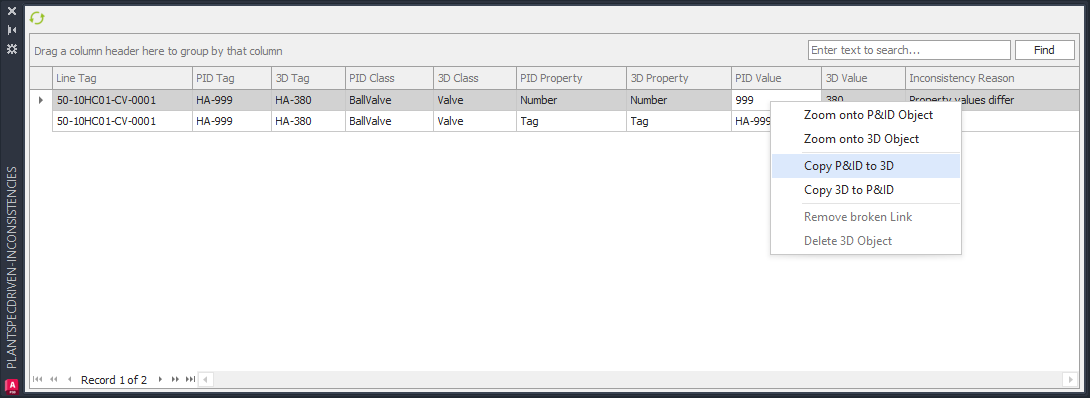
After that, the inconsistency is gone.
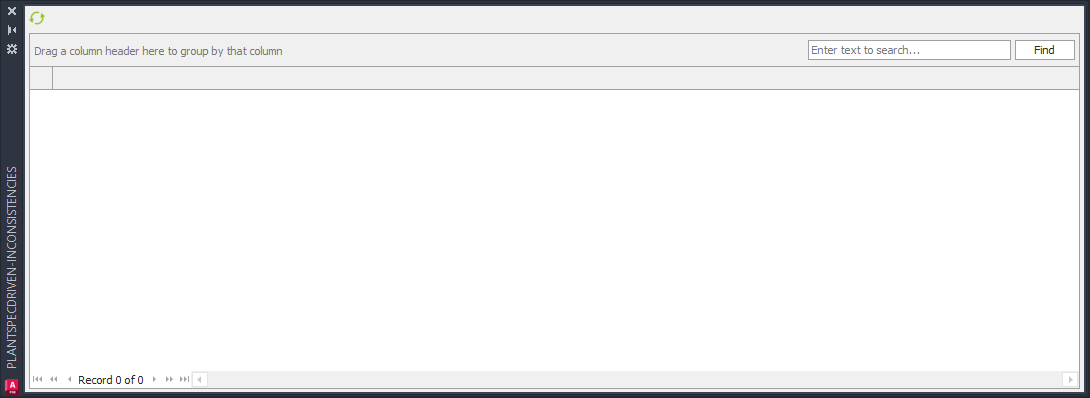
If the Structure Tree isn't updating right away, use the Refresh button in the toolbar. Typically changes in an active P&ID drawing updates the Structure Tree right away.
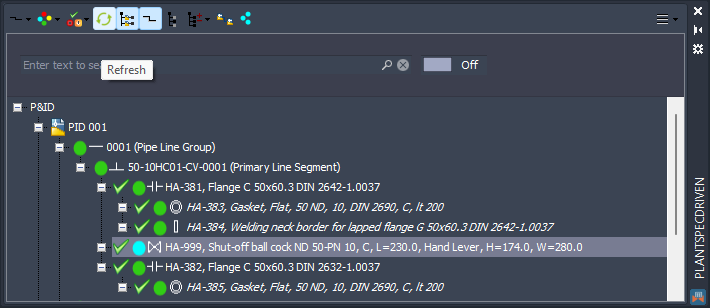
Now we see, that the cyan dot is green again.
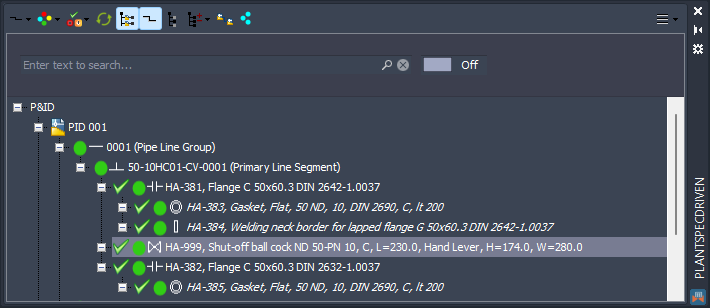
If we use Assign Tag... for the 3D Valve...
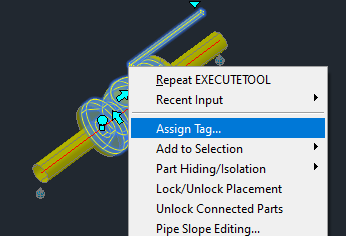
...we see, that the Number has indeed been copied to 3D.
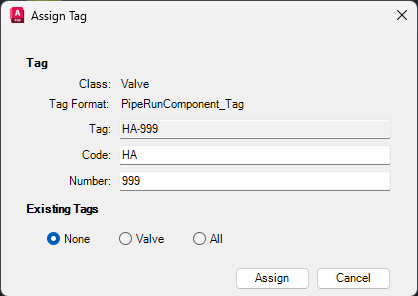
You can also change the Tag in 3D.
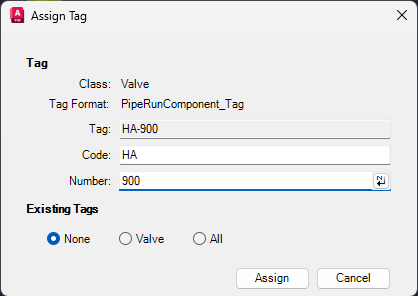
Again, we see an inconsistency.
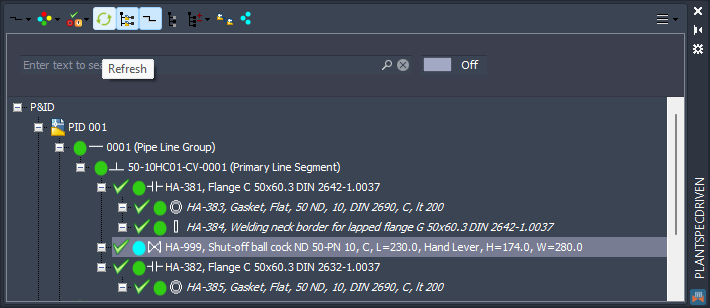
In the Inconsistency Palette we now copy the value from 3D to P&ID.
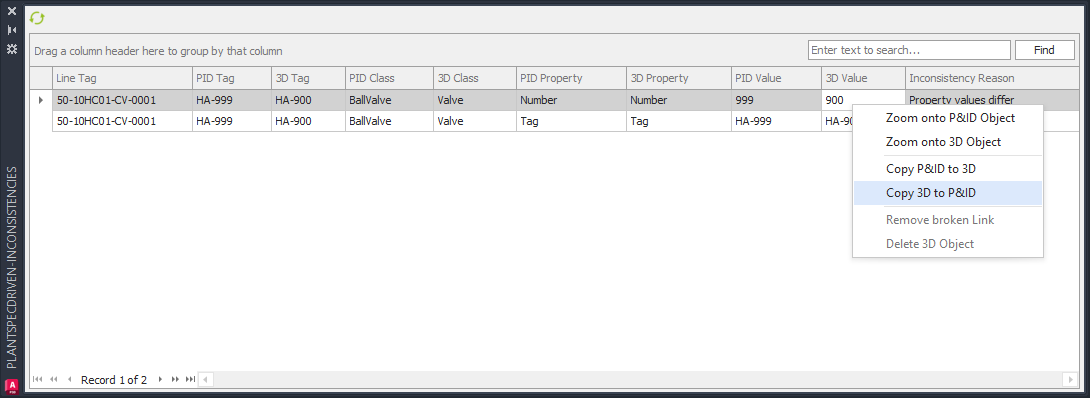
And now the Tag of the P&ID valves has been changed and the cyan dor is green again.
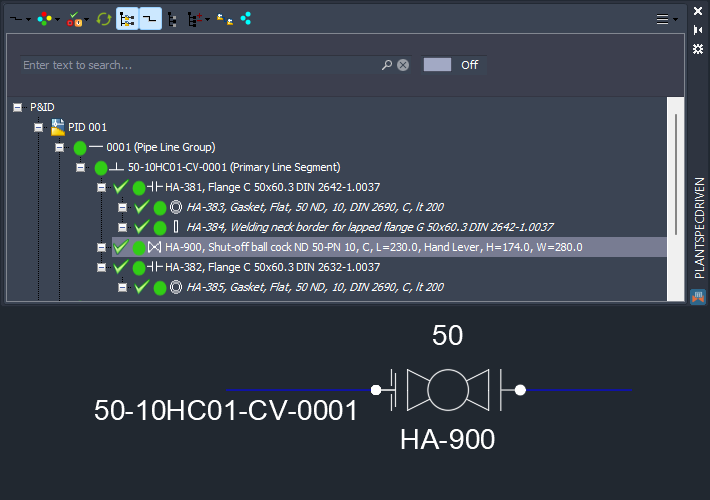
There are cases where is not possible to simply copy values between P&ID and 3D.
In the following example, the size of the P&ID Line Segment has been changed from 50 to 100. Because of that, the lapped flange, the gasket and the welding neck border have been replaced with a welding neck flange and a new gasket. Replacing has the same effect as deleting and inserting again. Therefore we see unlinked nodes (red dot) in the Structure Tree. And changing the size on the line segment will of course also change the size in the Inline Assets like flanges, valve, gasket. You will also recognize, that the Long Description of the parts was updated by the size change in the line (see Updating assigned data on Spec/Size change).
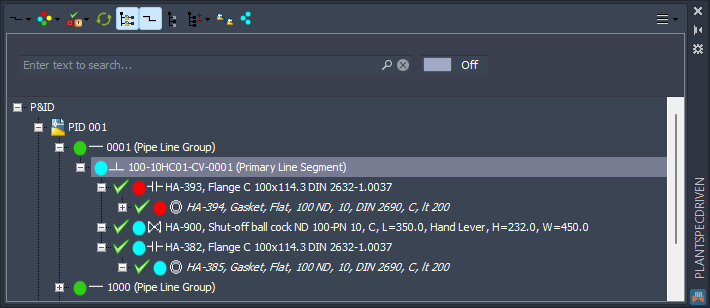
If we look at the inconsistencies of the line segment...
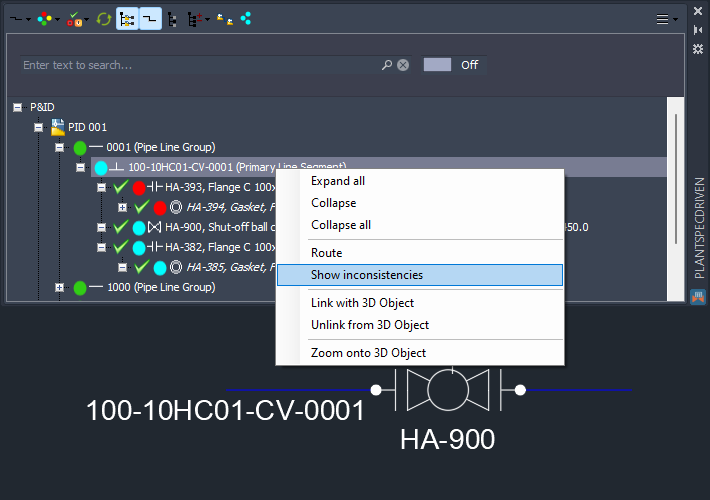
we see, that there are two pipes. This is because the pipes are linked to the P&ID Pipe Line Segment. You can use Zoom onto 3D Object to zoom to the pipe.
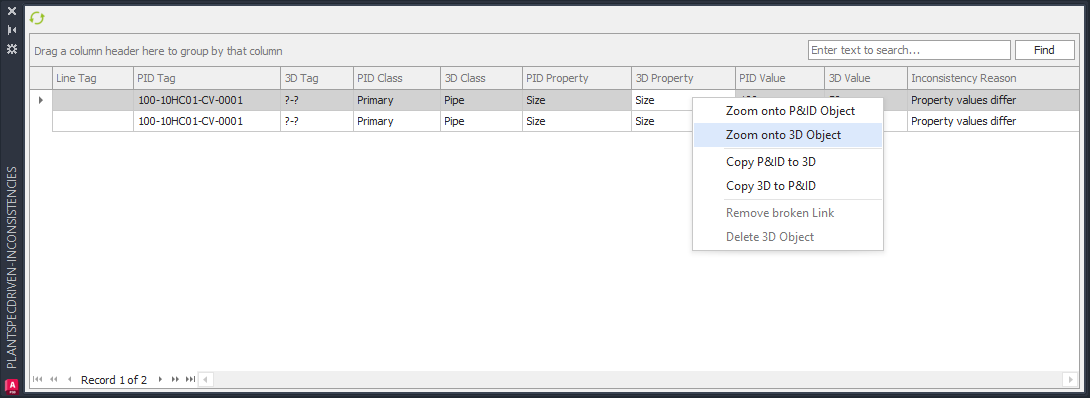
Which zooms to the pipe.
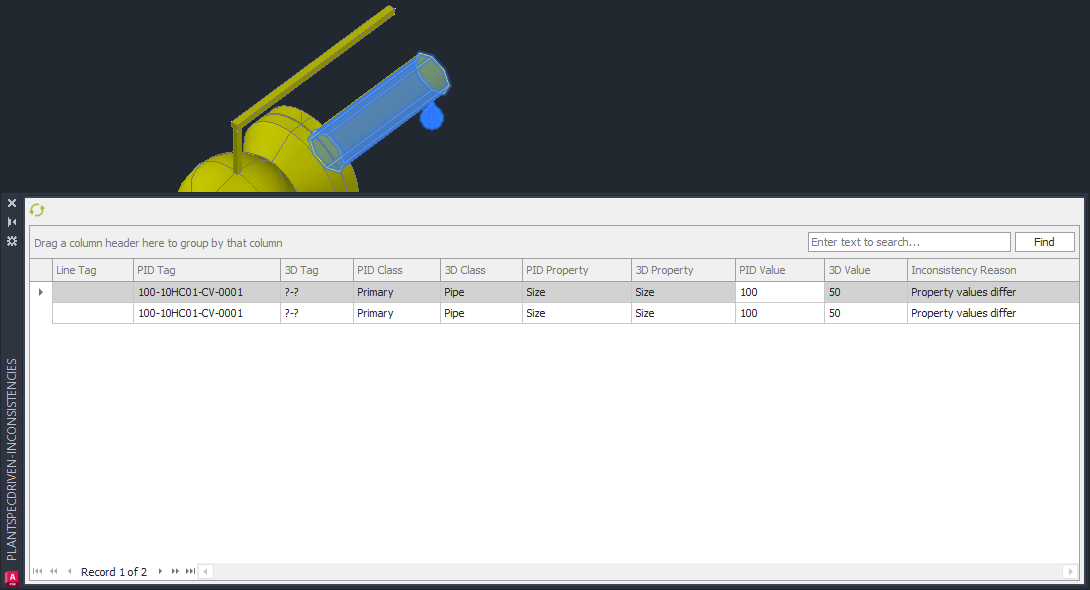
If you select the other row in the list...
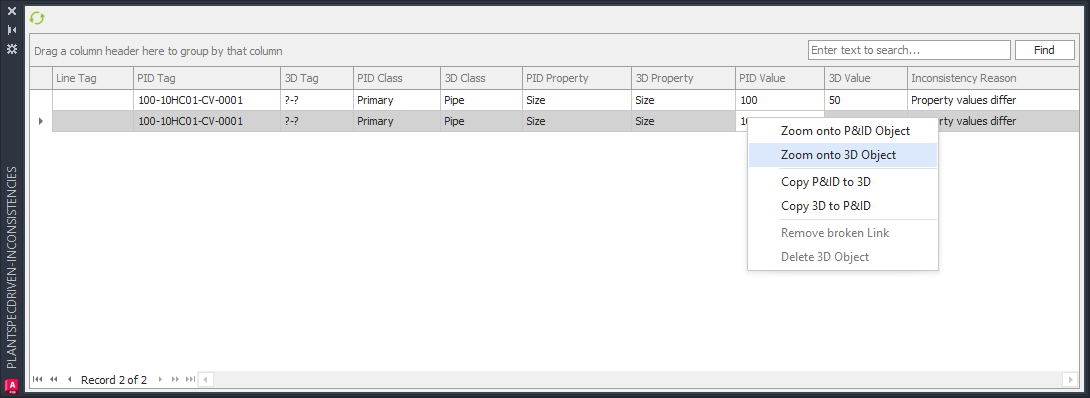
...it zooms onto the other pipe.
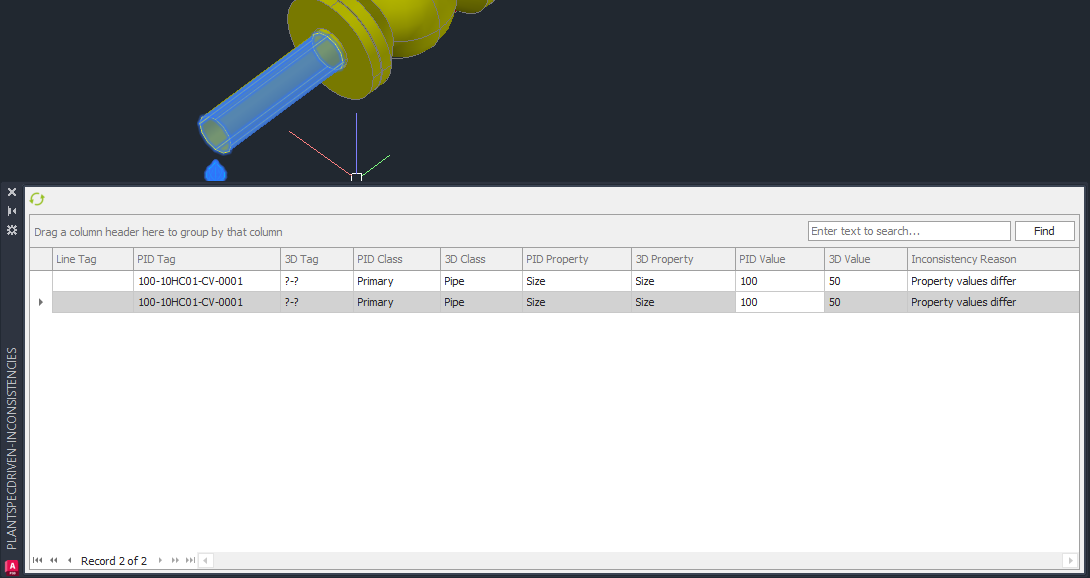
If we have a look at the inconsistencies of the valve...
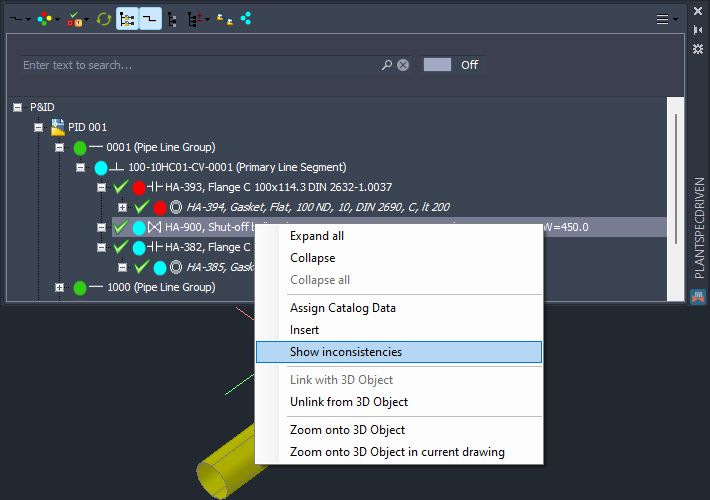
...we see, that the Size Record Id is different. It simply means, that the part assigned from the Pipe Spec to the P&ID symbol is different than what is actually inserted in 3D. Of course, because we just changed the size in P&ID and PlantSpecDriven updated the assigned part.
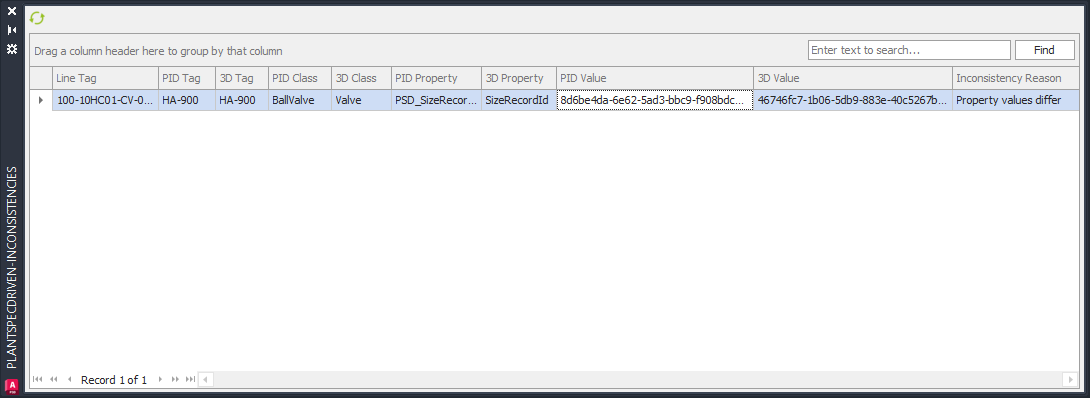
The way to solve all the inconsistencies are to either delete the 3D objects and route and insert the parts again, or to select the 3D line...
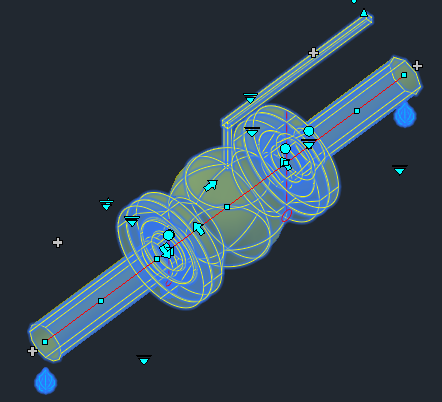
...and change the size with the Properties Palette.
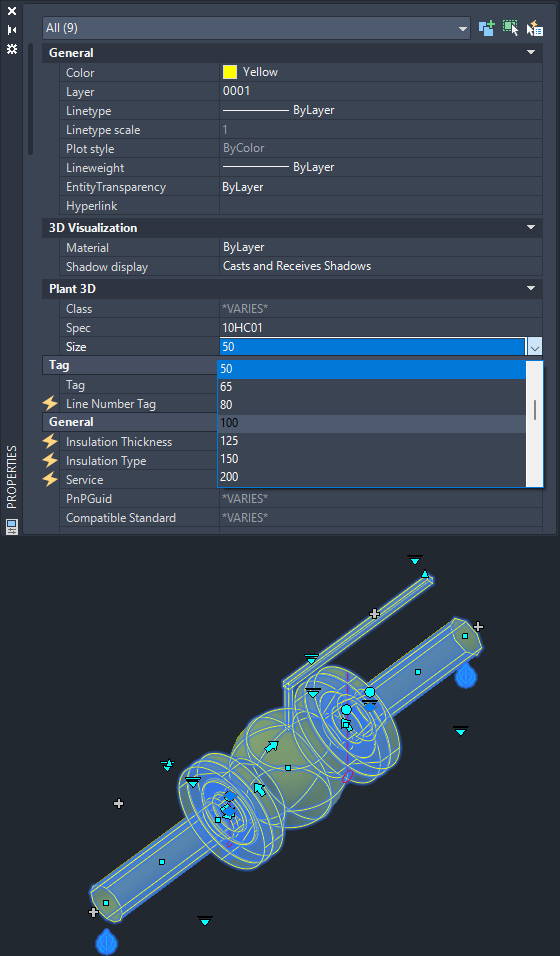
Now the line in 3D is ok, but not linked anymore. Next you link the parts as shown under Linking P&ID Symbols and 3D Object (P&ID/3D).
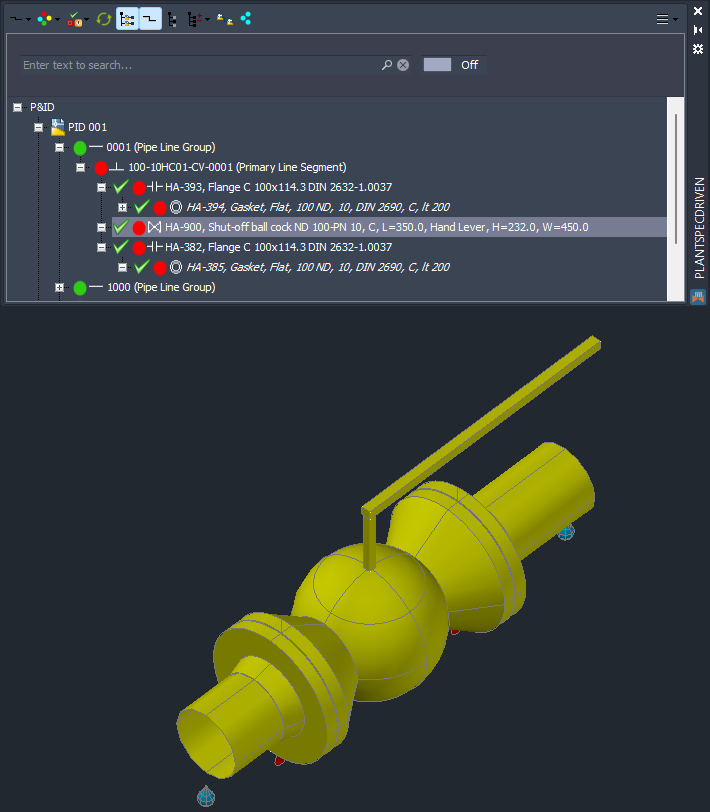
If you have inconsistencies in Line Groups PlantSpecDriven will open all relevant P&ID or 3D drawings in which the P&ID or 3D Line Group exists.
Remark: The Zoom onto functions are deactivated.
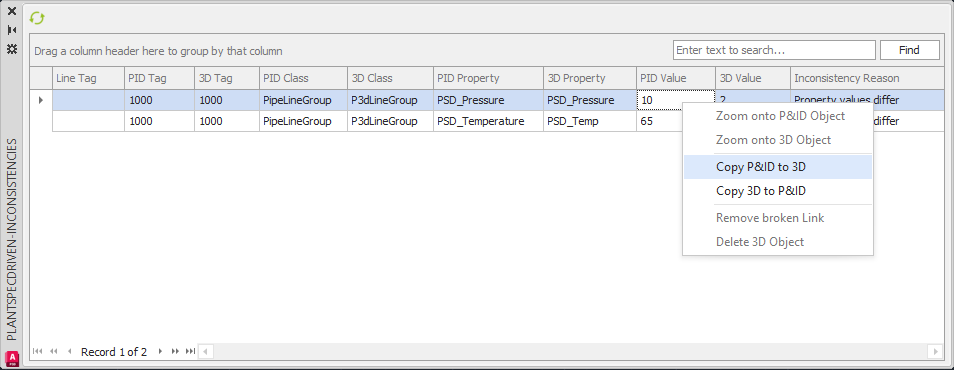
Next Chapter: Understanding the Structure Tree (P&ID/3D)